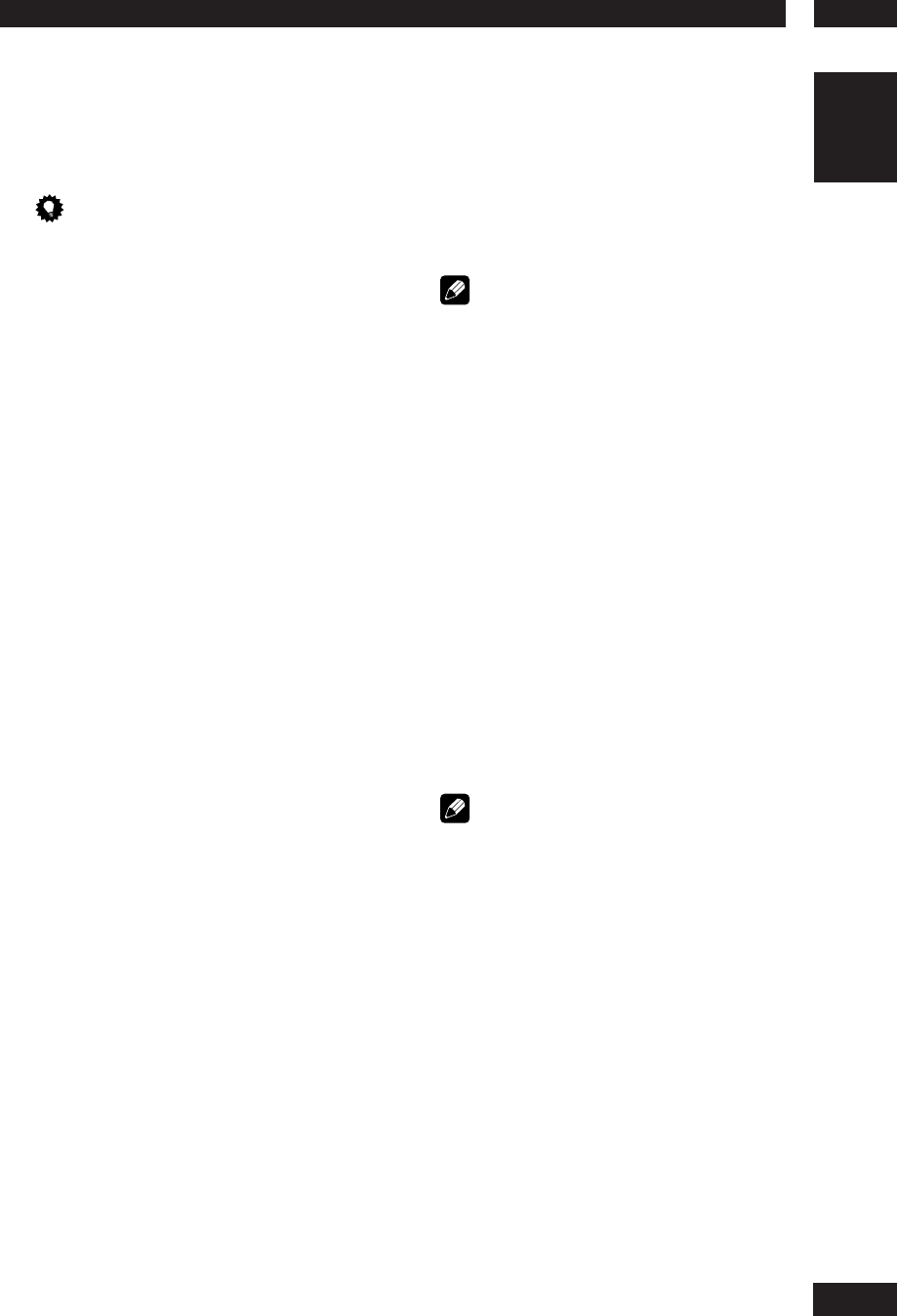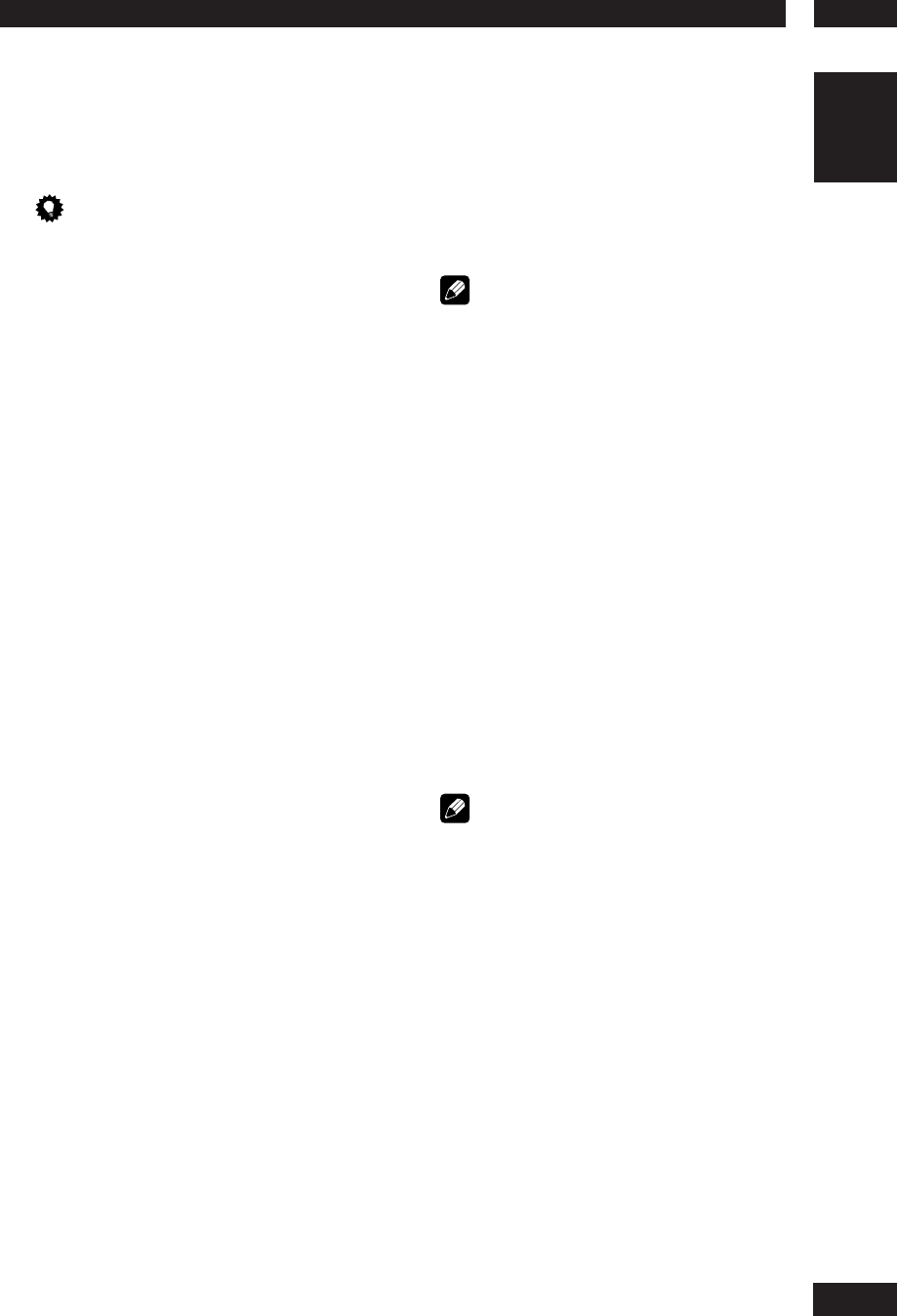
6
DVD Setup Menu
39
English
To deactivate Progressive manually:
1) Press OPEN CLOSE
0
to open the disc tray.
2) Press
2
(LEFT) on the remote control. Press
AUDIO on the remote control.
The DVD background screen appears on the TV.
Tip
• There are some progressive scan TVs and high-
defi nition TVs that are not fully compatible with
this unit, resulting in an unnatural picture when
playing back a DVD Video disc in the progressive
scan mode. In this case, turn off the progressive
scan feature on both the DVD system and your TV.
PICTURE SETTING
• Default setting: STANDARD
This DVD system provides three predefi ned
sets of picture colour settings and one
personal setting which you can defi ne
yourself.
• STANDARD – Original colour setting.
• BRIGHT – Vibrant colour setting.
• SOFT – Warm colour setting.
• PERSONAL – Selects this to personalise
the picture colour setting. Use the
2
/
3
keys to select to the setting that best
suits your personal preference and press
ENTER to confi rm. For an average setting,
select 0.
• BRIGHTNESS – Increase the value to
brighten the picture or vice versa.
• CONTRAST – Increase the value to
sharpen the picture or vice versa.
• TINT – Increase the value to darken
the picture or vice versa.
• COLOR – Increase the value to
enhance the color in your picture or
vice versa.
HDMI SETUP
This feature is only applicable if you have
connected this DVD system to a HDMI-
compatible TV/device.
This setting can be toggled on and off by
pressing the HDMI button for three seconds
or more. HDMI is on when the unit is shipped
from the factory.
Note
• This unit supports HDMI Ver. 1.0.
• This unit does not support HDMI control functions
(CEC).
WIDE SCREEN FORMAT
• Default setting: OFF
Selects a suitable screen display. This feature
is only available if you have selected TV
ASPECT – 16:9 WIDE.
• SUPER WIDE – Selects this to display a
4:3 picture disc on a wide-screen TV with
non-linear stretching (the centre position
of the screen is stretched less than the
side).
• 16 :9 SQUEEZE – Selects this to display
a 4:3 picture disc on a widescreen TV
without stretching. Black bars will be
shown on the both sides of the TV screen.
• OFF – No aspect ratio adjustment is
made when this option is selected.
Note
• The WIDE SCREEN FORMAT feature will be
disabled if your HDMI TV has been preset to the
480P or 576P settings.