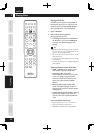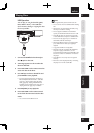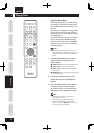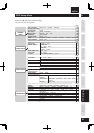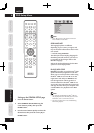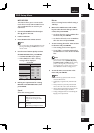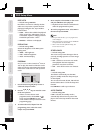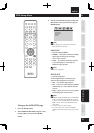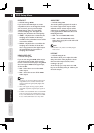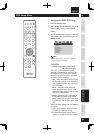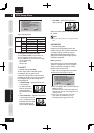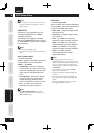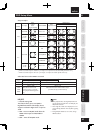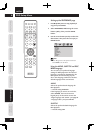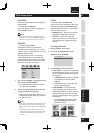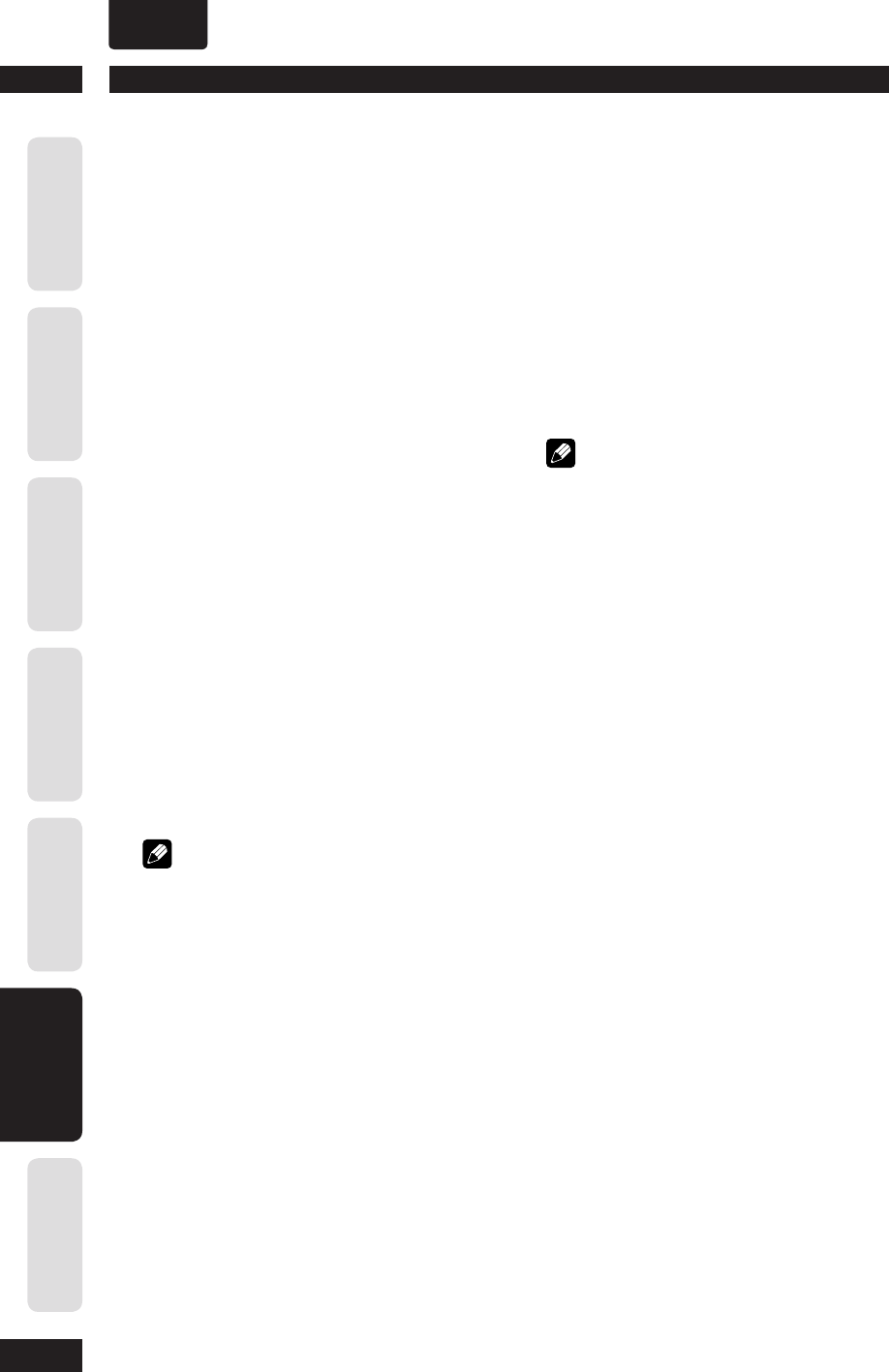
DVD Setup Menu6
38
Before You Start
Connecting Up Control & Displays Getting Started Playing Discs DVD Setup Menu
Additional
Information
ENGLISH
•
LPCM OUT
• Default setting: 48kHz
If you connect the DVD Player to a PCM
compatible receiver via the digital terminals,
such as coaxial, you may need to adjust
“LPCM Output”. Discs are recorded at
a certain sampling rate. The higher the
sampling rate, the better the sound quality.
• 48kHz – Playback a disc recorded at the
sampling rate of 48 kHz. A 96 kHz (if
available on disc) PCM data stream will be
converted to 48 kHz.
• 96kHz – Playback a disc recorded at the
sampling rate of 96 kHz. If the 96 kHz
disc is copy-protected, the digital output
will automatically be converted to a
sampling rate of 48 kHz.
HDMI AUDIO OUT
• Default setting: ON
If you are not using the HDMI audio output,
you should set this to OFF. If the monitor/
receiver connected to this player using HDMI
does not support HDMI audio signal input,
set this to OFF.
• ON – Select this to turn on the HDMI
audio output.
• OFF – Select this to turn off the HDMI
audio output.
Note
• This player can output the following audio signals
using HDMI: 32/44.1/48 kHz, 2ch linear PCM
signals and bitstream signals (Dolby Digital, DTS
and MPEG).
• When audio signals are being output by HDMI-
compatible components, digital output signals are
muted.
• If HDMI is activated, DIGITAL OUT is muted. HDMI
audio out is related to the “DIGITAL OUT” setting.
If set to “ALL”, HDMI Audio out is follows the EDID.
If set to “PCM”, HDMI Audio out is always PCM.
AUDIO DRC
• Default setting: OFF
This mode optimizes playback of sound at
low volume. High volume outputs will be
softened and low volume outputs will be
enhanced to an audible level. This feature
is only applicable for DVD video discs with
Dolby Digital mode.
• ON – Turns on AUDIO DRC mode.
• OFF – Turns off AUDIO DRC mode.
Select this to enjoy the sound with its full
dynamic range.
Note
• Audio DRC is only effective with Dolby Digital
Audio sources.
LIP SYNC
• Default setting: 0 ms
This feature allows you to adjust the audio
delay times if the video playback is slower
than the audio output streams, hence
resulting in lip-sync.
Access the lip sync setup menu. Use
2
3
keys to set the delay times (0 - 200 ms) for
the audio output.