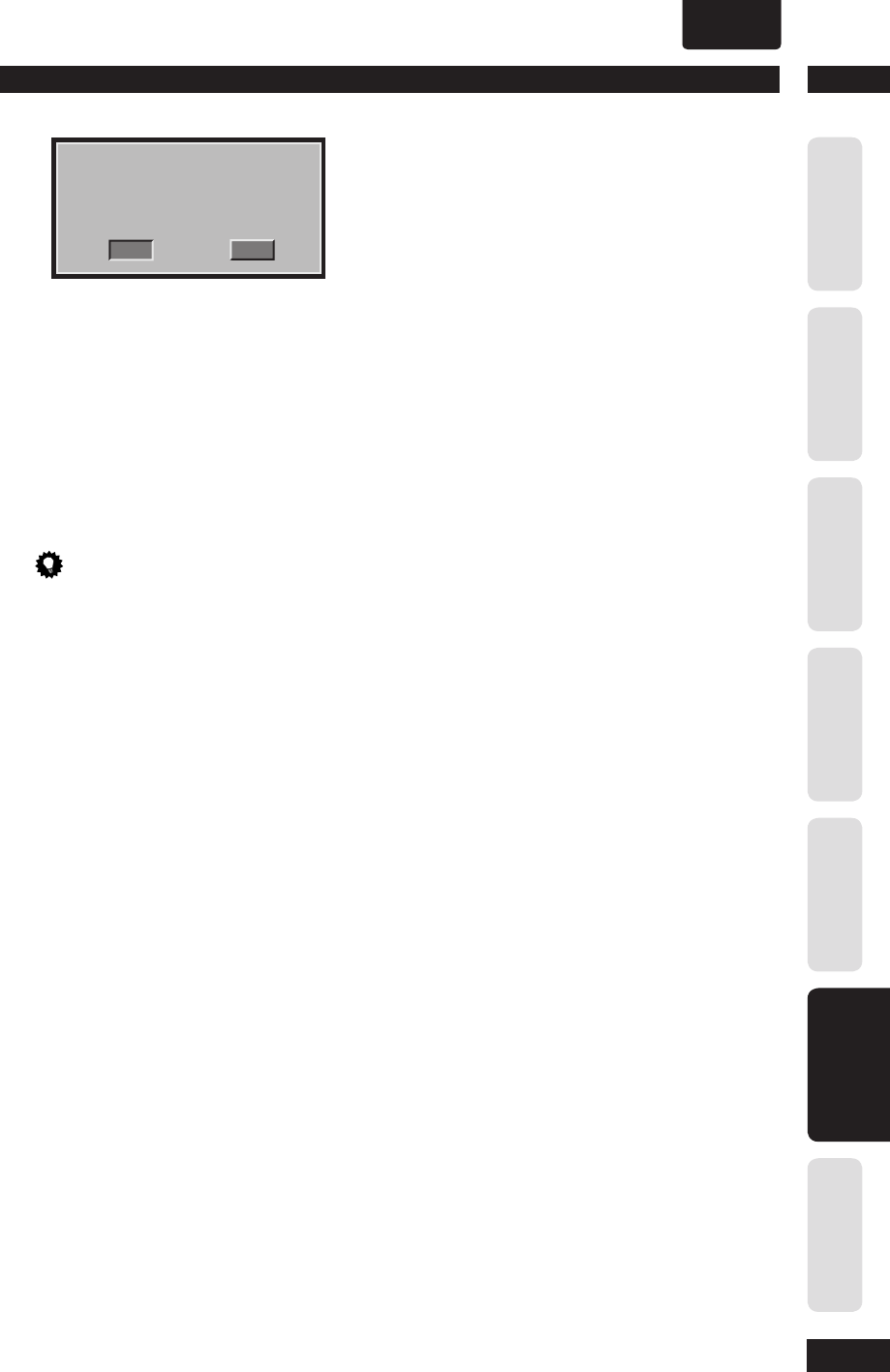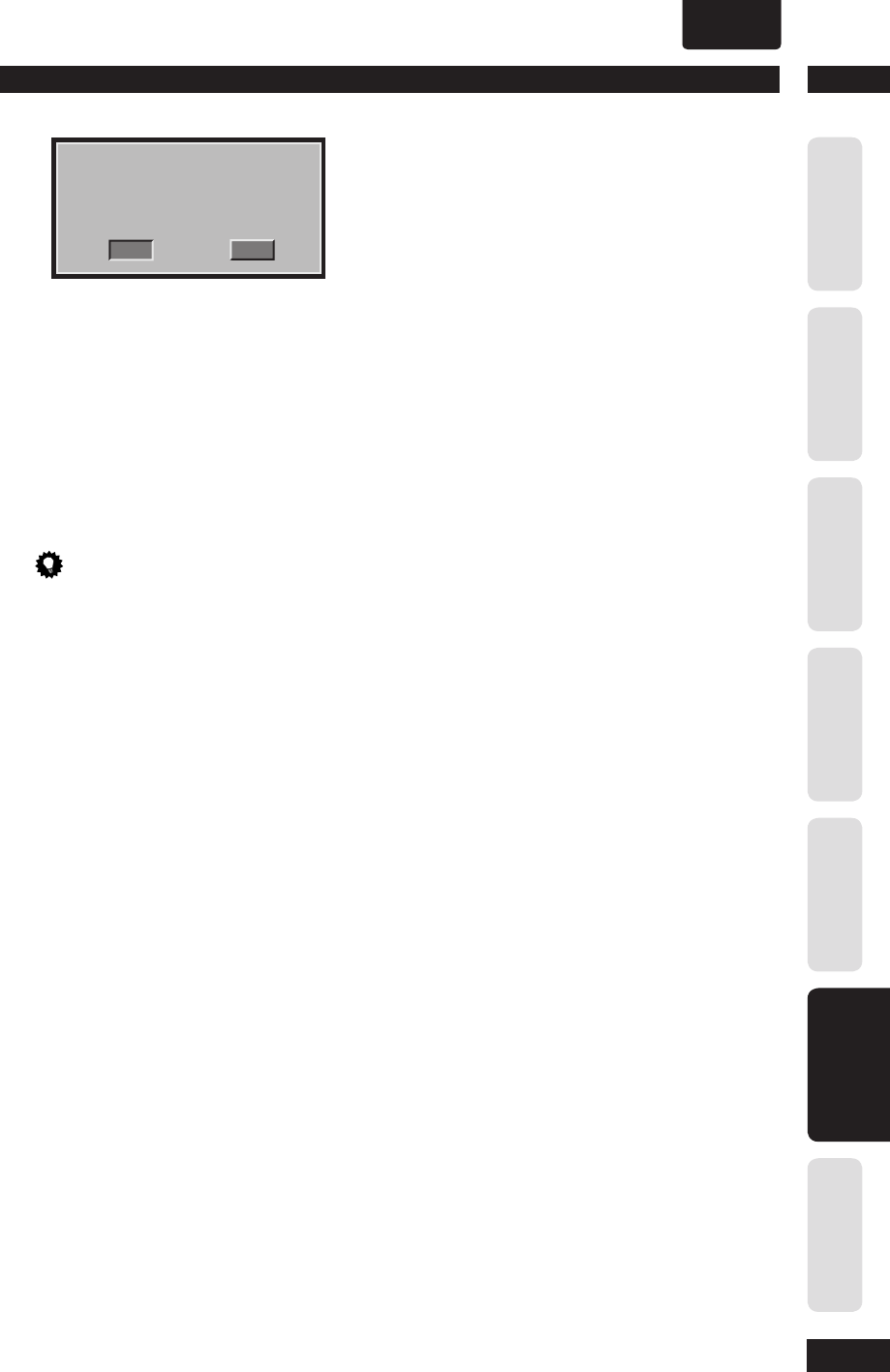
6
DVD Setup Menu
41
Before You StartConnecting UpControl & DisplaysGetting StartedPlaying DiscsDVD Setup Menu
Additional
Information
ENGLISH
•
CANCEL
OK
CONFIRM AGAIN TO USE PROGRESSIVE
SCAN. IF PICTURE IS GOOD,
PRESS OK BUTTON ON REMOTE.
3) Press
2
to highlight OK in the menu and press
ENTER to confi rm.
The set-up is complete now and you can start to
enjoy the high quality picture.
• OFF – Disables the progressive scan
mode.
To deactivate Progressive manually:
1) Press OPEN CLOSE
0
to open the disc tray.
2) Press
2
(LEFT) on the remote control. Press
AUDIO on the remote control.
The DVD background screen appears on the TV.
Tip
• There are some progressive scan TVs and high-
defi nition TVs that are not fully compatible with
this unit, resulting in an unnatural picture when
playing back a DVD Video disc in the progressive
scan mode. In this case, turn off the progressive
scan feature on both the DVD system and your TV.
PICTURE SETTING
• Default setting: STANDARD
This DVD system provides three predefi ned
sets of picture colour settings and one
personal setting which you can defi ne
yourself.
• STANDARD – Original colour setting.
• BRIGHT – Vibrant colour setting.
• SOFT – Warm colour setting.
• PERSONAL – Selects this to personalise
the picture colour setting. Use the
2
/
3
keys to select to the setting that best
suits your personal preference and press
ENTER to confi rm. For an average setting,
select 0.
• BRIGHTNESS – Increase the value to
brighten the picture or vice versa.
• CONTRAST – Increase the value to
sharpen the picture or vice versa.
• TINT – Increase the value to darken
the picture or vice versa.
• COLOR – Increase the value to
enhance the color in your picture or
vice versa.
BLACK LEVEL
• Default setting: 7.5 IRE (USA model)
0 IRE (European model)
If you set the TV type to NTSC, set the Black
level shift to 7.5 IRE. This will improve the
color contrast during playback. The black
level setting has no effect if the TV type is
set to PAL.
• 7. 5 IRE – Select this to enhance the black
level.
• 0 IRE – Select this for the standard black
level setting.
CLOSED CAPTION (USA Model only)
• Default setting: OFF
Closed captions are data hidden in the video
signals of specifi c discs, and are invisible
without the use of a special decoder. The
difference between subtitles and captions
is that subtitles are intended for hearing
persons and captions are for the hearing
impaired. Subtitles rarely show all of
the audio. For example, captions show
sound effects (e.g., “phone ringing” and
“footsteps”), while subtitles do not. Before
you select this function, please ensure that
the disc contains closed caption information
and your TV set also supports this function.
• ON – Select this to enable the closed
caption function.
• OFF – Select this to disable the closed
caption function.
COMPONENT
(Euro model only)
• Default setting: RGB
This setting allows you to toggle the output
of the video signal between RGB (on the A/V
EURO CONNECTOR) and YCbCr (on the
component).
• YCbCr – Select this for YCbCr Pr
connection on component Video out.
• RGB – Select this for the A/V EURO
CONNECTOR.
To change the COMPONENT out manually:
1) Press OPEN CLOSE
0
to open the disc tray.
2) Press
3
(RIGHT) on the remote control.
3) Press ANGLE on the remote control to change
the COMPONENT out.