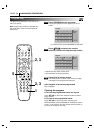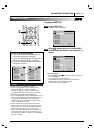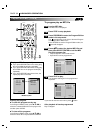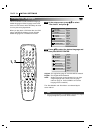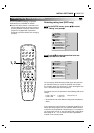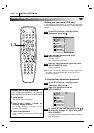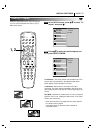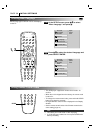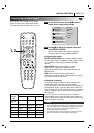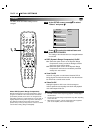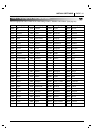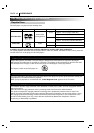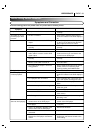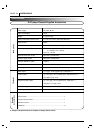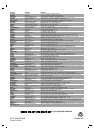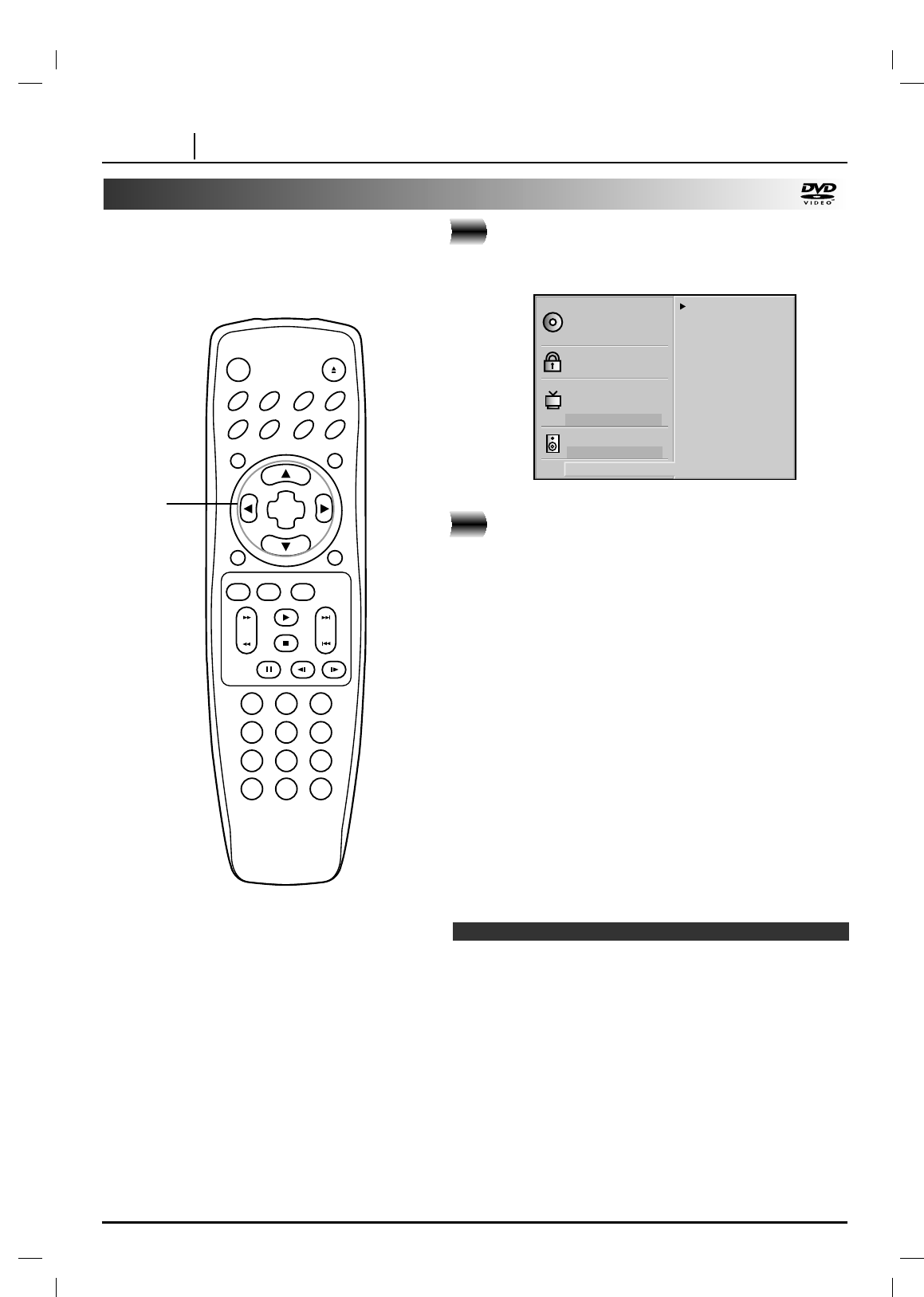
PAGE 40 INITIAL SETTINGS
Others
At the SETUP screen, press
DD
/
EE
to select
“Others” and press
GG
.
Press
DD
/
EE
to select the desired items and
press SELECT/ENTER.
The setting of the selected item are changed between
On and Off.
■
DRC (Dynamic Range Compression) On/Off
On: Select this option to turn on the Dynamic Range
Compression circuitry so that the dialogue remains
clear even at low volume levels.
Off: Select this option to turn off the Dynamic Range
Compression and have the soundtrack presented
exactly as it was created.
■
Vocal On/Off
Set to On only when a multi-channel karaoke DVD is
being played. The karaoke channels on the disc will then
be mixed into a normal stereo sound.
■
Video On/Off
Setting this option to Off is one of the best ways to
achieve optimum sound quality from Audio CD playback
and video output will be cut.
❍
The DRC function works only during playback of Dolby Digital
recorded discs.
❍
The level of Dynamic Range Compression may differ depending
on the DVD disc.
❍
When playing karaoke, connect appropriate audio equipment
(such as an amplifier) to the DVD video player.
2
1
The DRC, Vocal and Video settings can be
changed.
Disc Subtitle
Disc Menu
Rating
Password
TV Aspect
Menu Language
Progressive Scan
Digital Audio Output
5.1 Speaker Setup
Others
Disc Audio
DRC Off
Vocal On
Video On
Notes
About DRC (Dynamic Range Compression)
With the DVD format you have the opportunity to hear a
program’s soundtrack in the most accurate and realistic
presentation possible, thanks to the use of digital audio
technology. However, in certain instances you may wish to
slightly compress the dynamic range of the audio output
(the difference between the loudest sounds and the
quietest ones) so that you may listen to a movie at a lower
volume without losing dialogue intelligibility.
CLEAR PROGRAM
OSD RETURN
SELECT
/ENTER
TOP MENU MENU
AUDIO SUBTITLE SURR.ANGLE
SETUP REPEAT RANDOM
POWER OPEN/CLOSE
A-B
123
45
6
7
8
0
9
SLOW
ZOOM MARKER — SEARCH
PAUSE
STOP
PLAY
SKIPSCAN
1, 2