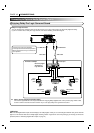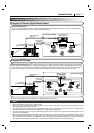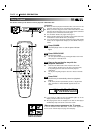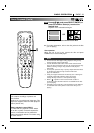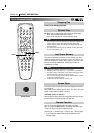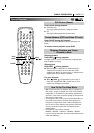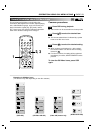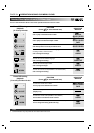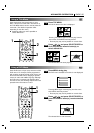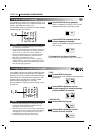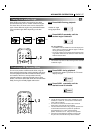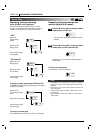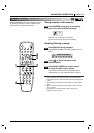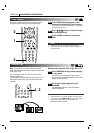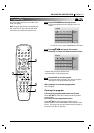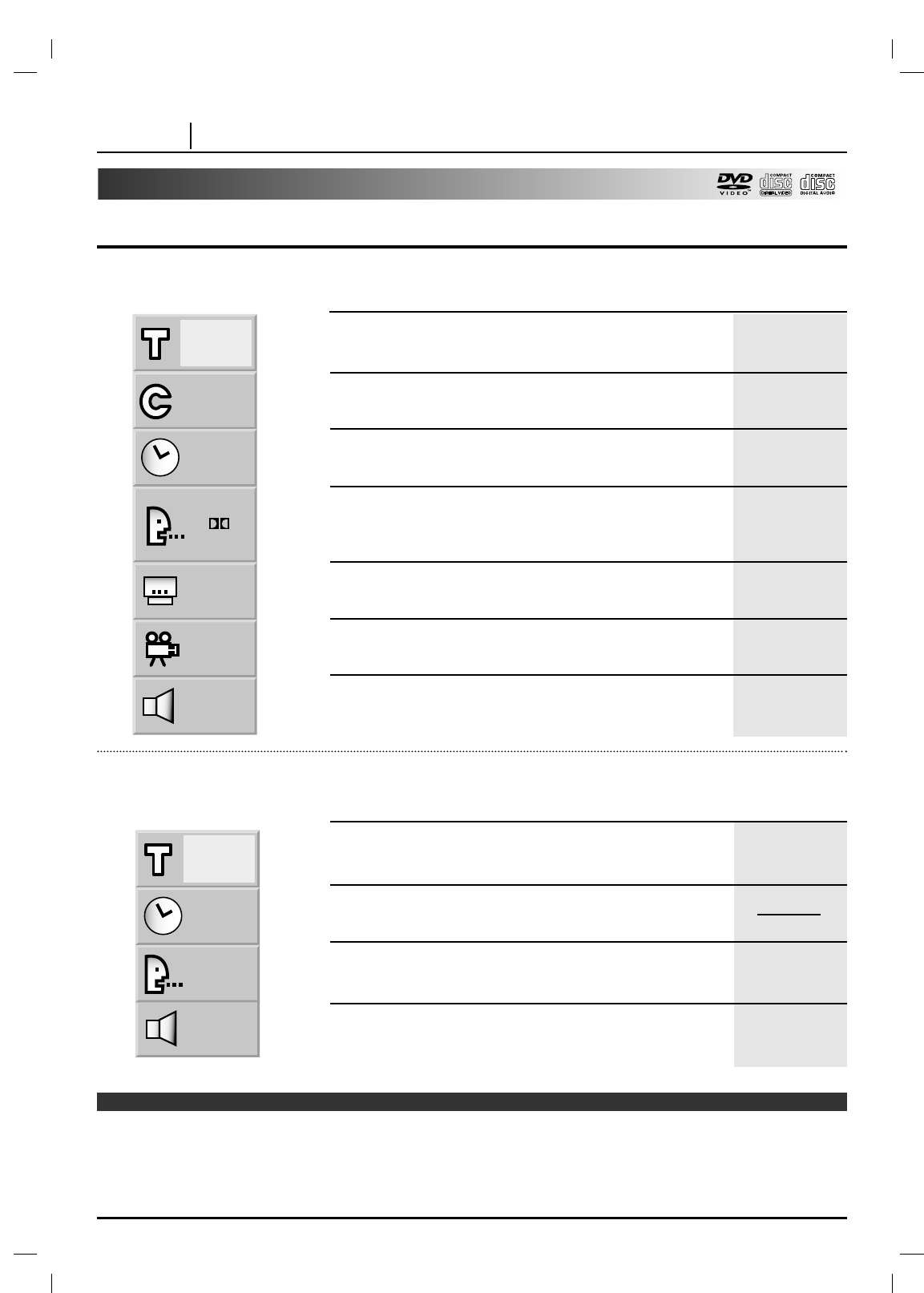
PAGE 24 OPERATION USING GUI MENU ICONS
Detailed Description of each GUI Menu Icon
You can view information about a disc and its operational status on the TV screen.
To show the current title number
and to jump to the desired title number
To show the current chapter number
and to jump to the desired chapter number
To show the elapsed time
and directly select scenes by the desired time.
To show the current audio soundtrack language,
encoding method, channel number
and to change the settings.
To show the current subtitles language
and to change the setting.
To show the current angle number
and to change the angle.
To show the current sound (NORMAL or 3D SURROUND)
and to change the setting.
To show the current track number
and to jump to the desired track number
To show the elapsed time.
(Display only)
To show the current audio (STEREO, LEFT, RIGHT)
and to select to the desired audio channel.
To show the current sound (NORMAL or 3D SURROUND)
and to change the setting (Audio CD only).
1
1
0:16:57
1 ENG
D
6 CH
OFF
1
NORM.
1
0:16:57
STER.
NORM.
FUNCTION
(Press
DD
/
EE
to select desired item)
FF
/
GG
, or
Numeric
SELECT/ENTER
FF
/
GG
, or Numeric
SELECT/ENTER
SKIP
Numeric
SELECT/ENTER
FF
/
GG
,
AUDIO
FF
/
GG
,
SUBTITLE
FF
/
GG
,
ANGLE
FF
/
GG
,
SURR.
FF
/
GG
, or Numeric
SELECT/ENTER
SKIP
FF
/
GG
,
AUDIO
FF
/
GG
,
SURR.
Press OSD during
playback.
[TV screen] DVD GUI
SELECTION
METHOD
Press OSD during
playback.
[TV screen] CD/Video CD GUI
FUNCTION
(Press
DD
/
EE
to select desired item)
SELECTION
METHOD
Note
❍
Some DVD discs may not provide all of the above GUI menu icons.