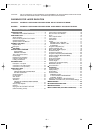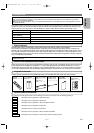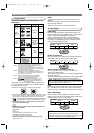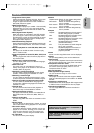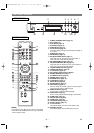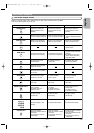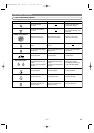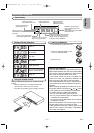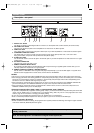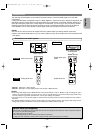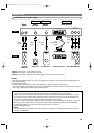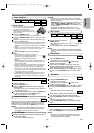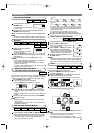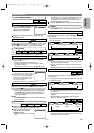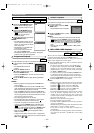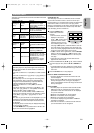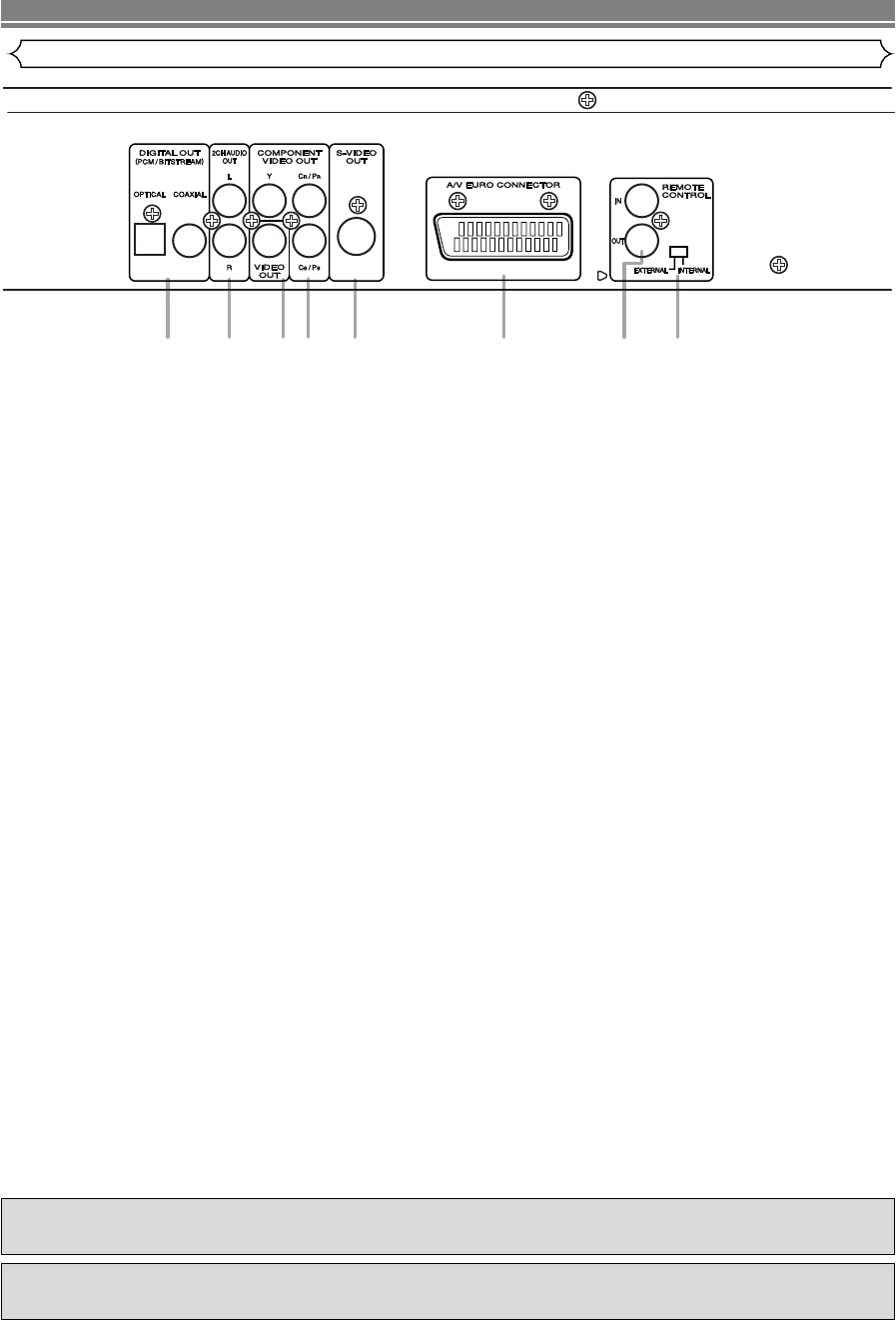
–
12
–
EN
1. DIGITAL OUT JACKS
Use either an optical or coaxial digital cable to connect to an AV amplifier with a built-in decoder (AV control center).
2. 2CH AUDIO OUT JACKS
Connect to the Audio input jacks of A/V-compatible TV or wide screen TV, Stereo system.
3. VIDEO OUT JACK
Use a video cable to connect one of the jack to Video input on your A/V-compatible TV or wide screen TV, Stereo system.
4. COMPONENT VIDEO OUT JACKS
Use these jacks if you have a TV with Component Video in jacks.These jacks provide C
R
/P
R
, C
B
/P
B
and Y video.
Along with S-Video, Component Video provides the best picture quality.
5. S-VIDEO OUT JACK
Use the S-Video cable to connect this jack to the S-Video jack on your A/V-compatible TV or wide screen TV for a higher
quality picture.
6. A/V EURO CONNECTOR
Connect to the 21-pin scart jack of a TV.
7. REMOTE CONTROL IN/OUT JACKS
By connecting this DVD player to another Marantz audio component using a supplied System Control cable, you can
remotely operate the components as a signal system.
8. REMOTE CONTROL EXTERNAL / INTERNAL SWITCH
Set this switch to “INTERNAL” when using this DVD player independently. If you use this DVD player in a system with a
Marantz receiver equipped with a remote sensor, set the switch to “EXTERNAL”.
NOTES:
• Be sure not to use both the A/V EURO CONNECTOR jack and component Video jacks for video output at the same time.
• When changing the VIDEO OUT setting (SCART or Component(I)/Component(P)), connect to a VIDEO jack or an S-VIDEO
jack on the TV. If the setting is changed, for example, to Component(I)/Component(P) while the Euro A/V(SCART) jack is
connected to the TV, a distorted video signal may be output.
• When connecting to component with a remote sensor, be sure to connect the component to the “REMOTE CONTROL IN”
jack of this DVD player to the “REMOTE CONTROL OUT” jack of the component with the remote sensor.
• When connecting to component which is not equipped with a remote sensor, be sure to connect the component to the
“REMOTE CONTROL OUT” jack of this DVD player.
Selecting Progressive Scan (625p <576p> or Interlaced 625i <576i>) Playback
¡If your TV is compatible with progressive scanning (625p <576p>), connect the TV to the Component Video jacks of the DVD
player and set “VIDEO OUT” to “Component (P)” in the display setting. Next, set your TV to the progressive scan mode.
Refer to page 23 for instructions on changing the display setting.
¡If your TV is not compatible with progressive scan, set “VIDEO OUT” to “Component (I)”.
¡Use a commercially available adaptor if the video input jacks of your TVs or monitors are the BNC type.
What is Progressive Scanning?
¡Unlike conventional interlace scanning, the progressive scan system provides less flickering and images in higher resolution
than that of traditional (625i/576i) television signals.
CONNECTIONS
6 85431 27
Description - rear panel
“DTS” and “DTS Digital Out” are trademarks of Digital Theater Systems,Inc.
Manufactured under license from Dolby Laboratories.“Dolby” and the double-D symbol are trademarks
of Dolby Laboratories.
E59M2/M4ED(EN).qx3 04.4.27 2:50 PM Page 12