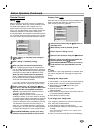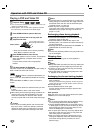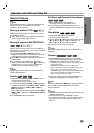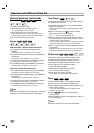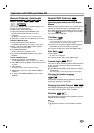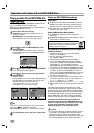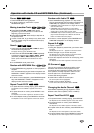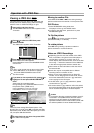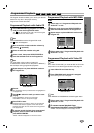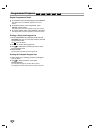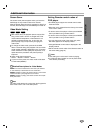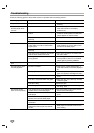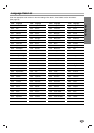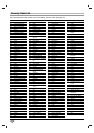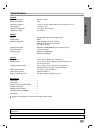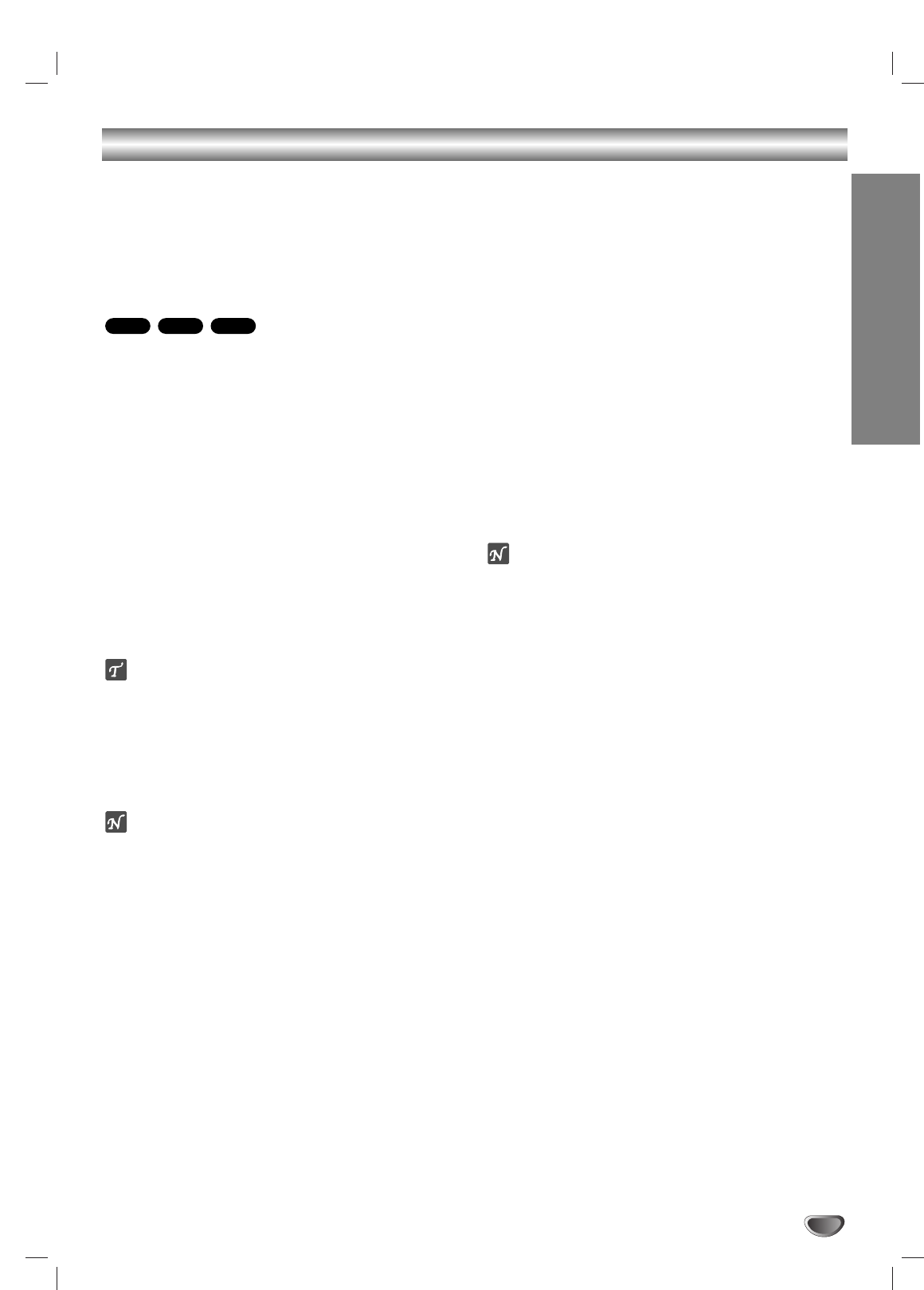
OPERATION
25
Additional Information
Screen Saver
The screen saver picture appears when you leave the
DVD Player in stop mode for about five minutes.
After the Screen Saver has been engaged for about five
minutes, the DVD Player will automatically turn itself off.
Video Mode Setting
With certain discs, the playback picture may be flick-
ering or Dot Crawl is shown on straight lines. That
means Vertical interpolation or De-interlace is not
perfectly matched with the disc. In this case, the
picture quality may be improved by changing the
video mode.
To change the video mode, press and hold OSD
about 3 seconds during disc playback. The new video
mode number selected is displayed on the TV screen.
Check whether the video quality has improved. If not,
repeat the above procedure until picture quality is
improved.
Video mode change sequence:
MODE1 → MODE2 → MODE3 → MODE1
If you turn off the power, the video mode will be back
to initial state (MODE1).
Detailed Descriptions for Video Modes
MODE1: The source material of the DVD video (film material
or video material) is determined from disc information.
MODE2: Suitable for playing film based content or video based
material recorded by the progressive scan method.
MODE3: Suitable for playing video based content with compar-
atively little motion.
Note
The video mode setting only works when the Progressive
Scan mode is set to “On” in the Setup menu.
Setting Remote control codes of
DVD player
• This DVD player support two remote control codes :
C004 and C044.
• When the unit is shipped from the factory, the remote
code is set to C004.
• To set the code of the player to C044, press PAUSE
then input “9872” using number buttons.
• To set the code of the player to C004, press PAUSE
then input “9871” using number buttons.
• You can change the code of the player only when
NO DISC appears in the display window.
• Changed Remote control codes is displayed in the
Display window.
• Set the remote control codes of the Remote control to
the same setting (page 8).
Notes
This setting can not be used if a disc is playing.
If a DVD has been loaded, be sure to press STOP
twice before proceeding.
VCD1.1VCD2.0
DVD