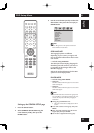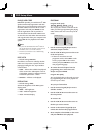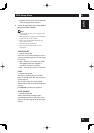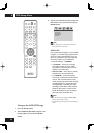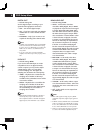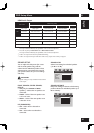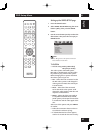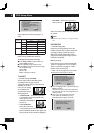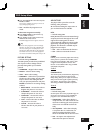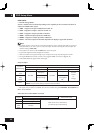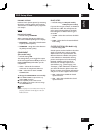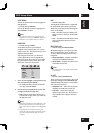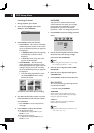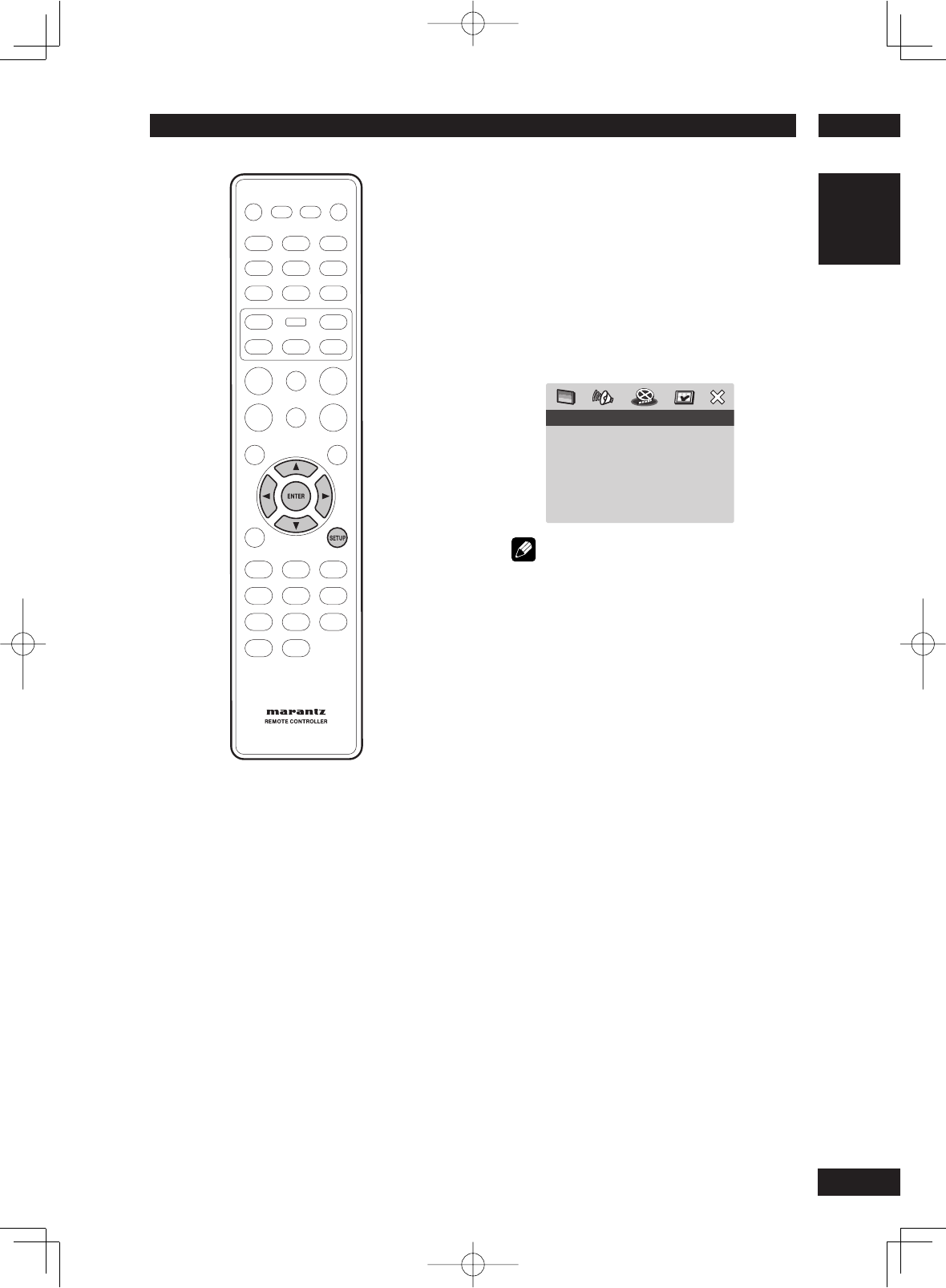
6
DVD Setup Menu
43
English
Setting up the VIDEO SETUP page
1 Press the SETUP button.
2 Select VIDEO SETUP PAGE using the cursor
buttons (
2
/
3
), then press the ENTER
button.
3 Use the cursor buttons (
5
/
∞
) to select the
desired item, then press the cursor (
3
) or
ENTER button.
VIDEO SETUP PAGE
TV SYSTEM
TV ASPECT
PROGRESSIVE
PICTURE SETTING
HDMI SETUP
COMPONENT
BLACK LEVEL
CLOSED CAPTION
Note
• Press
2
to go back to the previous menu item.
Press SETUP to exit the menu.
TV SYSTEM
• Default setting: NTSC (USA model)
PAL (Europe model)
The colour system of the DVD system,
DVD and TV should match: only then will it
be possible to play a DVD on this system.
Before changing the TV system, determine
the colour system of your TV.
• PAL – Select this if the connected TV has
the PAL colour system. It will change the
video signal of an NTSC disc and output
it to PAL format.
• NTSC – Select this if the connected
TV has the NTSC colour system. It will
change the video signal of a PAL disc and
output it to NTSC format.
• MULTI – Select this if the connected TV
is compatible with both NTSC and PAL
(multi-system). The output format will be
in accordance with the video signal of the
disc.
Select one of the options and press ENTER
to confi rm.
• Follow the instructions shown on the TV
to confi rm the selection (if any).
• If a blank/distorted TV screen appears,
wait for 15 seconds for the auto recovery.