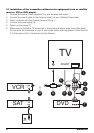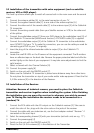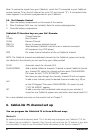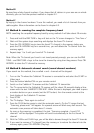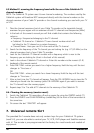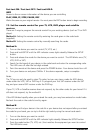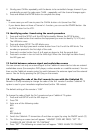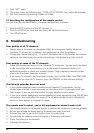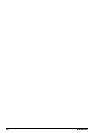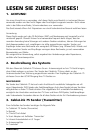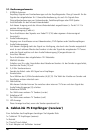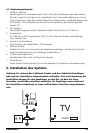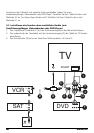7. Press "SET" again
8. The screen shows the following text: "CODE XYZ ACCEPTED" (e.g. code 638 accepted)
9. Test the connection by pressing CHAN+ or CHAN-
7.7 Resetting the configuration of the remote control
You can reset the remote control to its original configuration, as follows:
1. Press the SETUP button until the LED remains on.
2. Press the STOP button twice and then press the MUTE button once.
3. The LED will go out.
8. Troubleshooting
Poor quality of all TV channels
1. Obstructions of the signal can sometimes affect the transmission quality. Move the
CableLink 75 transmitter or receiver a few centimetres to solve the problem.
2. Change the channel settings (A .. D) at both the transmitter as the receiver. The channel
setting on the transmitter must match the setting on the receiver (e.g. both set to B)
Poor quality of some of the TV channels
1. Check the antenna connection of the CableLink 75 transmitter. You can check the signal
at the transmitter side by connecting a TV to the antenna connection directly. It is
especially important to check your antenna system if high frequency channels contain
more noise that lower frequency channels.
2. If the found TV channel is not tuned exact enough, use the FINE TUNE + and FINE TUNE
– buttons to fine tune the TV channel. Press CBL ADD/DEL to store the new settings.
The infrared extender does not work
1. Is the infrared extension cable connected to the CabeLink 75 transmitter? Are the
infrared eyes attached to your equipment at the right position? Try to experiment with
their location if you are not convinced of the right position on your device.
2. If you use a wireless headphone, wireless speakers or other equipment using 433,92 MHz
transmission, this could affect the range of the infrared extender function dramatically.
Switch of these devices to improve the range.
The remote won’t control you’re A/V equipment or doesn’t work at all
1. Use manual controls or the original remote to confirm the equipment is working properly
2. Be sure you pressed the device key for the device you want to control
3. Re-enter the code for you’re A/V product form the code listing
4. Try searching for codes by using the Manual or Automatic code search
5. Check the polarity of the batteries
6. Exchange the batteries
14 MARMITEK