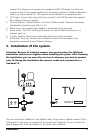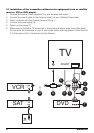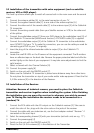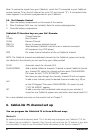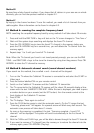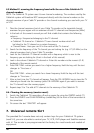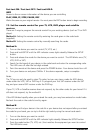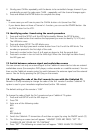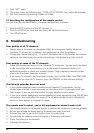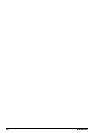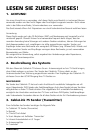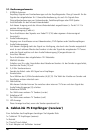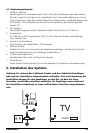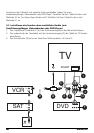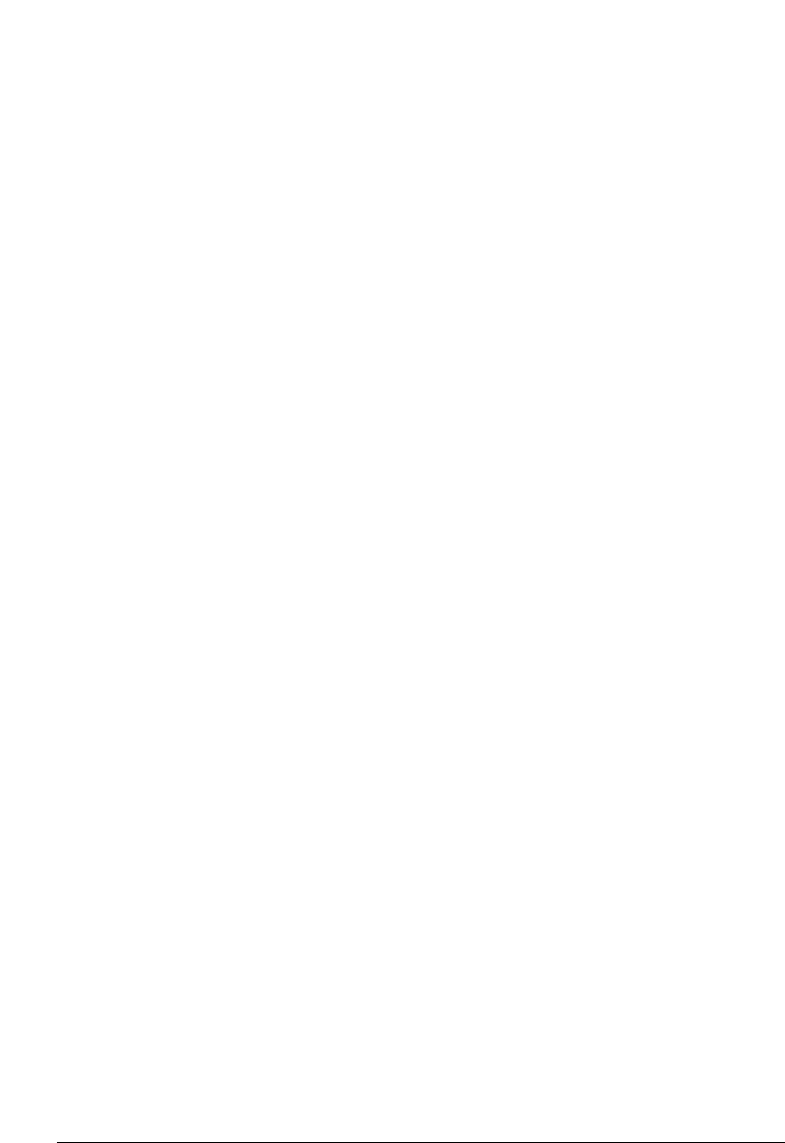
4. Shortly press CHAN+ repeatedly until the device to be controlled changes channel. If you
accidentally go past the code press CHAN – repeatedly until the channel changes again.
5. Press and release the ENTER button to complete the setup.
Note:
- In some cases you will have to press the CHAN+ button a lot (more than 50x).
- If your device does not have a Channel +/- function, you can use the POWER button. Use
the PLAY button for the VCR.
7.4 Identifying codes found using the search procedure
1. Press and hold the SETUP until the LED lights steadily. Release the SETUP button.
2. Press the mode button that matches the equipment you want to identify TV, VCR, etc.).
The LED blinks once.
3. Press and release SETUP. The LED blinks once.
4. To find the first digit press each number button from 0 to 9 until the LED blinks. The
number you pressed is the first digit of the code
5. Press each number button from 0 to 9 again as above to find the second digit.
6. Press each number in turn to find the third digit. When the third digit has been found,
the LED goes out.
7.5 Switch between antenna signal and audio/video source
You can connect not only an antenna signal to the CableLink transmitter but also an external
audio/video source (for example a DVD player, a video recorder or a satellite receiver). You can
then use the CableLink remote control to switch between the antenna signal and the external
source. You do this by pressing the [A/V] key on the remote.
7.6 Changing the code of the 5in1 remote for use with the CableLink 75
Remark: It is only necessary to change the code of the 5in1 remote if another CableLink 75
system is used in your immediate neighbourhood (within 100 meters).
The default setting of the remote is "636"
To change the code of both the 5in1 remote and your CableLink 75 system:
1. Press and hold SETUP until the LED stays on
2. Press CBL
3. Enter one of the following codes:
639
638
637
636 (default)
4.
Switch the CableLink 75 transmitter off and then on again (by using the ON/OFF switch (7))
5. The following on screen text will appear: "HANDSET CODE ABC PRESS "SET" TO
CHANGE OR ANY OTHER KEY TO CONTINUE"
6. Press "SET". The following on screen text will appear: "PRESS AGAIN TO CONFIRM"
13CABLELINK