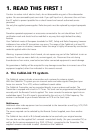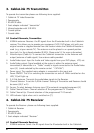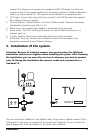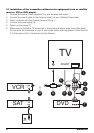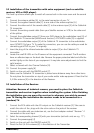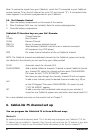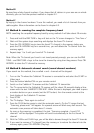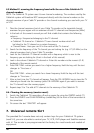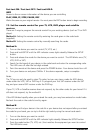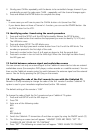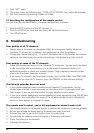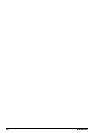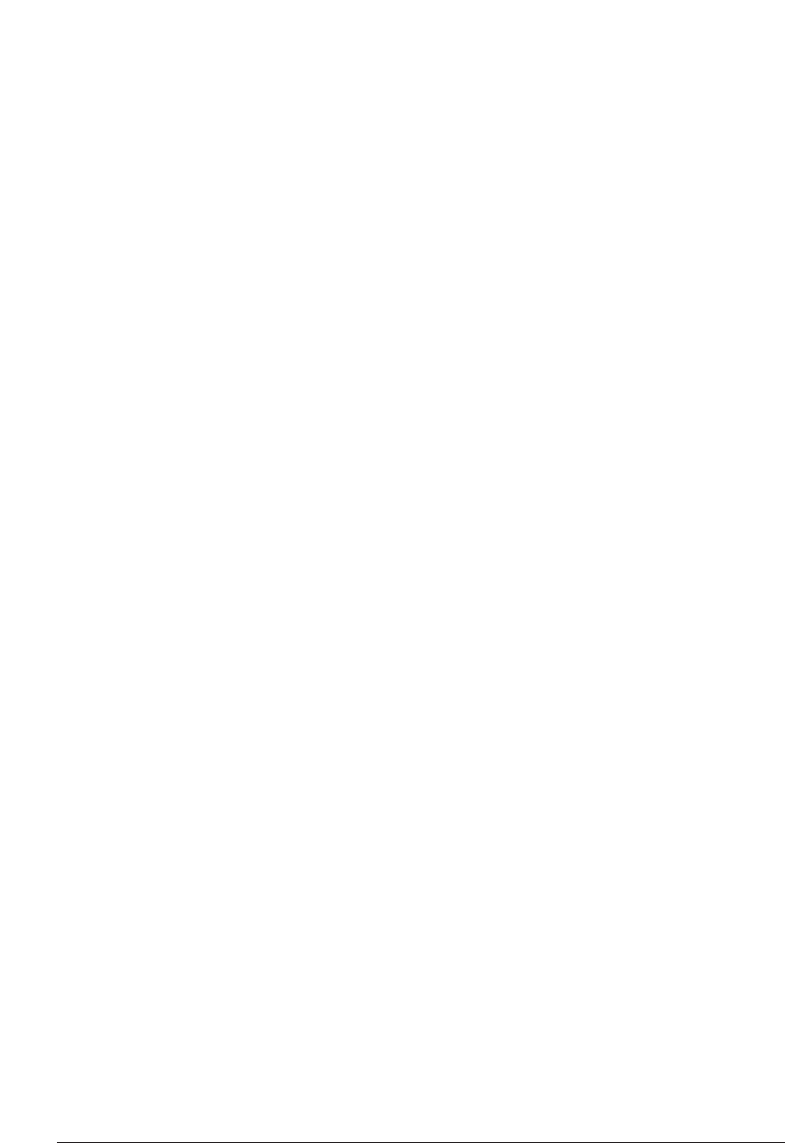
Note: To receive the signals from your CableLink, switch the TV connected to your CableLink
receiver (remote TV) on the A/V channel (on some TV’s use channel "0"). If connected a blue
screen appears if no channel is programmed on your CableLink.
5.4. 5in1 Remote Control
1. Open the battery compartment on the reverse of the remote.
2. Place 2 batteries (AAA size, not included). Note the correct polarity/position.
3. Close the battery compartment.
CableLink 75 function keys on your 5in1 Remote:
0-9 Channel selection.
CHAN+ Next Channel
CHAN- Previous Channel
PREV.CH Return to previous selected channel
CATV/AV Select between CableLink internal tuner or external connected
A/V equipment (e.g. DVD player)
DISP On screen channel indication of the set CableLink channel.
NOTE: The CableLink channels are dedicated channels for the CableLink system and mostly
not identical to the channels you are used to by your cable provider!
SCAN Automatic search for channels (6.2).
CHAN ADD/DEL Add or delete CableLink channels. To delete a stored CableLink channel
(e.g. channel 30), select this channel and then press CHAN ADD/DEL.
On screen the text "CATV 30 DELETED" appears.
Next time you step through the channels, channel 30 will not appear.
To add a new channel; press the desired channel number (e.g. 40) as
4+0
on the 0-9 keypad. Then press CHAN ADD/DEL. On screen the text
"CATV 40 ADDED" appears.
SET To add a security code (=individual code unique to your remote), if
more than one CableLink systems are used within one house (read 6.4.)
For a more detailed instruction on the remote: look at Chapter 7.
6. CableLink 75 channel set up
You can program the CableLink 75 in three different ways.
Method A
By searching the entire frequency band. This is the best way to program your CableLink 75 if the
TV stations are on so-called +/- channels. Also if you do not know how the TV stations in your area
are transmitted, it is best to use this method. More information can be found in chapter 6.1.
8 MARMITEK