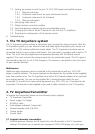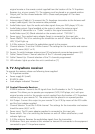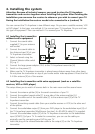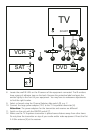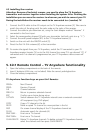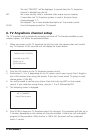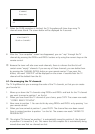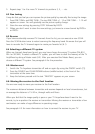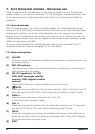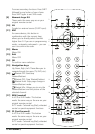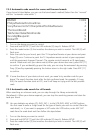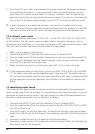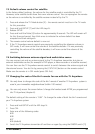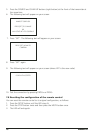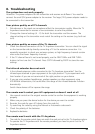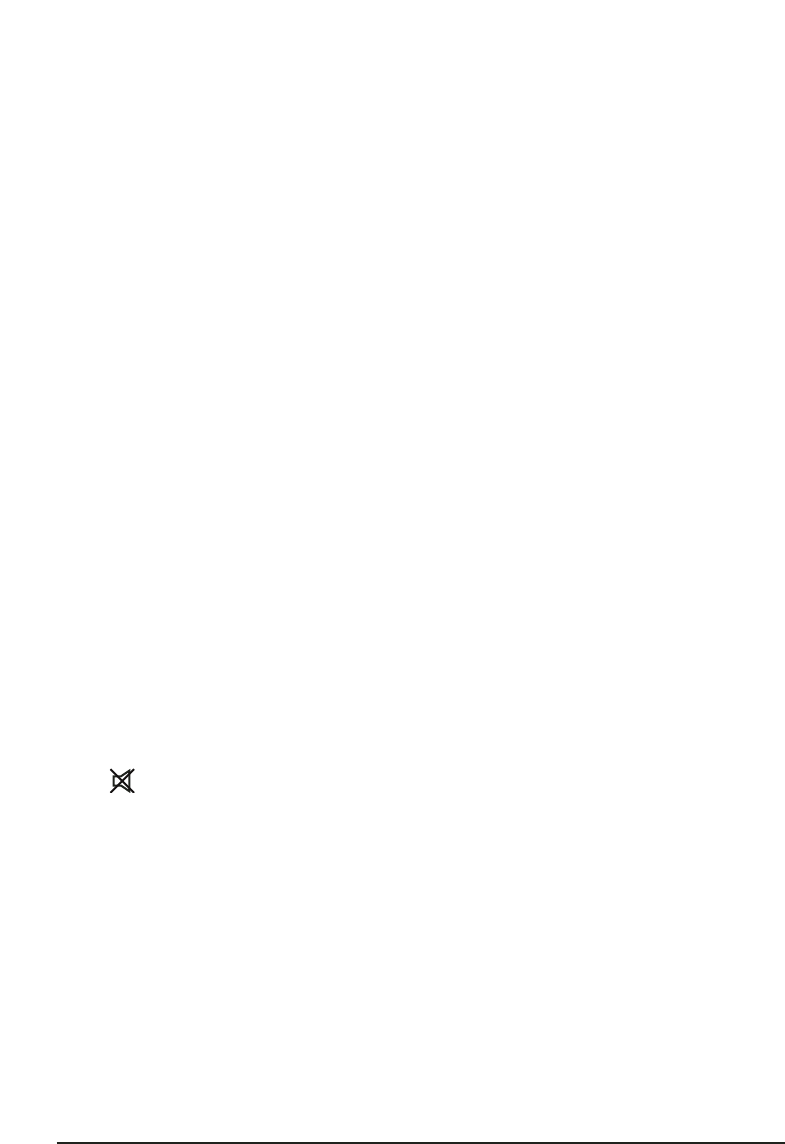
12 MARMITEK
7. 6in1 Universal remote - Universal use
The 6in1 remote control provided does not only have the buttons for your TV Anywhere
system (chapter 5), you can also control your TV, VCR, DVD player and satellite receiver with
it! The remote control is pre-programmed at the factory for most brands and models of
equipment.
7.1. Infrared extender
Your TV Anywhere system has a built-in infrared extender. This infrared extender lets you
control your VCR, DVD player and satellite receiver, which are set up on the transmitter side,
through walls and floors. To use the infrared extender, point your remote at the infrared
receiver, which is located behind the window at the front of the TV Anywhere receiver. The
infrared extender will also work with the original remote controls of your equipment (except
400kHz infrared systems like B&O).
To use the infrared extender the infrared extension cable must be connected to the TV
Anywhere transmitter. Please see paragraph 4.2 for more details.
7.2. Button descriptions
[1] (On/Off)
Allows you to turn off the device last selected. Some devices can also be turned on by
pressing this button.
[2] RED LED indicator
The indicator light flashes when the remote control is operating or is continuously lit
when programming the remote.
[3] CBL (TV anywhere), TV, VCR,
DVD, ASAT (analogue satellite
receiver), DSAT (digital satellite
receiver)
These buttons allow you to select the device you wish to control.
[4] MUTE
Allows you to turn on/off the sound. You can control the "Mute" function of your TV
even when you are in VCR, DVD or SAT mode, without switching to the TV mode.
[5] PROG +/-
Select the next or the previous channel of your TV or SAT.
In DVD mode: next or previous chapter.
[6] VOL +/-
Allows you to control the volume. You can control the volume of your TV even when
you are in VCR, DVD or SAT mode, without switching to the TV mode.
[7] SETUP
Allows you to program your remote control before the first use. It also allows you to
access to secondary functions of certain A/V equipment (Shift). Press SETUP followed
by the function button you want to set.
[8] SHIFT