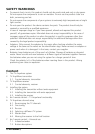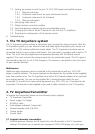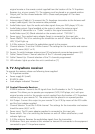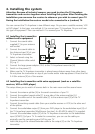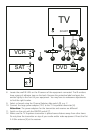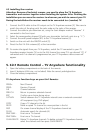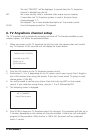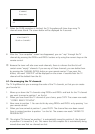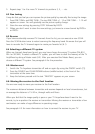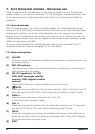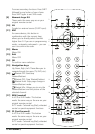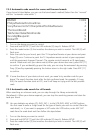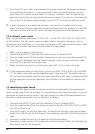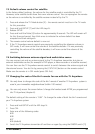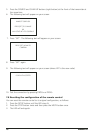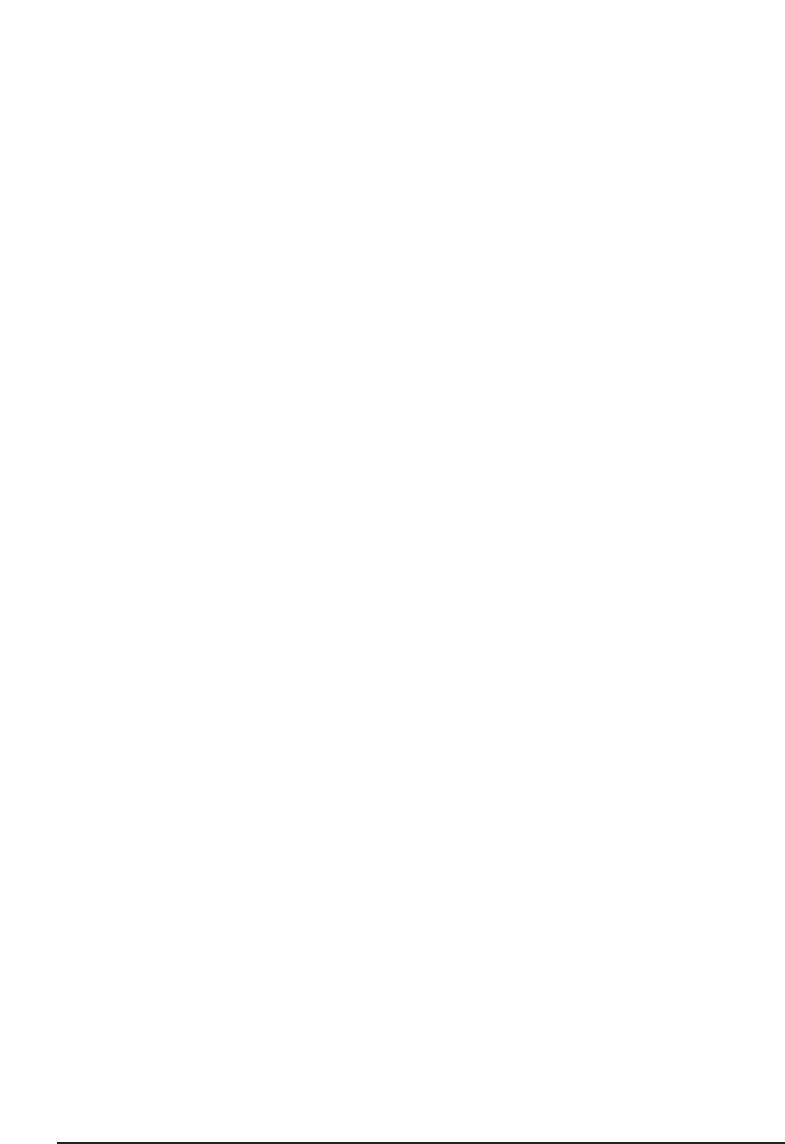
5. Repeat steps 1 to 4 to move TV channels to positions 2, 3, …. etc.
6.2 Fine tuning
It may be that you feel you can improve the picture quality by manually fine tuning the image.
1. Press FINE TUNE+ and FINE TUNE-. The text FINE TUNE + 1..12 or FINE TUNE – 1..12 will
appear on screen. You will gradually see the picture quality change.
2. Store the new settings by pressing COPY followed by PASTE.
3. When you don’t want to store the new settings, just move to a new channel by PROG+
or PROG-.
6.3 Re-scan
If you have accidentally removed TV channels from the list, you can execute a new SCAN.
Press the SCAN button twice to restart scanning the frequency band. Be aware that you will
have to re-order the TV channels again to create you favorite list (6.1).
6.4 Selecting a different TV system
When no channels have been found, you may have chosen the wrong TV system (PAL-BG /
PAL-I or SECAM). To select a different TV system, you will have to clear the memory of the TV
AnyWhere by doing a Master reset (6.5). After you executed the Master Reset, you can
choose a different TV system. See paragraph 6 for the procedure.
6.5. Master reset
1. Switch the TV Anywhere transmitter off and on again (by using the ON/OFF switch [7]).
2. Press the SOURCE and CHAN DOWN buttons (middle button) at the front of the
transmitter at the same time.
3. Keep the buttons pressed unit the text "DELETED" appears on your screen.
6.6. Moving the receiver to the final location
You are now ready to move your receiver to the final location.
The maximum distance between transmitter and receiver depends on local circumstances, but
on average the distance is 15–30 m, through walls and floors.
When you feel that the image quality is poor or your TV Anywhere doesn’t react to the
remote, try to re-position the receiver or transmitter. Moving the receiver or transmitter a few
centimeters can make a huge difference in operating range.
See paragraph 4.3 for more information on how to connect the receiver to your TV.
11
TV ANYWHERE