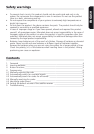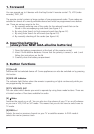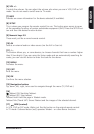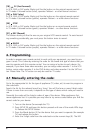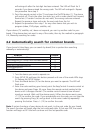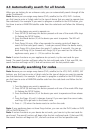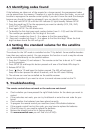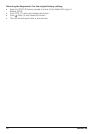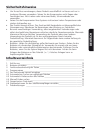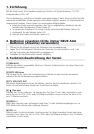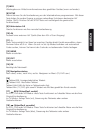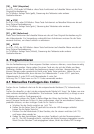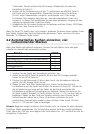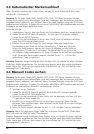6 MARMITEK
[18] F.F. (fast forward)
In VCR, DVD or SAT mode: Works just like the button on the original remote control.
In TV mode: Coloured button (blue), operates Teletext – or other device functions.
[19] PLAY (play)
In VCR, DVD or SAT mode: Works just like the button on the original remote control.
In TV mode: Coloured button (yellow), operates Teletext – or other device functions.
[20] STOP
In VCR, DVD or SAT mode: Works just like the button on a normal remote control.
In TV mode: Coloured button (green), operates Teletext – or other device functions.
[21] REC (Record)
This button works just like the one on your original VCR remote control. To avoid record-
ing something accidentally, you must press this button twice to record.
[22] PAUSE
In VCR, DVD or SAT mode: Works just like the button on the original remote control.
In TV mode: Coloured button (purple), operates Teletext – or other device functions.
4. Programming
In order to prepare your remote control to work with your equipment, you need to pro-
gram it once. This is done by entering the code for the brand and type of device that you
want to operate with this remote control. You can assign a button to each device. For
example, if you have three video recorders, you can assign video recorder 1 to the VCR
button, assign video recorder 2 to the DVD button and video recorder 3 to the SAT but-
ton. Please note: The TV button can only be used for TV codes.
4.1 Manually entering the code:
Go to the appropriate list for the type of appliance (TV, video, etc) to want to program in
the code book.
Search the list for the relevant brand (e.g. Sony). You will find one or more 3-digit codes.
If there is more than one code, it depends on the type of device which code you need to
use.
Generally the codes will be listed in order of age of the device. Older appliances first,
newer appliances last. It is possible you may have to try various codes before you find the
correct code for your device:
1. Turn on the device (for example the TV).
2. Press SETUP (9) and keep this button pressed until one of the mode LEDs stays
lit. Release the SETUP button.
3. Press the Mode button (2) for the device that you want to operate (for example
TV) and release this button.
4. Enter the 3-digit code from the code book via the numeric keys (9). The LED