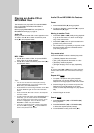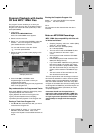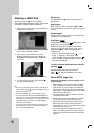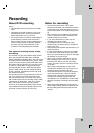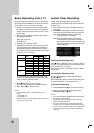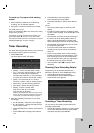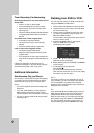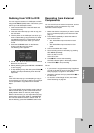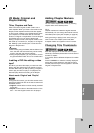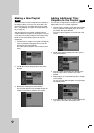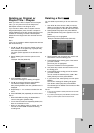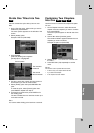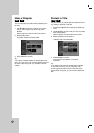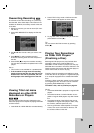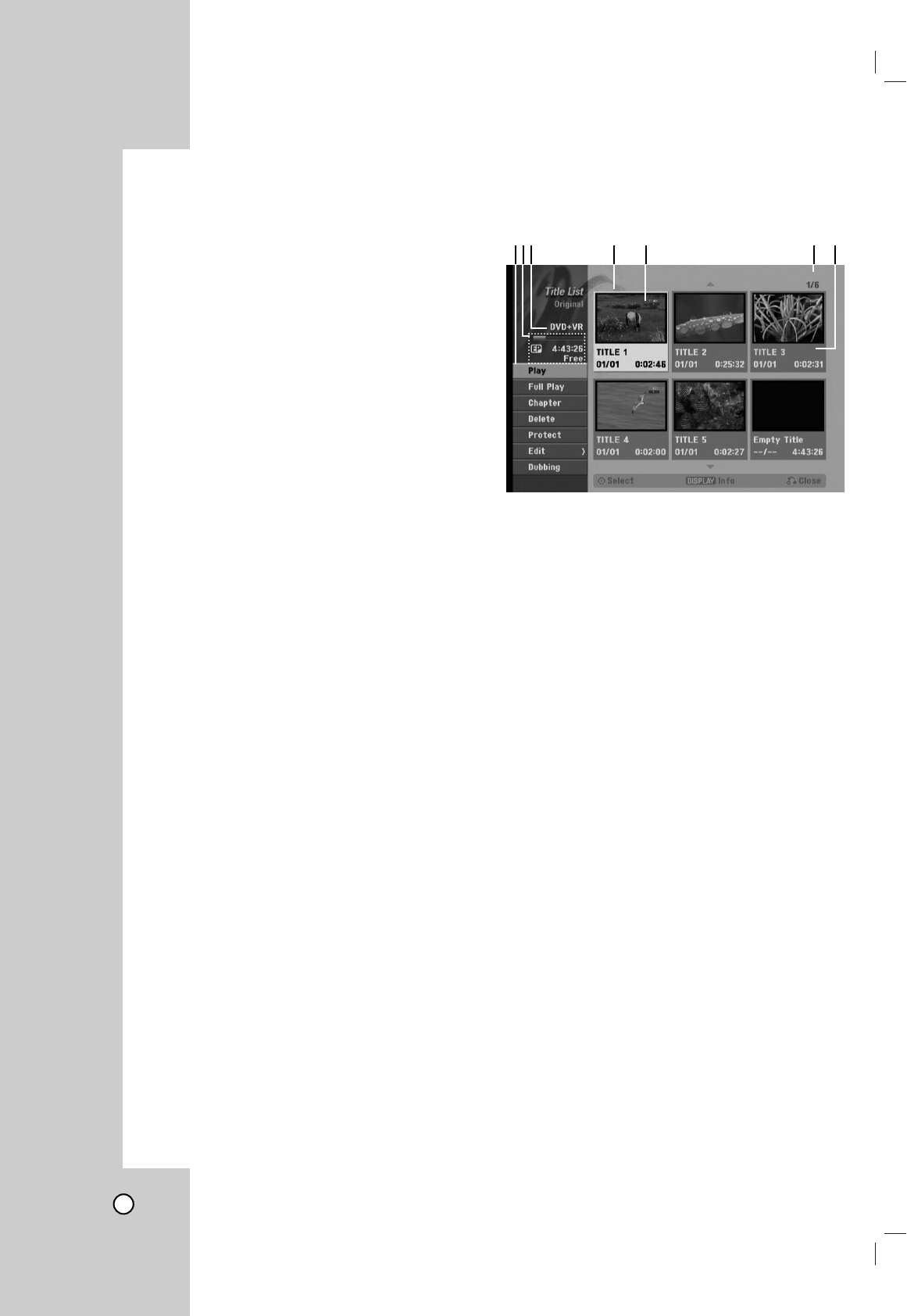
38
Title List and Chapter List Menu
Overview
Using the Title List menu you can edit video content.
The editing features available in the Title List menu
depend on whether you are editing video on DVD,
and whether you’re editing Original content, or a
Playlist.
There are two ways to edit VR mode DVD-RW discs.
You can directly edit the Original content of the disc,
or you can create and edit a Playlist. The Playlist
doesn’t actually change any of the content on the
disc, but just controls how the content is played back.
1. Press DISC MENU/LIST to display the Title List
menu.
Playback should be stopped when you do this.
When selecting titles, use the v / V buttons to
display the previous/next page if there are more
than six titles.
If you are editing a VR mode disc, press
DISC MENU/LIST to switch between Original
and Playlist menu.
On the left side of the screen are the menu
options. The main part of the screen shows
thumbnails of the titles (or chapter) on the DVD.
You can change these thumbnails using the
THUMBNAIL button. (see [Changing Title
Thumbnails] on page 39.)
Press DISPLAY to display the information of
selected title on the Title List menu.
After selecting a title or chapter on the Title List
of Chapter List menu, then press ENTER. The
menu options on the left side of the menu. Use
v / V to select a option then press ENTER to
confirm your selection.
2. To exit the Title List menu, press RETURN (O)
repeatedly.
1. Menu options: To display menu option, select a
title or chapter then press ENTER. The options
displayed differ depending on the disc type.
• [Play] Start playback of the selected title or chapter.
The hidden titles and chapters on the DVD+R/RW
cannot be play back.
• [Chapter] Displays Chapter List of the title.
• [Delete] Deletes the title or chapter. (page 41)
• [Move] Moves chapter position on [chapter List-
playlist] menu (page 42).
• [Protect] Protects accidental recording, editing or
deleting of the title (page 44).
• [Edit] Edits or Deletes a part of the title.
•[Title Name] Edits the title name. (page 42)
• [Delete Part] Deletes a part of the Title (page 41).
• [Playlist Add] Adds the title or chapter to the Playlist.
(page 40)
•[Title] Displays Title List of the chapter.
• [Combine] Combines two titles or chapters into one
(page 43).
• [Divide] Divides a title into two (page 43).
• [Full Play] Starts playback of the selected title includ-
ing the hidden chapters.
• [Hide (Show)] Hides (or Shows) the selected title or
chapter. (page 44)
• [Dubbing] Dubs the title to VCR.
2. Indicates the record mode, free space, and
elapsed time progress bar.
3. Current media.
4. Currently selected title.
5. Thumbnail.
6. Shows the selected title number and total number
of titles.
7. Shows the title name, recorded date, and record-
ing length.
123 4 5 7
Editing
6