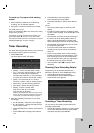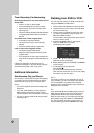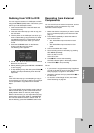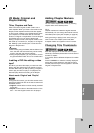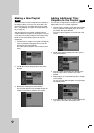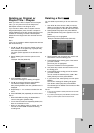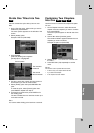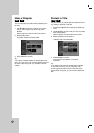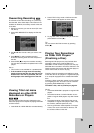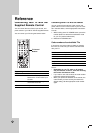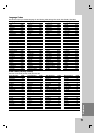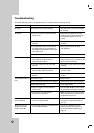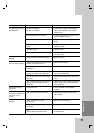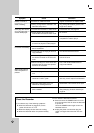43
Editting
Divide One T
Divide One T
itles Into T
itles Into T
wo
wo
Use this command to split a title up into two new
titles.
1. On the Title List menu, select a title you want to
divide then press ENTER.
The menu options appears on the left side of the
screen.
2. Select [Divide] option.
Example: Title List (DVD+RW)
3. Press ENTER.
[Title Edit (Divide)] menu appears.
[Divide] option is highlighted.
4. Use play, pause step, search and slow-motion to
find the point you want to divide the title.
5. Select [Divide] option then press ENTER at the
point.
To reset the point, select [Cancel] option then
press ENTER. Repeat from step 3.
6. Choose [Done] option then press ENTER to fix
the dividing point.
The title is divided into two new titles. It take up to
4 minutes to divide.
Note:
You cannot select dividing point less than 3 seconds.
Combining T
Combining T
wo Chapters
wo Chapters
Into One
Into One
Use this function to combine two adjacent chapters
into one.
1. On the Chapter List menu, select the second
chapter of the two chapters you want to combine
then press ENTER
The menu options appears on the left side of the
screen.
2. Use v / V to select [Combine] option.
The combine indicator appears between the two
chapters you want to combine.
Example: Chapter List (DVD+RW)
3. Repeat steps 1 - 2 to continue to combine from
the menu.
4. Press RETURN ( O) repeatedly to exit the
menu.
Notes:
This function cannot operate listed as below;
• If there is only one chapter within the title.
• If you select last chapter.
• If the chapter has been hidden.
+R+RW-RW
VR
+RW
The first title’s
thumbnail
Current picture
The second
title’s thumbnail