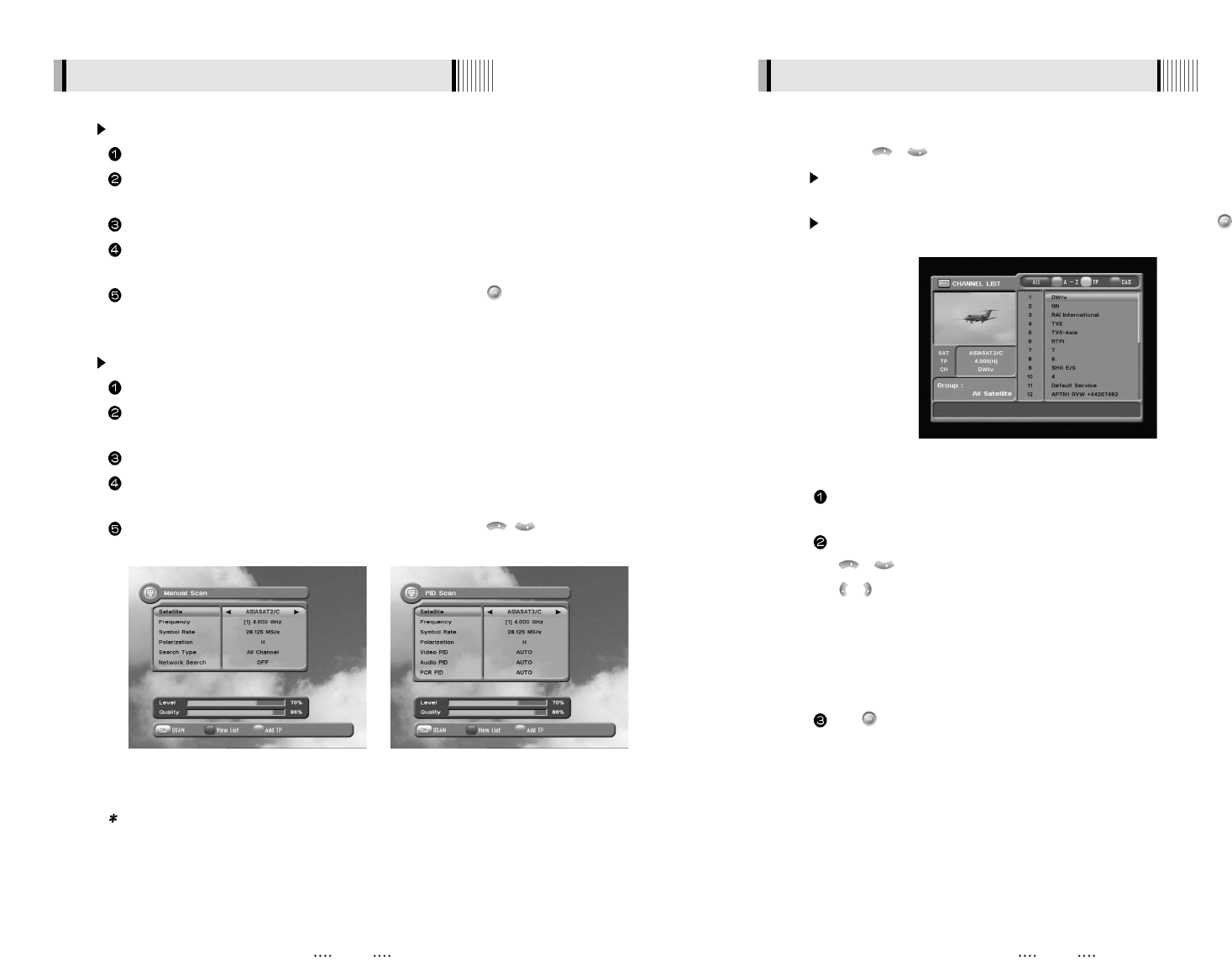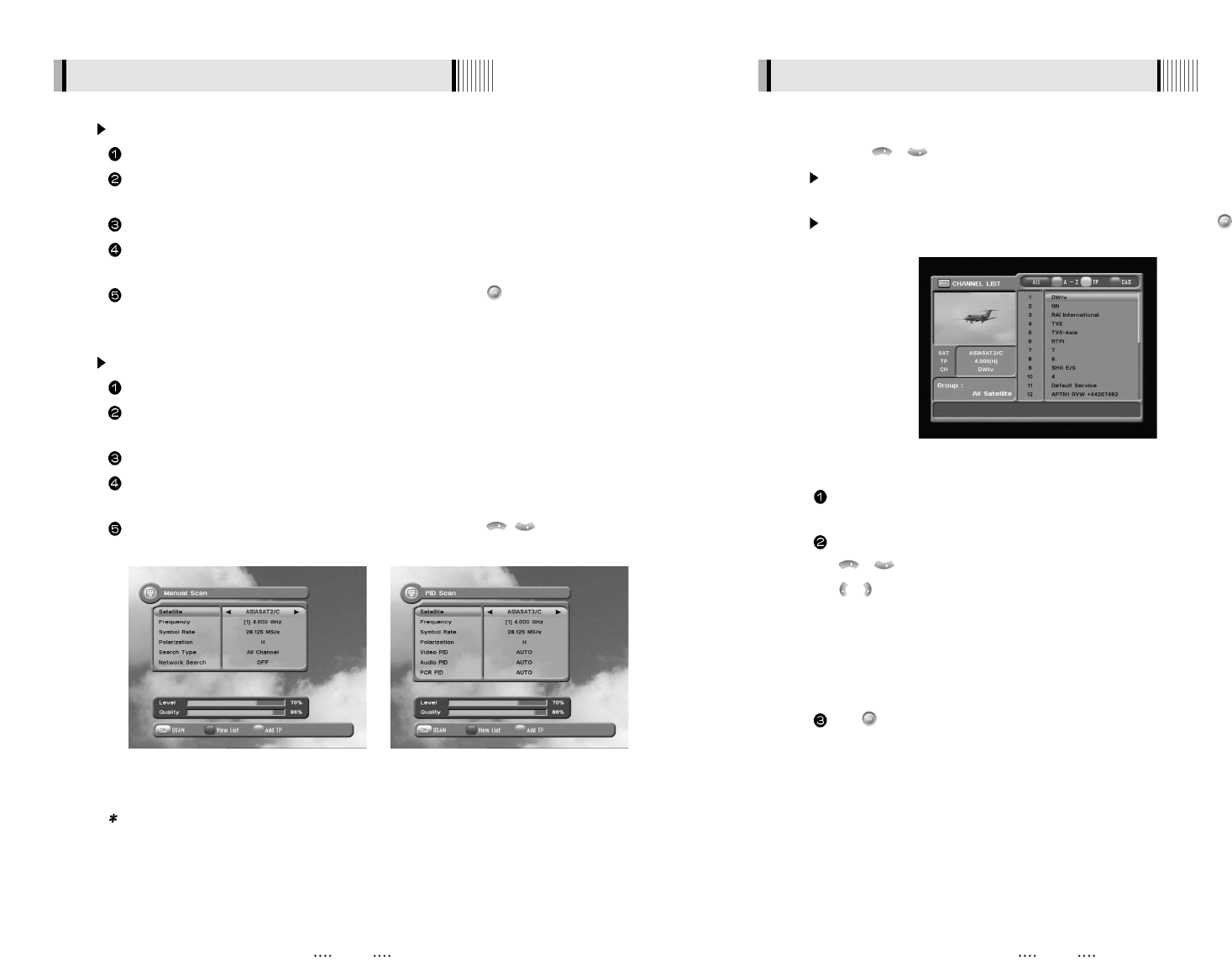
1716
Manual Scan <Figure 6-7>
Select a transponder.
To change a transponder’s information (Frequency, Symbol Rate), use the NUMERIC
buttons.
To add a new transponder, press the GREEN button.
To delete a transponder, press the YELLOW button with the cursor next to the Frequency
parameter.
To search a transponder, set its different parameters and press .
6.1 Getting Started
Package Identifier (PID) Scan <Figure 6-8>
Select a transponder.
To change a transponder’s information (Frequency, Symbol Rate), use the NUMERIC
buttons.
To add a new transponder, press the GREEN button.
To delete a transponder, press the YELLOW button with the cursor next to the Frequency
parameter.
To search a transponder, set its different parameters and press / . You can search
a specific channel of the transponder by setting its PID data (Video, Audio and PCR).
Note : If you cannot access programs after correctly completing a scan procedure,
please contact your seller or your installer.
<Figure 6-7> <Figure 6-8>
You can use / to navigate between channels until you find the channel you want.
If you know the channel number, you can enter it with the NUMERIC buttons and wait 2
seconds until the channel is changed.
If you know the channel name or transponder or CAS, you can press to display the
channel list <Figure 6-9>
4) Channel Selection
<Figure 6-9>
In the left side of screen, detailed information about the selected channel will be
displayed. (Satellite Name, Frequency(Polar) and Channel Name)
You can use the following buttons to navigate between channels:
- / : Moves one channel up/ down.
- / : Moves one page up / one page down.
- RED : Shows all channels in the current group.
- GREEN : Shows all channels sorted alphabetically.
- YELLOW : Shows all channels sorted by Transponder.
- BLUE : Shows all channels sorted by CAS system.
Press when the selection bar is positioned on the desired channel.