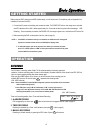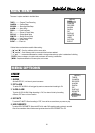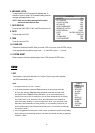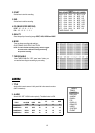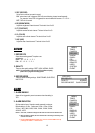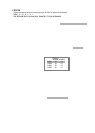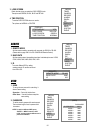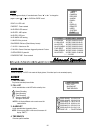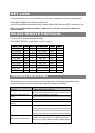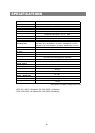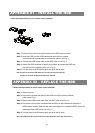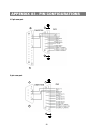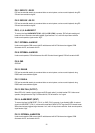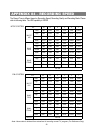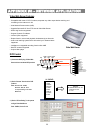RS-232 REMOTE PROTOCOL
17
KEY LOCK
For advanced security, you can “Lock” the buttons on your DVR. Key-Lock prevents other people from using the system.
Press ENTER and MENU at the same time to enable Key Lock.
Press ENTER and MENU at the same time and key in password (Default : 0000), then press “ENTER“ to disable Key Lock.
NOTE: To switch to different USER, press “ENTER” + “MENU” buttons to “KEY LOCK” and then enter the different user’s
password to UNLOCK.
You can use the PC keyboard to simulate DVR keypad.
DATA: REMOTE PROTOCOL using 8 bit data、1 start bit、1stop bit
FUNCTIONCODEASCIIFUNCTIONCODEASCII
KEY_MENU 0x4D M KEY_PLAY 0x50 P
KEY_SEARCH 0x73 s KEY_DOWN 0x4E N
KEY_ENTER 0x0D ENTER KEY_RIGHT 0x52 R
KEY_QUAD 0x51 Q KEY_KEY_LOCK 0x4B K
KEY_POP 0x5A Z KEY_CH1 0x31 1
KEY_PIP 0x70 p KEY_CH2 0x32 2
KEY_SLOW 0x53 S KEY_CH3 0x33 3
KEY_REC 0x72 r KEY_CH4 0x34 4
KEY_LEFT 0x4C L
TIMER REC PROCEED
0X54 T
KEY_UP 0x55 U
TROUBLESHOOTING
When malfunction occurs, it may not be serious and can be corrected easily. The following table describes the most
common problems with their solutions. Please read thoroughly before calling your DVR dealer.
PROBLEM SOLUTION
l
Check power cord connections.
l
Confirm that there is power at the outlet.
l
Check if it is under Key Lock mode.
l
Press "
MENU"
& "
ENTER"
to exist Key Lock mode.
No recorded video
l
Check if the HDD is installed properly.
Timer Record enable does not
working
l
Check if the Time Enable is set to YES
l
Check camera video cable and connections.
l
Check monitor video cable and connections.
l
Confirm that the camera has power.
l
Check camera lens setting.
No live video
No power
Not working when press any
button
To switch the system, press #FF$ to NTSC system and
#REW$ to PAL system. (Refer to Page 8 "Getting Started").
NTSC & PAL System switch