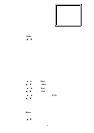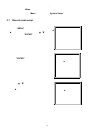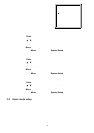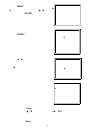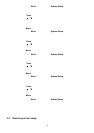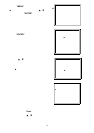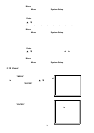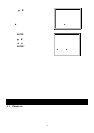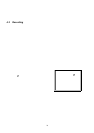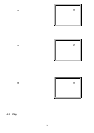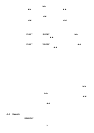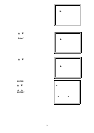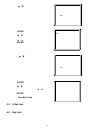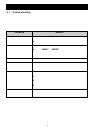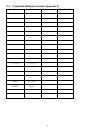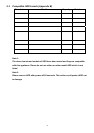set as Master, and screen will dis play as “HDD Master Connect”. If HDD is set as Slave, and
screen will display as “HDD Slave Connect”. In order to shorten the power on running time,
we suggest set the HDD as Master. After set DVR power on, POWER LED will turn to green
color. (You can set up HDD to be Master or Slave by jumper setting on HDD.)
4.2 Recording
Your DVR offers a variety of flexible recording modes. You can set it up to record all the
time, scheduling time, or to only record events, and you can also set up record speed and
resolution. You can set those options by selecting MENU and System before recording.
Under the recording status, if power is stopped accidentally, recorded video will still store
in the HDD after power on. DVR will continue original recording setup after power turning
on again.
There are 4 record modes for DVR: Alarm Record, External Trigger Record, Scheduling
Timer Record, and Manual Record. All record Modes descriptions in followings.
4.2.1 Alarm Record
When DVR be triggered by alarm input, it will start to record immediately. The
recording speed & quality will be followed alarm recording mode setup in main menu.
The screen will be as right displayed.
A : Alarm trigger
: Recording
OW : HDD Over Write
32GB : If the OW location shows 32GB, it means
that HDD left 32 GB capacity for video
recording.
2002 – JAN –01 01:02:03
A
OW
4.2.2 External Trigger Record
DVR can be programmed to record by external device. When external trigger REC
START (RS232 pin 6), it will start recording. The recording speed and quality will be
followed recording mode setup in main menu.
28