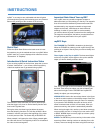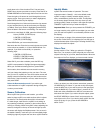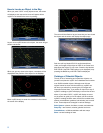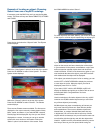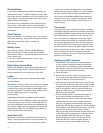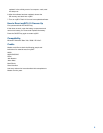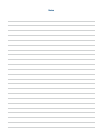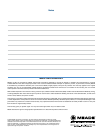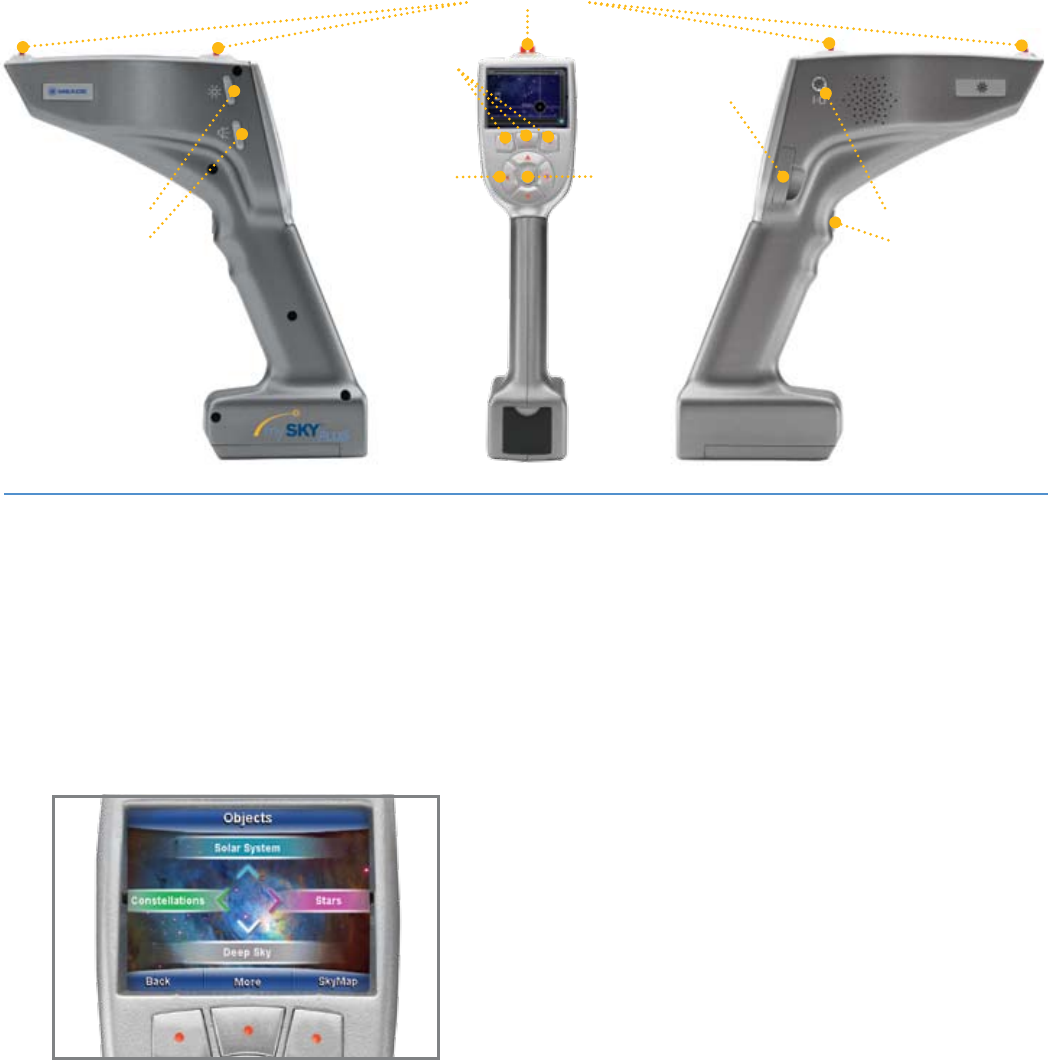
Press ENTER to select a highlighted choice.
VOLUME: Press the + or – side of the volume control to get
a comfortable level when using the ear buds or
external speakers.
BRIGHTNESS: Press the + or – side of the brightness key
to brighten or dim both the sights on top of mySKY and
the display.
POWER Button: Press and hold the power to turn mySKY
on. Press and hold it again to turn the mySKY off.
Soft Keys
The three keys just below the screen are called soft keys.
The labels on the lower part of the screen show the actions
that will be performed by the soft keys. In the picture above,
the left key is labeled BACK, the center key is labeled MORE
and the right key is labeled SKYMAP. Some of the most
common labels for the soft keys are:
BACK: The BACK key lets you go to the previous screen.
NEXT: The NEXT key moves you forward to the next step or
screen.
MORE: The MORE key takes you to another screen with
more choices.
OBJECT: The OBJECT key takes you to a series of menus
where you can choose an object to nd and learn about.
OPTIONS: The OPTIONS key takes you to a menu of
various settings for your mySKY.
TOURS: The TOURS key takes you to a menu of available
guided tours you can take to explore the night sky.
SKYMAP: The SKYMAP key displays the SkyMap on
the screen.
The labels for the soft keys will change from screen to
screen. Many of the labels are shortcuts that will take you to
other menus or screens.
Location, Time and Date
When the instruction video ends or when you select
“SkyMap”, mySKY needs to know your location, date and
time. The Time and Location screen displays the following
three choices:
• Accept the current Location, Time and Date displayed.
• Enter new Location, Time and Date
• Demonstration Mode.
If you have used your mySKY before, it remembers your last
location and the internal clock keeps track of the time and
date as long as your batteries are good.
If the current time, date and location is correct, select
the top choice and press ENTER.
To enter a new location, time and date, use the arrows to
Brightness Control
Volume Control
Enter
Soft Keys
3
Power ON/OFF
“Identify” Trigger
SD Card Slot
Arrow Keys
Illuminated Sights