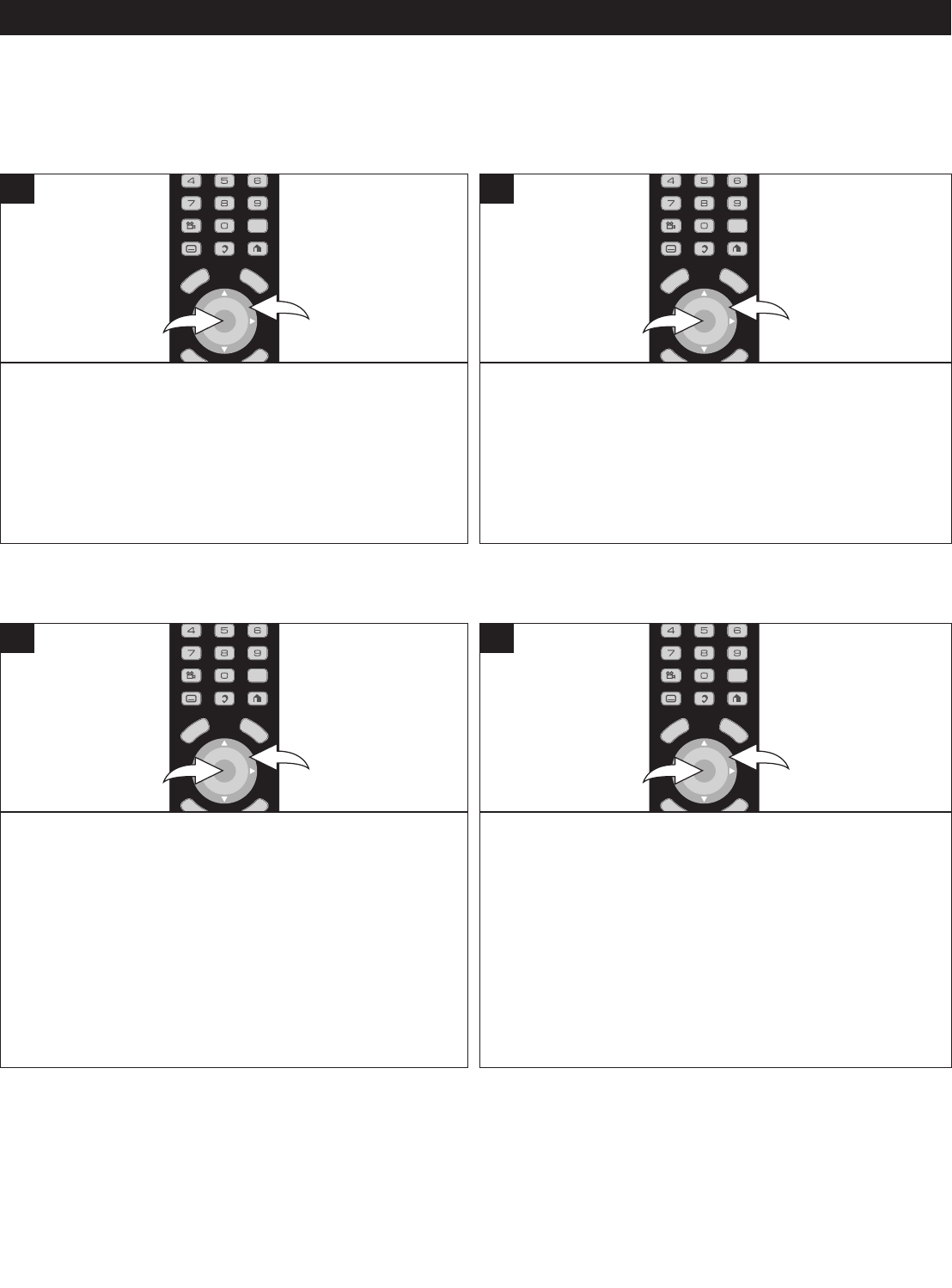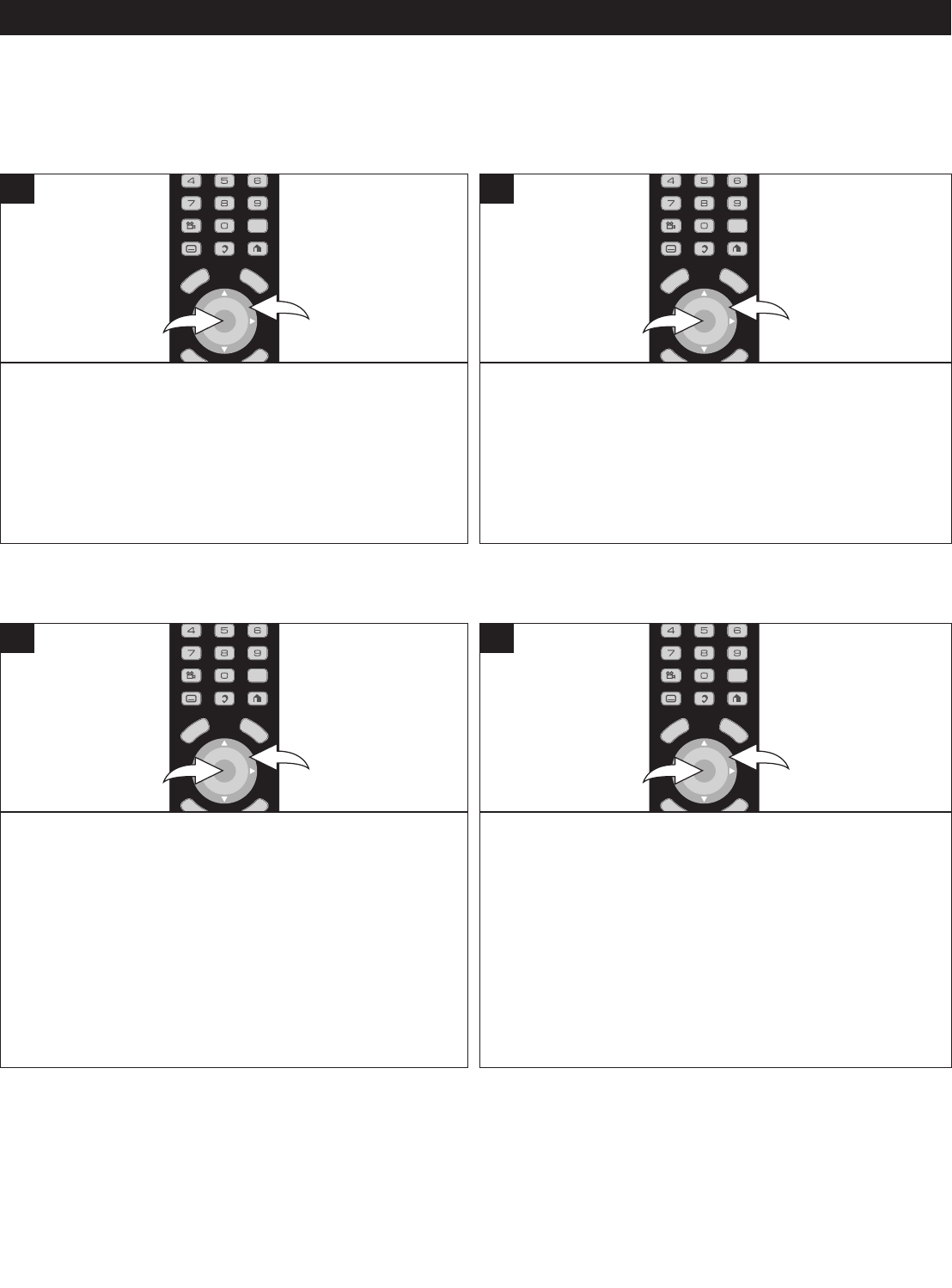
18
Select the General menu as shown above. Select
Screensaver using the Navigation (®) button 1, then press
the Navigation (®) button 1 again; “ON” and “OFF’ will
appear. Select ON (the screen saver will come on when the
unit stops or the image is paused for approximately 10
minutes) or OFF (the screen saver will not come on) using
the Navigation (π,†) buttons 1, then press the ENTER
button 2.
OPEN/CLOSE
REPEAT
A
N
G
LE
AUDIO
ENTER
SLOW STOP PLAY
PAUSE
P
REV NEXT F.F
R
EW
PIP
H
OME
BDPLAYER
U
SB
SEARCH
VOL
2
ND
SUBTITLE
C
LEAR
ZOOM
P
O
P
-
U
P
M
E
N
U
R
E
T
U
R
N
T
O
P
M
E
N
U
D
I
S
P
L
A
Y
A
UDIO
A B CD
SETUP
M
UTE
POWER
2
1
1
Use this option to reset all the settings to their original factory
settings.
Select the General menu as shown above. Select Reset
Settings using the Navigation (π,†) buttons 1, then press
the Navigation (®) button 1; “Are you sure?” will appear.
Press the ENTER button 2, then select YES using the
Navigation (√,®) buttons 1 and press the ENTER button 2
again to reset the settings.
OPEN/CLOSE
REPEAT
A
N
G
LE
AUDIO
ENTER
SLOW STOP PLAY
PAUSE
P
REV NEXT F.F
R
EW
PIP
H
OME
BDPLAYER
U
SB
SEARCH
VOL
2
ND
SUBTITLE
C
LEAR
ZOOM
P
O
P
-
U
P
M
E
N
U
R
E
T
U
R
N
T
O
P
M
E
N
U
D
I
S
P
L
A
Y
A
UDIO
A B CD
SETUP
M
UTE
POWER
2
1
1
GENERAL SETUP MENU:
To enter the General Setup menu, press the SETUP button, select General using the Navigation (π,†) buttons and then
press the Navigation (®) button.
SCREENSAVER
RESET SETTINGS
SETUP MENU
NOTES:
• Press the SETUP button to exit the Setup menus.
• Press the RETURN button to return to the previous setting.
Imation may offer upgrades to your player’s firmware in the
future. To upgrade, go to www.memorexelectronics.com
and download the latest firmware, then load on a CD or
onto a USB device. Select the General menu as shown
above. Select Update Firmware using the Navigation (π,†)
buttons 1, then press the Navigation (®) button 1; “CD
ROM” and “USB” will appear. Select one and press the
ENTER button 2, then select YES using the Navigation
(√,®) buttons 1 and press the ENTER button 2 again.
Insert the CD or USB device and the updated firmware will
install.
O
PEN/CLOSE
REPEAT
A
N
G
LE
A
UDIO
E
NTER
SLOW STOP PLAY
PAUSE
P
REV NEXT F.F
R
EW
PIP
HOM E
BDPLAYER
USB
SEARCH
VOL
2ND
S
UBTITLE
C
LEAR
ZOOM
P
O
P
-
U
P
M
E
N
U
R
E
T
U
R
N
T
O
P
M
E
N
U
D
I
S
P
L
A
Y
AUDIO
A B CD
S
ETUP
MUTE
POWER
2
1
1
Use this option to view the Software version.
Select the General menu as shown above. Select Software
Version using the Navigation (π,†) buttons 1, then press
the Navigation (®) button 1; “View” will appear. Press the
ENTER button 2 to view the software version and firmware
version.
O
PEN/CLOSE
REPEAT
A
N
G
LE
A
UDIO
E
NTER
SLOW STOP PLAY
PAUSE
P
REV NEXT F.F
R
EW
PIP
HOM E
BDPLAYER
USB
SEARCH
VOL
2ND
S
UBTITLE
C
LEAR
ZOOM
P
O
P
-
U
P
M
E
N
U
R
E
T
U
R
N
T
O
P
M
E
N
U
D
I
S
P
L
A
Y
AUDIO
A B CD
S
ETUP
MUTE
POWER
2
1
1
UPDATE FIRMWARE
SOFTWARE VERSION