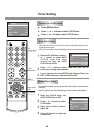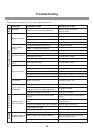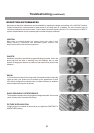CLOSED CAPTION
MENU LANGUAGE
AUDIO LANGUAGE
EXTRA
ENGLISH
ENGLISH
CC SETTING
SERVICE1CC TYPE
CC MODE
CC CUSTOMER
CUSTOMER
24
System Setting-Closed Captions
1
2
Customizing digital Closed Captions
Press 5 or 6 button to highlight CC MODE item, press
3or 4 button to select CUSTOMER. (If you do not want to
customize the digital closed captions, please select
BROADCAST, and the captions will be shown as broadcast.)
Navigate to the CLOSED
CAPTION sub-menu, highlight CC
SETTING
item, press 3or 4
button to enter the menu.
You can customize the digital closed captions that appear on your
screen.
3
4
Within the menu, press 5 or 6
button to select the item you want
to change, then press 3or 4to
customize the setting to your
preference.
You may select OTHERS item,
then press 3or 4to enter the
next-level menu and customize
more settings.
You can change the following settings:
CC STYLE: Sets a style for the words.
CC SIZE: Sets the size of the words.
CC COLOR: Sets a color for the text.
BK COLOR: Sets a background color.
CC OPACITY: Sets the opacity of the text color.
BK OPACITY: Sets
the opacity of the background color.
EDGE COLOR: Sets a color for the edges.
EDGE TYPE: Sets an edge type.
After CUSTOMER is selected,
press 6 button to highlight CC
CUSTOMER item, press 3or 4
button to enter the menu.
CLOSED CAPTION
CC SETTING
ONCC DISPLAY
STYLE1CC STYLE
CC SIZE
CC COLOR
STANDARD
CC CUSTOMER
WHITE
BK COLOR
BLACK
OTHERS
SOLID
CC
OPACITY
EDGE
COLOR
EDGE
TYPE
NONE
OTHERS
SOLID
BK
OPACITY
BLACK
5
Press EXIT to return to TV viewing, or press MENU to
return to the previous menu.
Menu navigation
button
MENU
Exit the menu