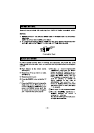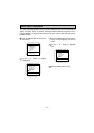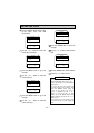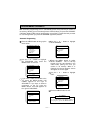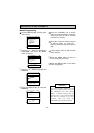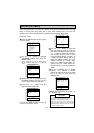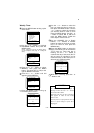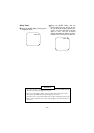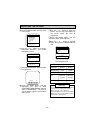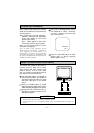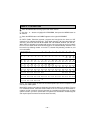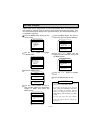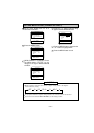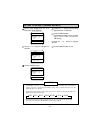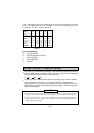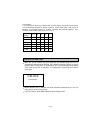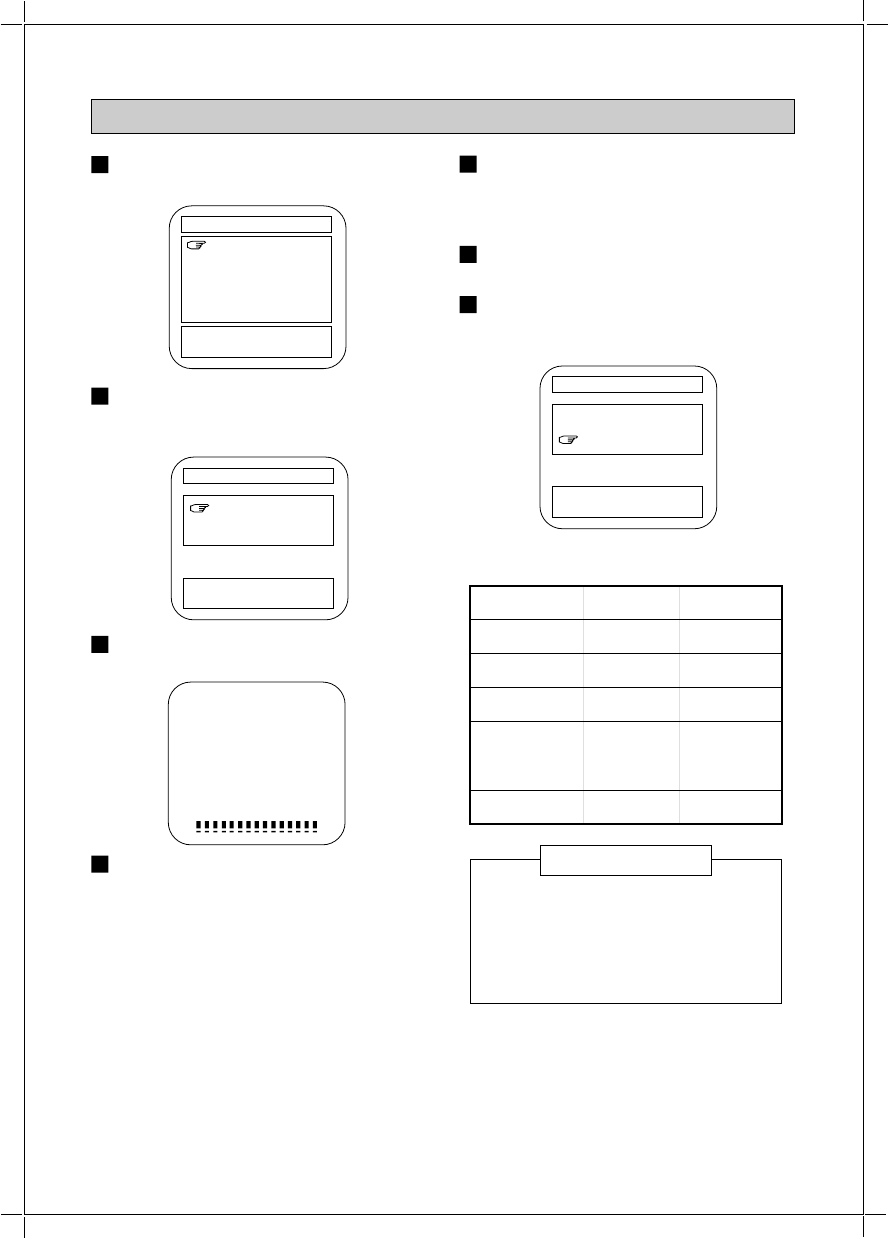
– 16 –
ADJUSTING THE PICTURE
Press the MENU button to bring up the
menu screen.
Use the + or – button to highlight
PICTURE ADJUST, then press
the MENU button.
Press the MENU button while ADJUST
is highlighted.
Press the MENU button until the
adjustment you want to make
(CONTRAST, BRIGHTNESS, COLOR,
TINT or SHARPNESS – see chart at
right for details) appears at the bottom
of the screen.
1
2
3
4
Use the + or – button to adjust the
picture. The bar scale at the bottom of
the screen shows the level of
adjustment.
Press the MENU button until the
picture adjust screen appears.
Use the + or – button to highlight
EXIT, then press the MENU buton to
exit.
5
6
7
NOTES
To reset the picture adjustments to their
original state, follow steps 1 and 2
above. Use the + or – button to
highlight RESET, then press the MENU
button. To exit, press the MENU button
while EXIT is highlighted.
[+] / [-] : SELECT
[MENU] : ENTER
PICTURE ADJUST
ADJUST
RESET
EXIT
[+] / [-] : SELECT
[MENU] : EXIT
PICTURE ADJUST
ADJUST
RESET
EXIT
MENU TUE 1 : 35PM
CLOCK SET
PROGRAM TIMER
V-BLOCK SET
PICTURE ADJUST
CH PROGRAM
LANGUAGE
EXIT
[+] / [-] : MENU SELECT
[MENU] : ENTER
CONTRAST 63
Picture Adjustments
FUNCTION
CONTRAST
BRIGHT(ness)
COLOR
TINT
SHARPNESS
– Button
Weaker
Darker
Paler
Skin tones
to green
Softer
+ Button
Stronger
Lighter
Deeper
Skin tones
to purple
Sharper