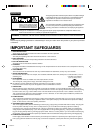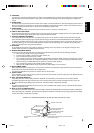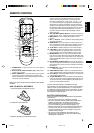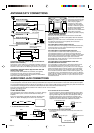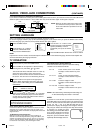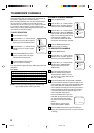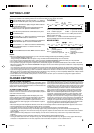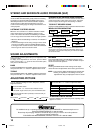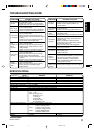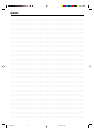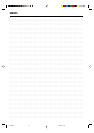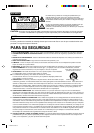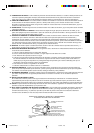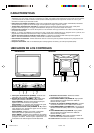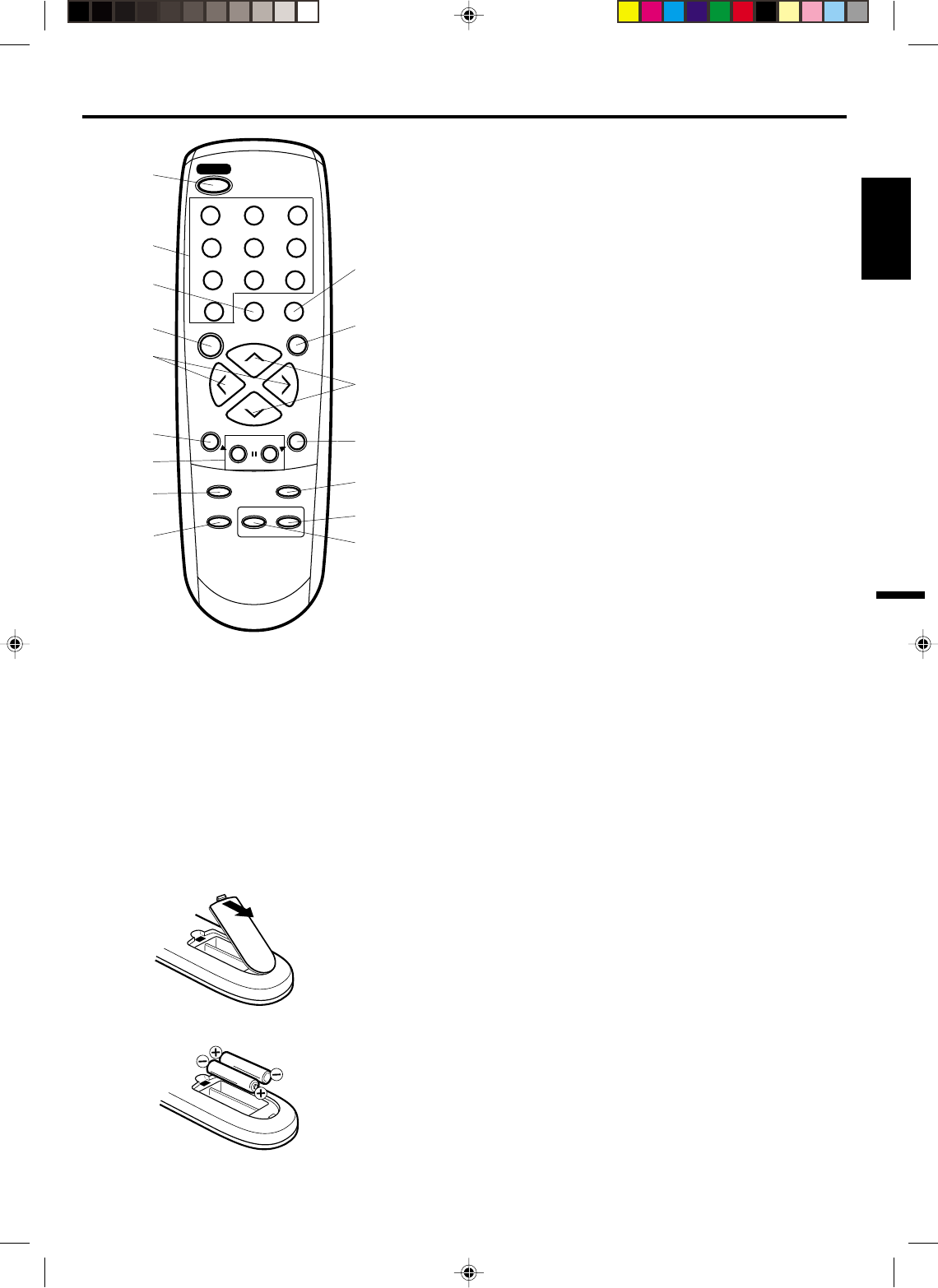
5
ENGLISH
MENU
VOL
SLEEP
MUTING
QUICK VIEW CALL
VOL
ENTER
CH
CH
123
456
7
0
89
-
SET
+
CH.1/2
TV
AUDIO
SELECT
RESET
TV/AV
POWER
CAP/TEXT
REMOTE CONTROL
1. Open the battery compartment cover.
2. Install two "AAA" batteries.
HOW TO INSTALL BATTERIES
Before using the remote control, batteries must first be
installed.
3. Replace the battery compartment cover.
BATTERY PRECAUTIONS
These precautions should be followed when using batteries
in this device:
• Use only the size and type of batteries specified.
• Be sure to follow the correct polarity when installing the
batteries as indicated in the battery compartment.
Reversed batteries may cause damage to the device.
• Do not mix different types of batteries together (e.g.
Alkaline and Carbon-zinc) or old batteries with fresh ones.
• If the device is not to be used for a long period of time,
remove the batteries to prevent damage or injury from
possible battery leakage.
• Do not try to recharge batteries not intended to be re-
charged; they can overheat and rupture (Follow battery
manufacturer's directions).
Use two "AAA" size batteries. The batteries may last
approximately one year depending on how much the remote
control is used. For best performance, it is recommended
that batteries should be replaced on a yearly basis, or when
the remote operation becomes erratic. Do not mix old and
new batteries or different types.
4. SLEEP Button - To set the TV to turn off after a preset
amount of time, press the SLEEP button on the remote
control. The clock will count down 10 minutes each time
the button is pressed in the order of 120, 110, 100, ······ 20,
10, 0. After the sleep time is programmed, the display will
disappear then reappear momentarily every ten minutes to
remind you the sleep timer function is operating. To confirm
the sleep time setting, press the SLEEP button once and the
remaining time will be momentarily displayed. To cancel
sleep time, press the SLEEP buttonrepeatedly until the
display turns to 0.
5. VOL (VOLUME) Up/Down Buttons - Press the Up button to
Down increase, or the button to decrease the volume level.
6. MENU Button - Press to display the On-Screen menu
function.
7. SET – / + Buttons - Press to select the desired setting during
On-Screen operations.
8. RESET Button - Press to reset the On-Screen picture and
sound adjustments to their factory preset positions. Press to
reset a password in the V-CHIP Password setting mode.
9. TV/AV Button - Switches between TV and external inputs.
10. CALL Button - When you press this button, the channel
number will appear in the upper right corner of the screen.
Press the button again to remove display from the screen.
11. MUTING Button - To turn off the sound, press this button
once. The TV will be silenced and the symbol "MUTING" will
appear on the screen. The muting feature can be released by
pressing the MUTING button again or one of the VOL Up or
Down buttons.
12. CH (CHANNEL) Up/Down Buttons - Press the Up button to
change to a higher numbered channel set into memory. Press
the Down button to change to a lower numbered channel set
into memory.
13. ENTER Button - Press to enter or select information for On-
Screen operations.
14. AUDIO SELECT Button - Switches sound between mono,
stereo, and SAP when receiving broadcasts in stereo or SAP.
15. CH.1/2 Button - Switches between Channel 1 and Channel 2
in the Closed Caption mode.
16. TV/CAP/TEXT Button - Press this button to switch between
normal TV and the two Closed Caption modes (captions and
1/2 of full screen text). Closed Captioning will display text on
screen for hearing impaired viewers.
1. POWER Button - Press to turn the TV on. Press again to
turn the TV off.
2. Direct Channel Selection Buttons (0-9) - Allows direct
access to any channel.
3. QUICK VIEW Button - This button allows you to go back
to the previous channel selected by just pressing the
QUICK VIEW button. Press this button again to return to
the channel you were watching.
1
2
3
5
6
7
8
10
11
12
13
15
4
14
16
9
3L40901A-E 11/3/2002, 12:045