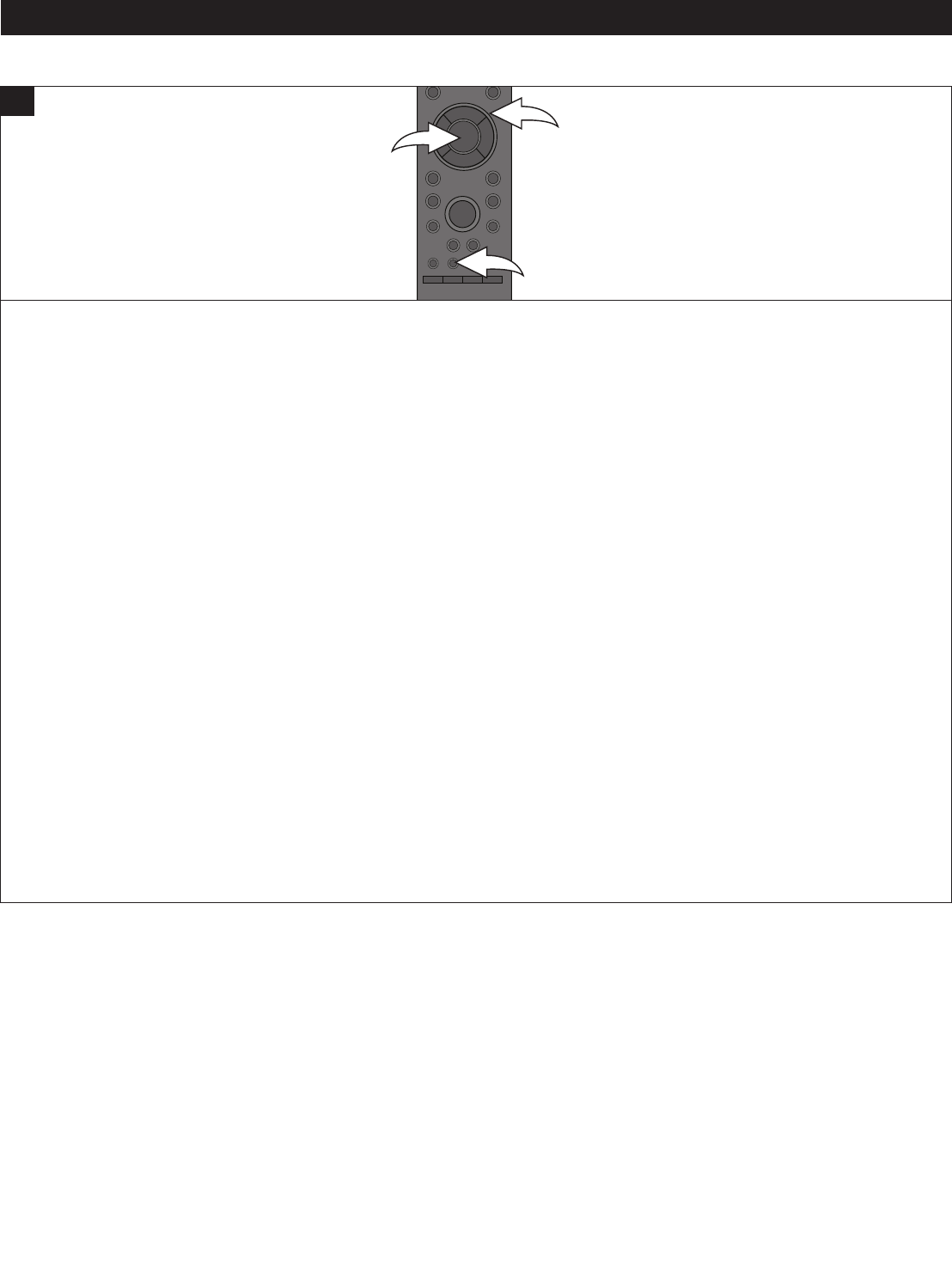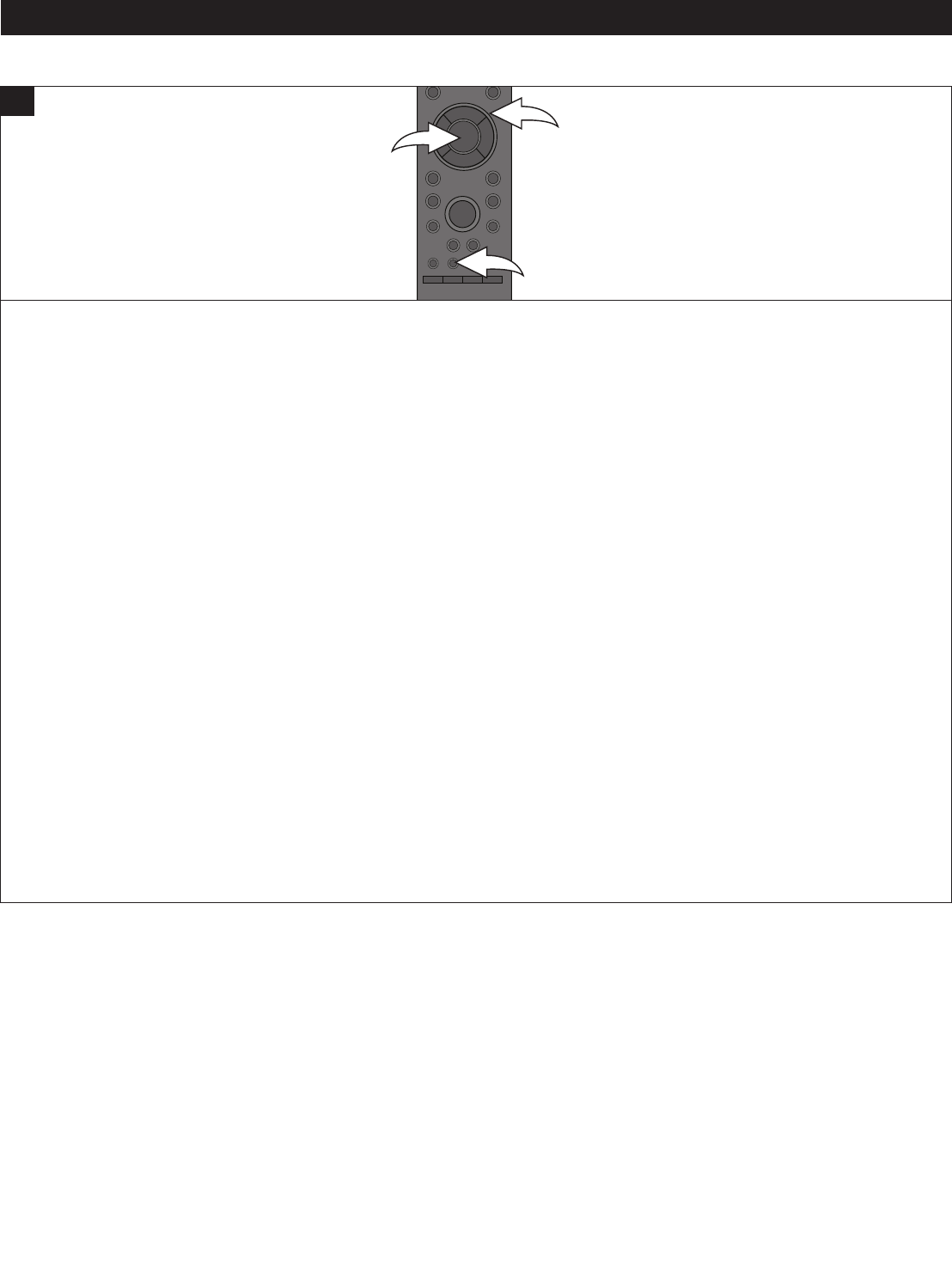
34
BD/DVD OPERATION (CONTINUED)
When the SUB MENU button 1 is pressed, a sub menu appears. The content depends on the disc and will include DISC,
PLAYBACK, VIDEO and AUDIO categories. Select a category using the Navigation (π,†) buttons 2, then press the
ENTER button 3; the options will appear. Select the desired option using the Navigation (π,†) buttons 2, then press the
ENTER button 3. Once a category has been selected, the Navigation (√,®) buttons 2 may also be used to advance to the
next column or return to the previous column of options.
Some examples are Subtitle, Angle, Repeat, Progressive, Closed Captions, etc.
While the Sub menu is dependent on the disc used, some of the options are outlined below.
DISC
SOUNDTRACK: Select the desired soundtrack.
SIGNAL TYPE: Select the Primary and Secondary video and audio as desired.
SUBTITLE INFO: Turn the Subtitle on or off and select the desired language.
SUBTITLE STYLE: When available, select the desired subtitle style and formatting.
ANGLE: When the disc has more than one angle recorded, select the desired angle.
PLAYBACK
REPEAT: Select to repeat the current TITLE, CHAPTER or turn Repeat OFF.
VIDEO
PICTURE: Select the desired picture setting (NORMAL, SOFT (Soft picture, smoother video), FINE (Sharper details),
CINEMA (Mellows movies, enhances details in dark scenes) or USER). Select USER to set the picture settings manually.
PROGRESSIVE: Select the desired Progressive setting: Auto 1, Auto 2 or Video. Select one of the Auto options to
automatically detect the film/video content and appropriately convert it. Select Video when the content is distorted even
if Auto was selected.
CLOSED CAPTION: Use this to turn the Closed Captions OFF, On (CC), XDS or CC & XDS.
AUDIO
CINEMA VOICE: Use this option to turn cinema voice ON or OFF. Turn on to make the dialogue in movies easier to hear.
Turn Off to deactivate Cinema Voice.
NOTE: The above is a sampling of options available; some discs will have more or less options then shown above.
1
SUB MENU BUTTON