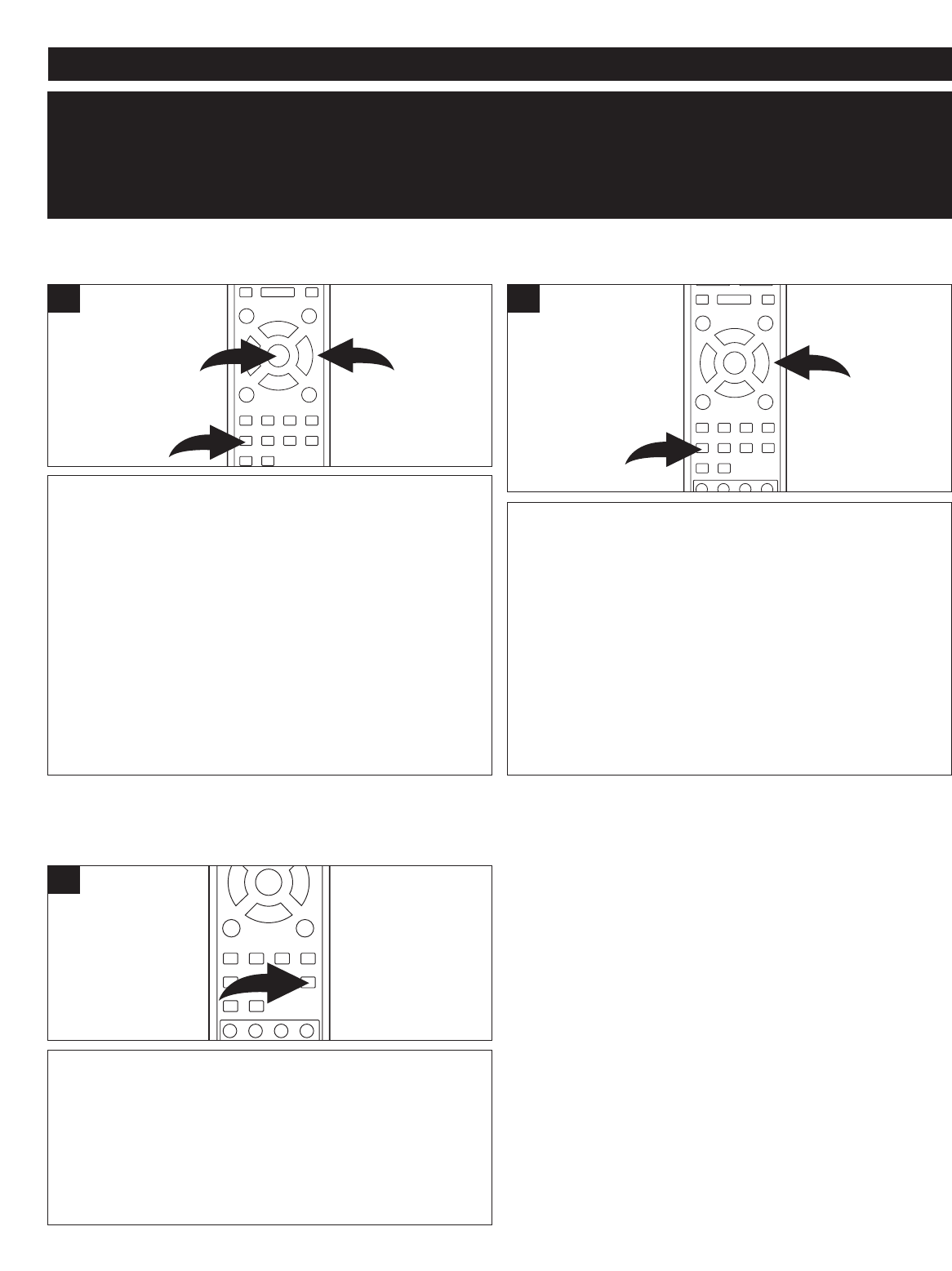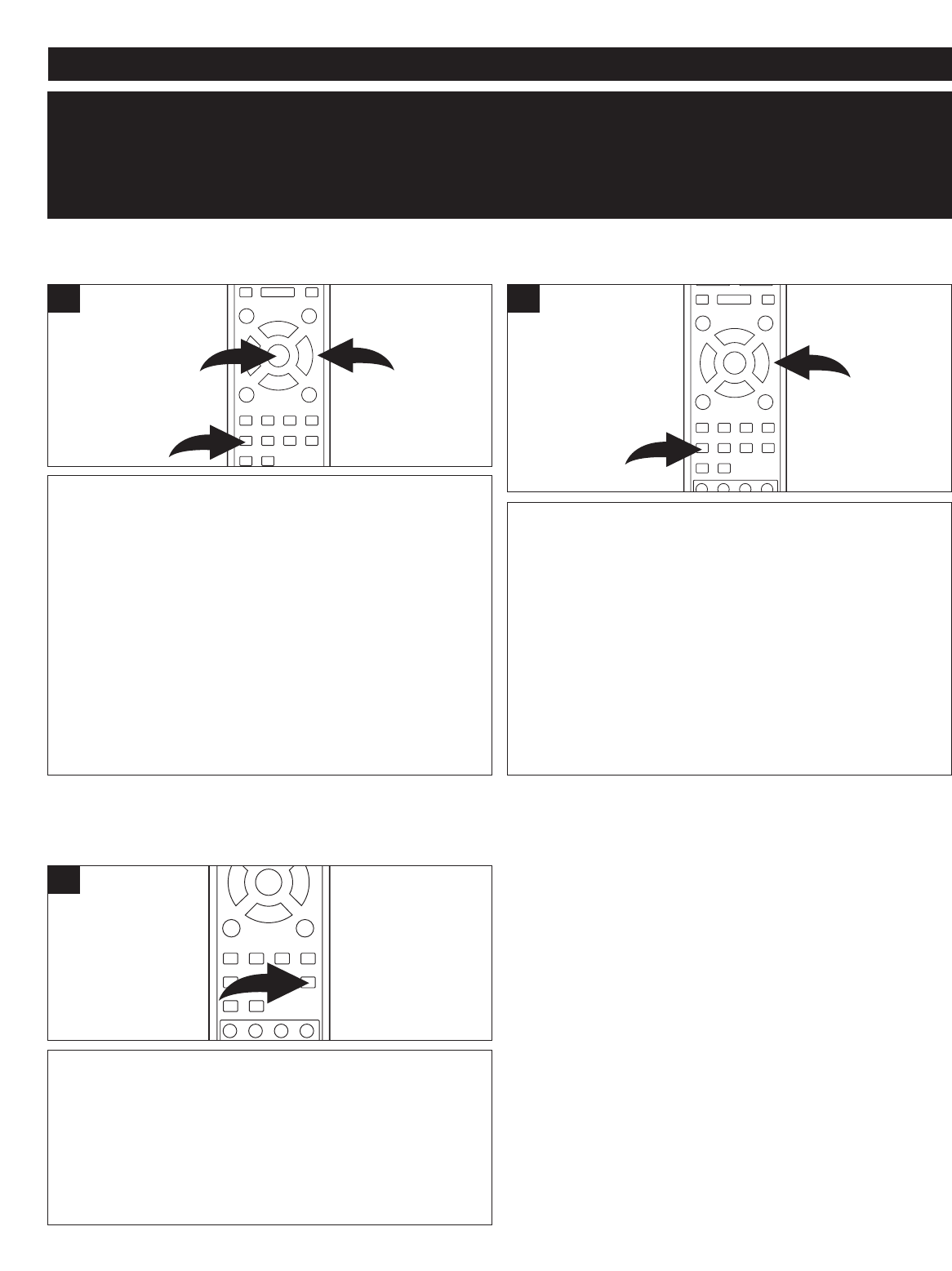
19
BASIC OPERATION (GENERAL)
During playback of a disc, press the 3D button 1 once and the
sound options will appear on the screen. Press the ❿ button 2 to
select SRND, then press the (
➐,❷) buttons 2 to select a surround
mode (OFF, CONCERT, CHURCH, PASSIVE, WIDE or LIVE).
Press the ENTER button
3 to confirm. Press the 3D button 1 to
exit.
DO NOT USE this feature if connecting to more than two
speakers.
Press the 3D button once and the sound options will appear on the
screen. Press the
❿ button 2 to select EQ, then press the (➐,❷)
buttons
2 to select an EQ setting (STANDARD, CLASSIC, ROCK,
JAZZ, POP or USER). Press the ENTER button 3 to confirm.
Press the 3D button 1 to exit.
NOTE: If USER is selected, you can change the sound by using
the Navigation (
➛,❿,➐,❷) buttons to change the graphic EQ as
desired.
1
Press the 3D button once 1 and the sound options will
appear on the screen. Press the ❿ button 2 to select BAND
to view the band equalizer.
Press the 3D button once and the sound options will appear
on the screen. Press the ❿ button 2 to select KEY, then
press the ➐☎button to sharpen the tone or the ❷☎button 2 to
flatten the sound.
NOTE: To return the sound to normal, select “0”.
2
3D SOUND
3D audio post-processing will give a multichannel effect when using only 2 speakers.
IMPORTANT:
When “INVALID KEY” appears while pressing a button, this means that the
corresponding function cannot be performed either on the disc inserted, or in
the selected mode.
Press the
AUDIO MODE button to cycle through the audio
modes. The audio modes vary depending on the disc
inserted, but include MONO LEFT, MONO RIGHT,
STEREO.
“INVALID KEY” will appear if the disc does not support
audio mode changing.
1
AUDIO MODE (AUDIO CD/MP3/VCD ONLY)
While playing an audio CD (not DVD), you can cycle
between the audio modes as follows:
☎ ☎ ☎ ☎ ☎ ☎ ☎ ☎ ☎ ☎ ☎ ☎ ☎ ☎