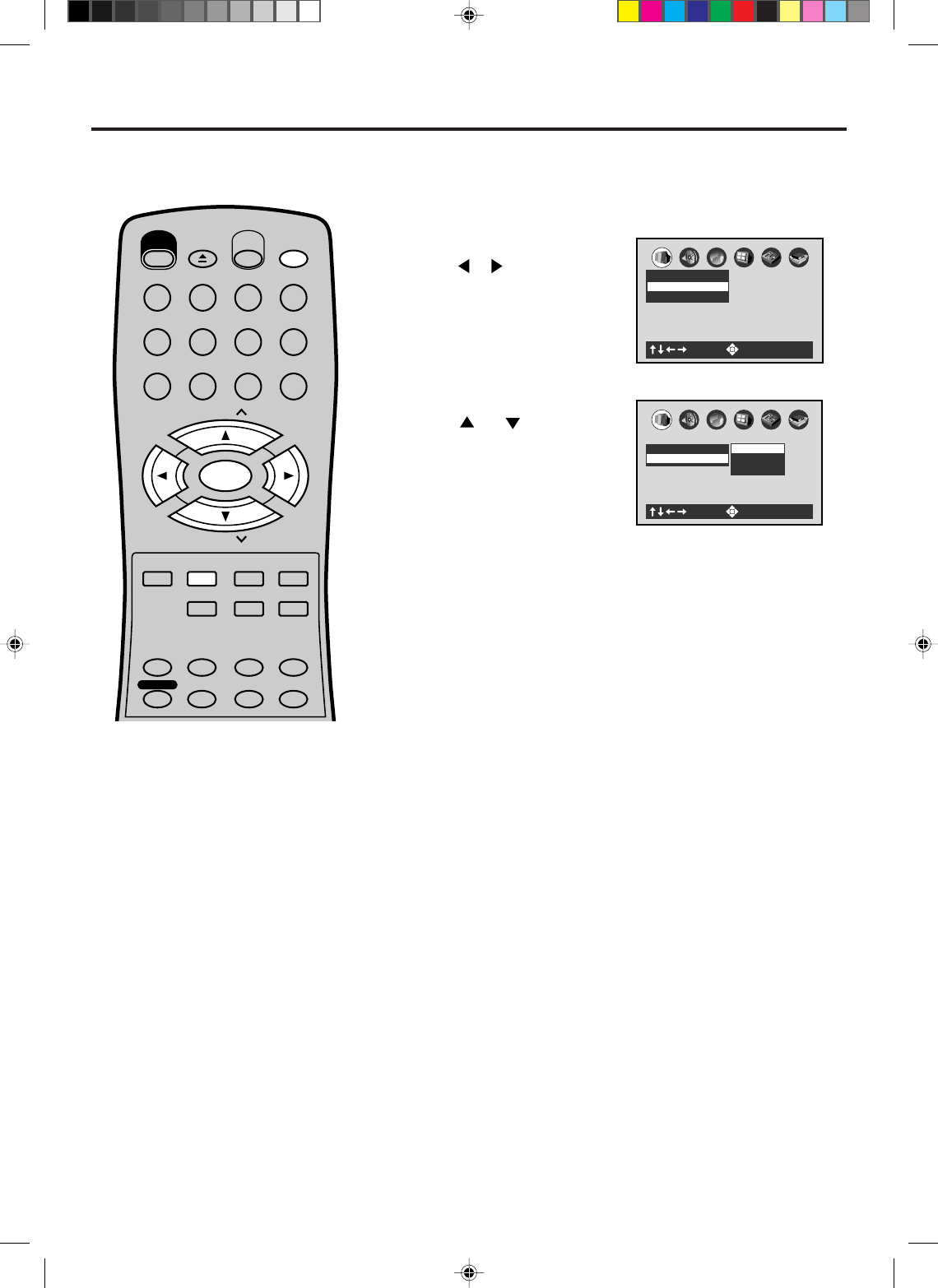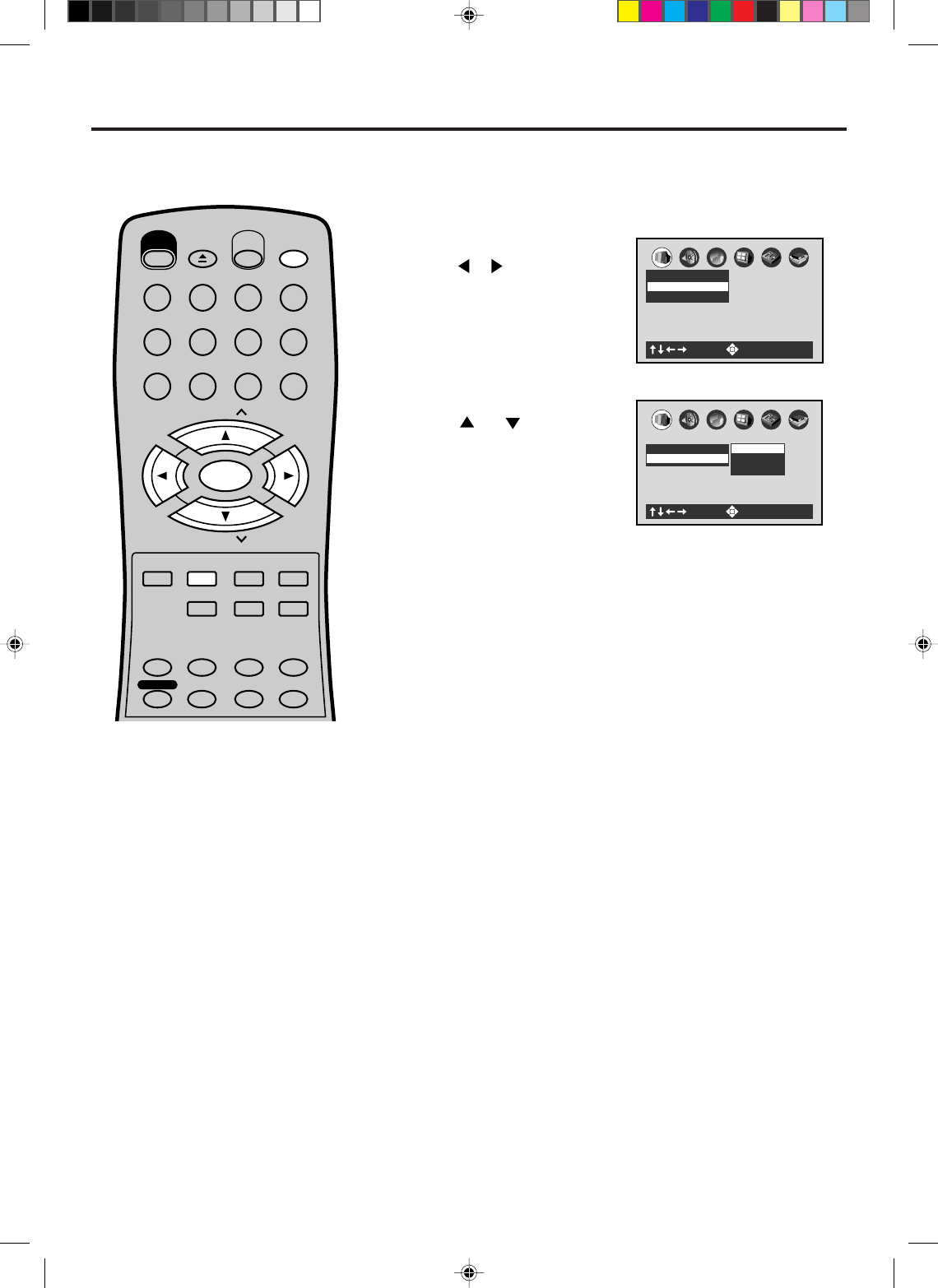
50
A
B
C
: Select : Enter
Picture
TV Shape 4:3LB
VIDEO OUT SELECT
Setting the aspect ratio of TV screen
Press ENTER.
Press
or to select your
desired screen type, then press
ENTER.
1
Press SET UP in the stop mode.
Press
or to select
“Picture”.
2
To make the SETUP screen disappear, press SET UP.
3
NOTES:
• The displayable picture size is preset on
the DVD video disc. Therefore, the
playback picture of some DVD video
discs may not conform to the picture size
you select.
• When you play DVD video discs
recorded in the 4:3 picture size only, the
playback picture always appears in the
4:3 picture size regardless of the TV
shape setting.
• If you select “16:9 widescreen” and you
own a 4:3 TV set, the DVD playback
picture will be horizontally distorted
during playback. Images will appear to
be horizontally compressed. Always be
sure that your TV shape conforms to the
actual TV in use.
You can select the aspect ratio for
your TV.
4:3 Letterbox:
Select when a standard 4:3 TV is connected.
Displays theatrical images with masking bars above and below
the picture.
4:3 Normal:
Select when a standard 4:3 TV is connected.
Displays pictures cropped to fill your TV screen. Either or both
sides of the picture are cut off.
16:9 Widescreen:
Select this mode when connecting to a wide-screen TV.
A wide screen picture is displayed full size.
You have the following screen sizes to choose from:
A
B
C
TV Shape 4:3LB
Picture
: Select : Enter
16:9 Widescreen
4:3 Normal
4:3 Letterbox
Turn ON the TV and set to the video input mode.
Press VCR/DVD to select the DVD mode. (The DVD indicator
will light.)
Preparation:
•
•
EJECT
OPEN/
CLOSE
CH
CH
DVD MENU
RETURN
SET UP/
VCR MENU
CLEAR/
CANCEL
ANGLE/
COUNTER RESET
CLOCK/
COUNTER
PLAY MODE/
SPEED
AUDIO/
AUDIO SELECT
TV/VCR
ZOOM
VCR/DVD
DISPLAY/CALL
TRACKING/
SET
—
TRACKING/
SET
+
TITLE REPEAT A-B
POWER
TIMER REC
MEMORY/
ZERO RETURN
123
INPUT SELECT
456
0
789
SELECT/
ENTER
SUB TITLE/
ATR
2A77001AE(46-51) 8/29/02, 11:06 AM50