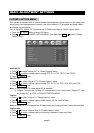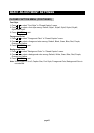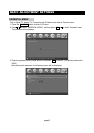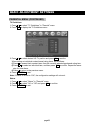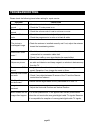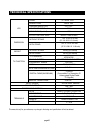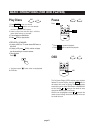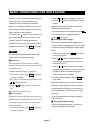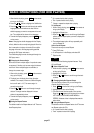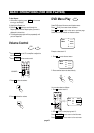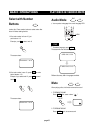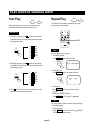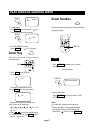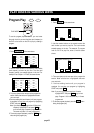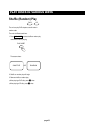Remember, you can only access the Display when you're
playing a disc. Also, the Display features are only
available if the disc was created with that particular
feature (i.e., if you select the Subtitle icon, you won't be
able to change the subtitle language unless the author of
the disc created the disc with subtitles).
The invalid symbol " " appears on the screen when you
press a button that doesn't have any function. If one of
the icons is "grayed out ",that Display feature isn't
available for the disc you're playing. To make the Display
disappear from the screen, press OSD on the remote.
DVD discs have the following playback features:Title,
Chapter, Audio, Subtitle, Angle and Repeat.
■ Select a Title
Some discs contain more than one title. For example,
there might be four movies on one disc (each movie might
be considered a title).
Each title is divided into chapters. To select a title:
1. While the disc is playing, press OSD on the remote
to bring up the Display.
2. If the Title icon on the Display isn't highlighted, use the
or buttons to highlight it.
3. Press the or buttons to go to the previous or next
title.
Note: Some discs only have one title.
■ Select a Chapter
Because DVD discs use digital technology, a title can be
divided into individual chapters (similar to tracks on a CD).
You can skip to a specific chapter by using the Chapter
feature in the Display.
1. While the disc is playing, press OSD on the remote
to bring up the Display.
DVD
2. Press the or buttons to highlight the Chapter icon.
3. Press the or buttons to go to the previous or next
chapter.
Notes: The chapter feature won't work if the disc isn't
formatted with separate chapters.
You can also advance to the next chapter by pressing
on the remote and go to the preceding chapter by
pressing on the remote.
■ Changing the Audio Language
If the disc was created with different language tracks
(recorded in different languages), you can use the Display
to temporarily change the DVD player's Audio Language
setting.
1. While the disc is playing, press OSD on the remote
to bring up the Display.
2. Press the or buttons to highlight the Audio icon.
The current audio language appears in the text box
below the row of icons.
3. Press the or buttons to scroll through the audio
languages that are available on the disc until the audio
language you want to use appears in the text box.
Audio will be played in that language.
4. To make the Display disappear, press the OSD button
on the remote.
Note: The language feature only works if the disc was
created with multiple audio tracks. When you choose an
audio language from the Display, you only override the
audio language setting in the DVD player's main menu
temporarily.
The audio language can also the changed through the
DVD player menu.
■ Selecting the Subtitle Language
If the disc was created with subtitles, you can use the
Display to change the Subtitle language.
page32
BASIC OPERATIONS (FOR DVD PLAYER)