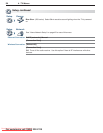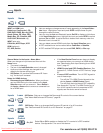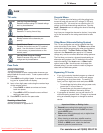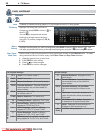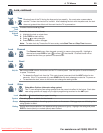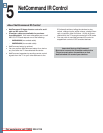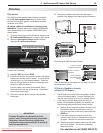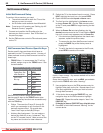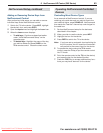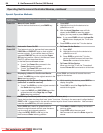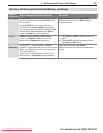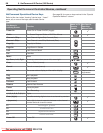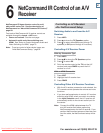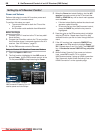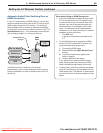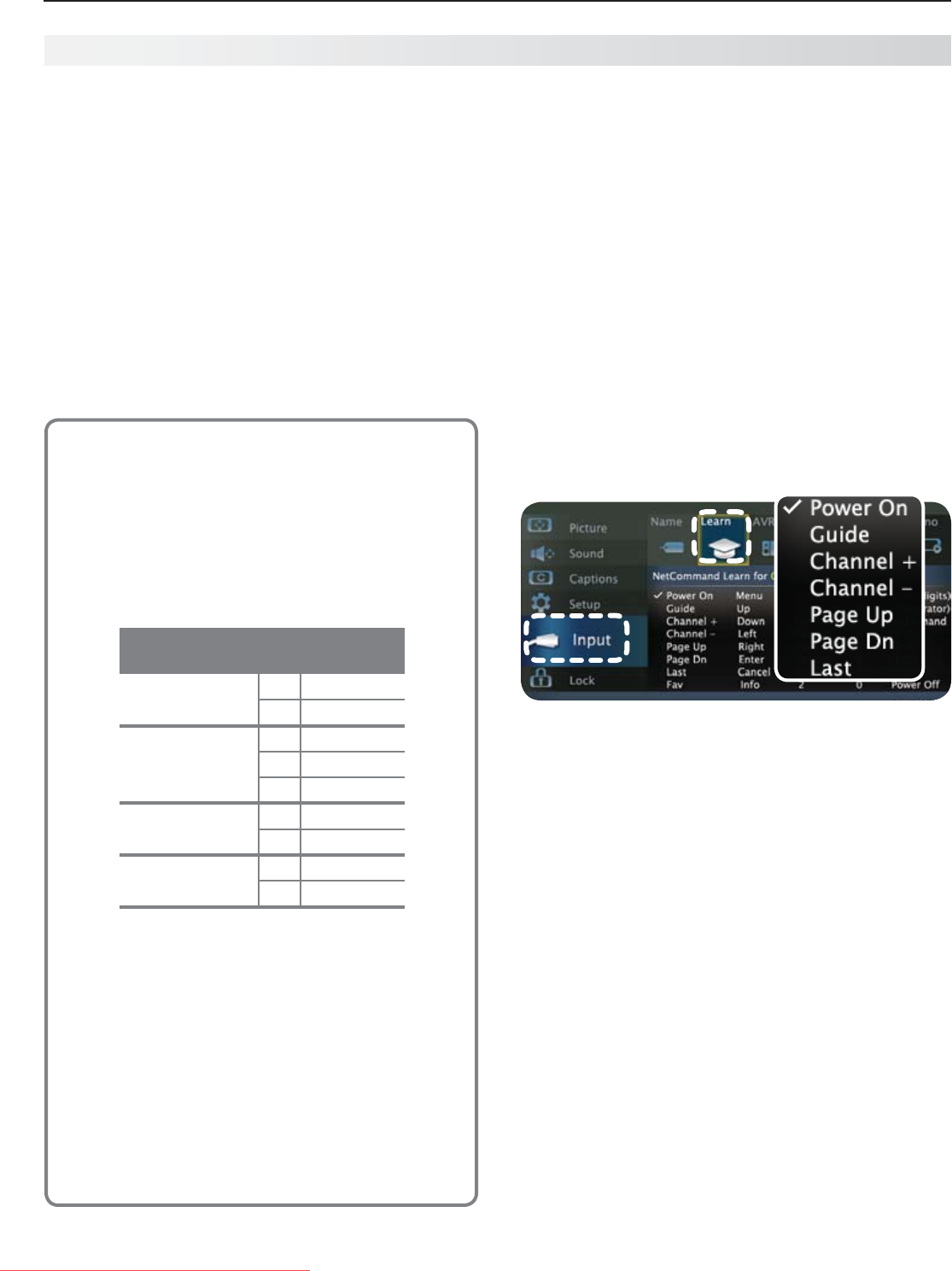
62 5. NetCommand IR Control (265 Series)
For assistance call 1(800) 332-2119
Initial NetCommand Setup
To perform this procedure, you need:
The remote controls for both the TV and the •
device you want to control.
An IR emitter cable available from Mitsubishi•
.
Note: To set up an A/V receiver, see “Setting Up A/V
Receiver Control,” page 68.
Connect and position the IR emitters for the
1.
devices you wish to control. See “IR Emitters” on
the previous page.
Set the
2.
TV’s remote control to
TV
mode and power
on the TV.
NetCommand Setup
NetCommand and Device-Specific Keys
Device-specific keys are those which have no
equivalent on the TV’s remote control. Use any of
these methods to set up NetCommand control for
these keys.
TOO• LS Menu. In some cases, the TV will, by
default, assign a key to the TOOLS menu. See
the table below.
Examples of Default NetCommand
Assignments in the TOOLS Menu
Cable Box, Sat-
ellite Receiver
3
MENU
9
ON DEMAND
DVD, DVR,
Blu-ray
3
SETUP
6
TOP MENU
9
ANGLE
VCR 3
MENU
6
INPUT
A/V Receiver 3
MENU
6
SURROUND
NetCommand’s default setup assigns some
device-specific keys to the TOOLS menu when
“learned.” These key functions are accessible only
with the
TOOLS
key.
F
• Keys. There are four
F
keys,
F1
through
F4
,
which you can assign to any function on the
device’s remote control. For a cable box,
“learn” the
F
keys as the
A, B, C, D
keys.
Arbitrary Key Assignment. You can assign a •
device key arbitrarily to any “unlearned” key
on the TV’s remote control. Make a note of the
key name and function for later reference.
Switch the TV to the desired input to control. Press
3.
INPUT
, highlight the input icon, and press
ENTER
.
Open the NetCommand
4.
Inputs > Learn menu.
The first function highlighted in the
5.
Learn screen
is always Power On. Aim the TV’s remote control
at the TV and press
ENTER
to begin learning for that
function.
When the
6.
Power On
text starts flashing, aim the
device’s
remote control at the TV and hold the
POWER
key until a check mark appears next to Power On.
If the text stops flashing before the check mark •
appears, repeat the previous step.
To remove the key from NetCommand control, •
press the
CANCEL
key while the key name is
highlighted.
To verify the device’s response to the IR code, •
press
ENTER
to send out the code.
Inputs > Learn screen. Key names marked with a check
have been “learned.”
Some device-specific keys, such as
MENU
, are available
only from the TOOLS menu after “learning.”
Use navigation
7.
keys on the TV’s remote control to
highlight other keys on the list. Repeat steps 5 and
6 for each additional function you wish to control
through NetCommand.
8.
If the device has a separate
POWER OFF
key, use
navigation keys on the TV’s remote to highlight
Power Off.
Repeat the earlier steps to “learn” the
POWER OFF
key.
If the device has no
POWER OFF
key, skip this step.
Press
9.
EXIT
to finish NetCommand “learning” for the
current device.
Downloaded From TV-Manual.com Manuals