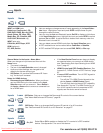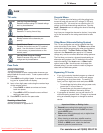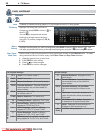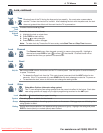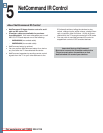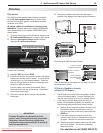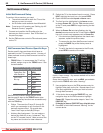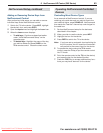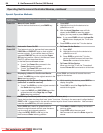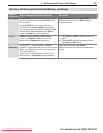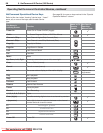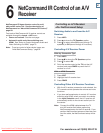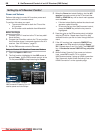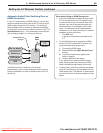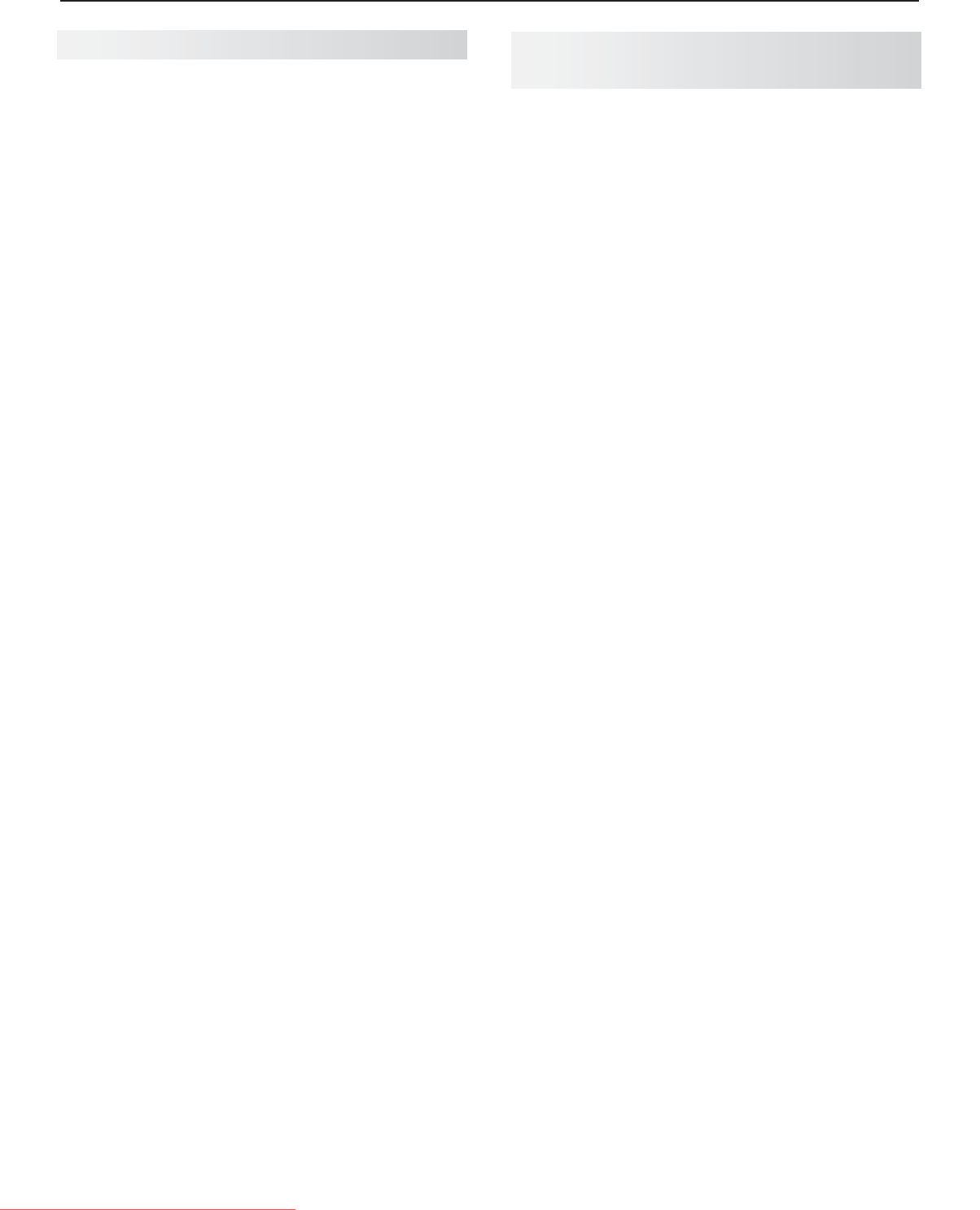
5. NetCommand IR Control (265 Series) 63
For assistance call 1(800) 332-2119
Operating NetCommand-Controlled
Devices
Controlling Most Device Types
As an example of NetCommand control, if you are
watching your cable box and you wish to tune to the
next channel higher, press
CHANNEL UP
. NetCommand
then sends the “learned” channel-up control signal to
the cable box.
Perform NetCommand setup for the device as
1.
described in this chapter.
When you wish to use the device, press
2.
INPUT
.
Highlight the icon for the device.
3.
Press
4.
ENTER
to switch the TV to the device.
Note: if you have set up automatic input switching for
the A/V receiver, the A/V receiver will automati-
cally switch to the correct input for the device.
To operate the device using the
5.
TV’s remote
control, press the
TV
key to put the remote control
into TV mode.
Point the remote control at the
6.
TV (not the device)
and press the key for the desired function.
Press the
7.
TOOLS
key to access additional key func-
tions you may have “learned” for the device.
After performing initial setup, you can add or remove
individual keys under NetCommand control.
Switch the TV to the device. Press
1.
INPUT
, highlight
the device’s icon, and press
ENTER
.
Open the
2.
Inputs menu and highlight the Learn icon.
When the
3.
Learn screen displays:
To add keys: • Continue as described earlier
under “Initial NetCommand Setup” on the
opposite page.
To delete keys:• Highlight the name of the key
you wish to delete and press
CANCEL
on the
TV‘s remote control. Clears the check mark.
NetCommand Setup, continued
Adding or Removing Device Keys from
NetCommand Control
Downloaded From TV-Manual.com Manuals