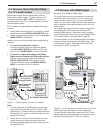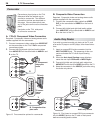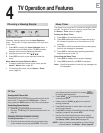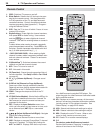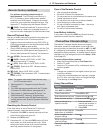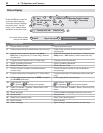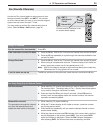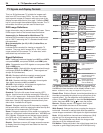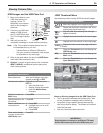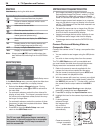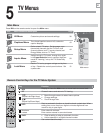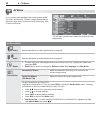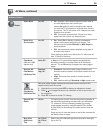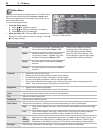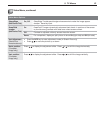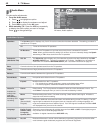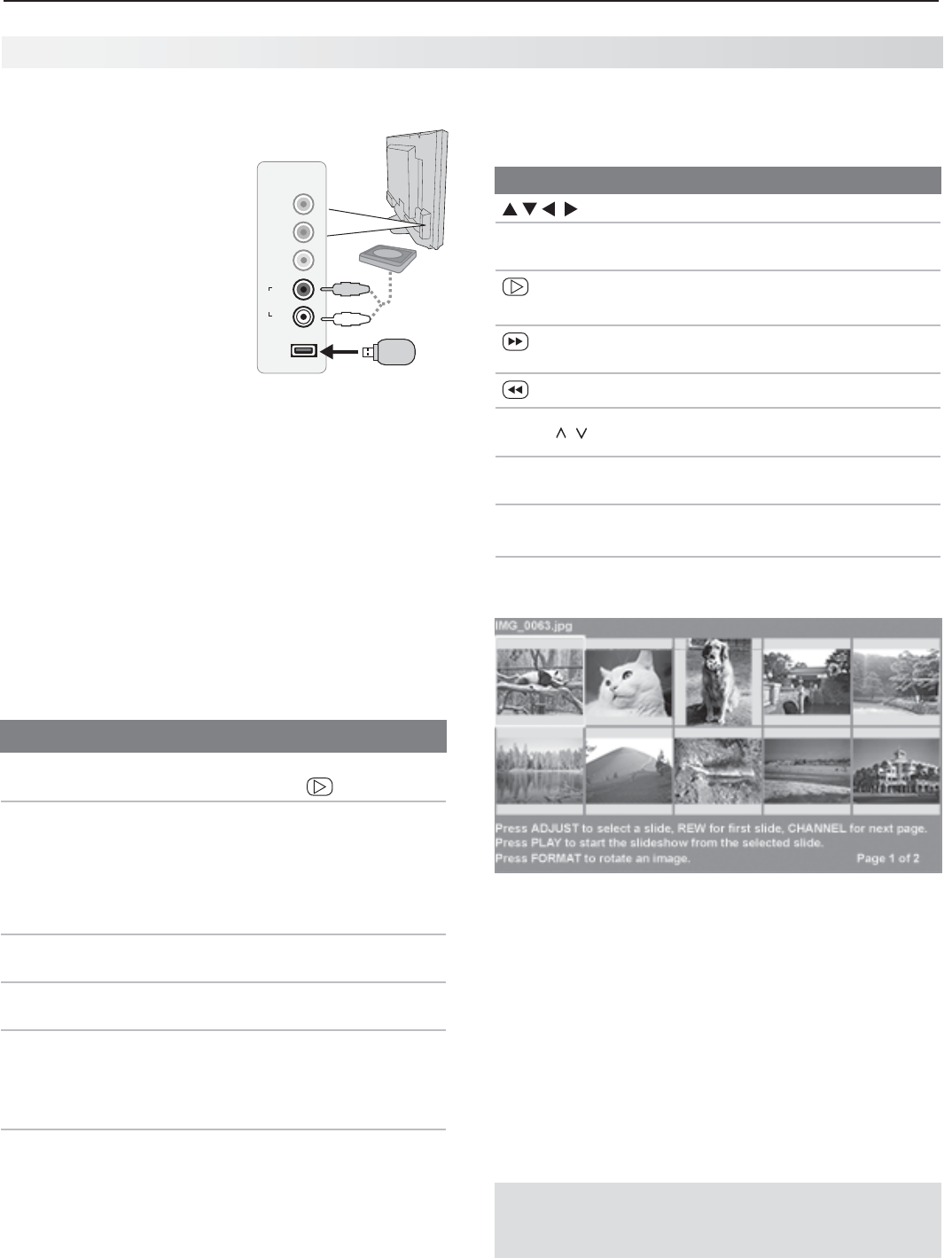
4. TV Operation and Features 35
Viewing Camera Files
JPEG Images and the USB Photo Port
Back up the data on your
1.
USB drive before con-
necting it to the TV.
Mitsubishi is not respon-
sible for file damage or
data loss.
Connect your USB card
2.
reader or USB drive to
the TV’s USB Photo port.
The TV will begin reading
files.
Wait until you see the
3.
completion message on screen before continuing.
Note: If the TV is unable to display photos from an
incompatible device, you can:
- Transfer
files to a different USB device.
- Use your camera’s composite video output
as described on the next page.
Refer to the table below for use of the
4.
USB Photo
menu after files have been read.
Optional:
5.
Connect an audio device to the convenient
INPUT 4
AUDIO L and R stereo jacks to play sound
while viewing pictures.
JPEG Thumbnail Menu
Use these keys while viewing JPEG thumbnail images.
Keys for the JPEG Thumbnail Menu
Move the highlight from image to image.
F
ORMA
T Rotate the thumbnail clockwise in 90˚ incre-
ments (personal photos only)
or
ENTER
Play the slide show starting with the high-
lighted thumbnail.
Highlight the last thumbnail on the current page.
Highlight the first thumbnail on the current page.
CH/PAGE
/
Display the next or previous page of thumb-
nails.
EXIT
Close the Thumbnail menu and display the
USB Photo menu.
MENU
Close the Thumbnail menu and display the
Main menu.
INPUT
Close the Thumbnail menu and display the
Input Selection menu.
JPEG Thumbnail Menu
Notes on Viewing Images from the USB Photo Port
The TV ignores all commands while reading files. •
Wait
for the completion message before continuing.
Large files or high-capacity storage devices may •
take a long time to display. The screen will be blank
while files are read.
Use only one source device at a time.•
USB Photo Menu Options
Start slide show. With the Slideshow icon high-
lighted, press or
ENTER
.
Activate menu options.
Highlight an icon and press
ENTER
to:
start the slide show•
display picture thumbnails•
open the • Media Setup
submenu.
Display or close the
Main menu.
Press
MENU.
Display status for the
file source.
Press
INFO.
Select a different con-
nected device
Press 1.
INPUT
.
Highlight the icon for a dif-2.
ferent device.
Press 3.
ENTER
.
Clear status display
or menu to show the
USB Photo menu
Press
EXIT
.
IMPORTANT
Stop playback or change to a different TV input
before disconnecting from the USB photo port.
L
R
USB
Y/
VIDEO
Pb
Pr
OIDUA
INPUT 4
USB
L
R
OIDUA
Optional
audio
device