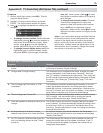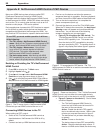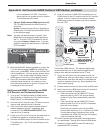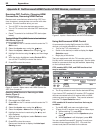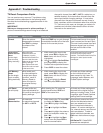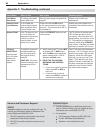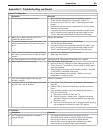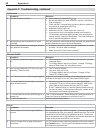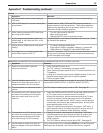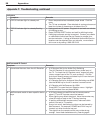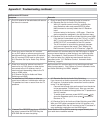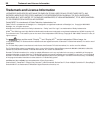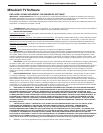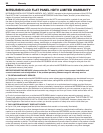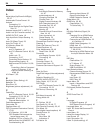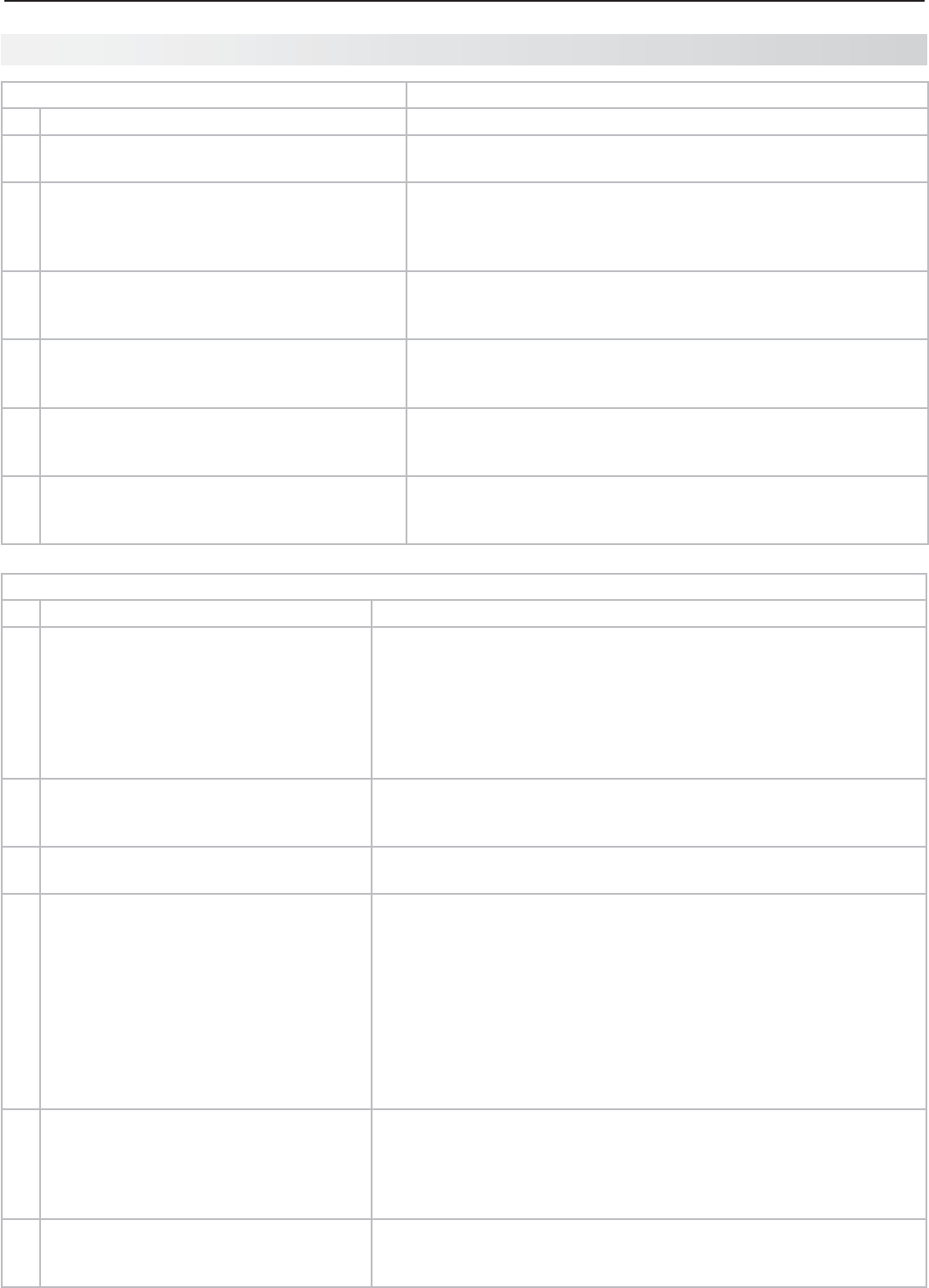
Appendices 87
Sound (see also NetCommand troubleshooting for additional help with A/V receiver concerns)
Symptom Remarks
1. There is no sound even when the
volume is turned up.
• CheckiftheMUTEbuttonison.
• TheTV’s“Listento:”audiosettingmaybesettoSAP.
• CheckthattheSpeakersoptionissettoTVtohearsoundfromthe
TV speakers.
• IfusinganA/Vreceiver,checkthattheSpeakersoptionissettoAV
Receiver to hear sound from the A/V receiver speakers.
• PerformaSystemReset.
2. I set the Speakers option to AV
Receiver, but hear sound from the TV
speakers instead of the A/V receiver.
Make sure the A/V receiver is connected to one of the TV’s audio
outputs (AVR AUDIO OUTPUT or DIGITAL AUDIO OUTPUT).
3. The sound does not match the screen
picture.
The TV’s Listen to: setting may be set to SAP. See page 42.
4. The sound from my A/V receiver does
not match the screen picture (I should
hear the correct audio from my A/V
receiver).
Check that DIGITAL AUDIO OUTPUT and/or AVR AUDIO OUTPUT •
on TV’s main panel is connected to the A/V receiver.
Without this connection, devices connected only to the TV (and
not the A/V receiver) can be heard only from the TV speakers.
Note that this includes the ANT 1/ANT 2 inputs, a device (such as
a camcorder) connected to the convenience jacks, and any other
device sending audio to the TV only.
Check A/V receiver input selection in the Inputs > AVR menu. If •
NetCommand is set up incorrectly for the A/V receiver, see “A/V
Receiver Control: Automatic Audio Switching,” page 61.
5. The sound from my A/V receiver does
not match the screen picture (my source
device should be sending both audio
and video through the A/V receiver).
Check A/V receiver input selection in the Inputs > AVR menu. •
If NetC
ommand is set up incorrectly for the A/V receiver, see
“Setup to Control Automatic Audio and Video Switching via
HDMI,” page 64.
The TV’s •
Listen to: setting may be set to SAP. See page 42.
6. Cannot select an audio-only device; it
does not appear in the Input Selection
Menu.
Plug a video plug into any composite
VIDEO
jack for the Auto Input
Sensing screen to appear. See “Audio-Only Device,” page 28.
Picture
Symptom Remarks
3. You cannot view a picture when playing a
VHS tape.
Check your VCR’s owner’s guide for further troubleshooting.
4. VCR or DVD player’s on-screen menus jitter
up and down.
Possible cause: Many VCRs and DVD players provide on-
screen menus at only half-resolution. These lower-resolution
graphics may appear to jitter up and down when the TV con-
verts them to high-definition graphics.
5. When viewing a stopped VCR, white lines
are rolling on the screen.
Turn off video mute for the • VCR.
Begin playing the tape.•
Change the VCR input to the antenna input.•
6. A color program appears as a black and
white image, or the colors are dim, or the
screen is black.
The PerfectColor color balance has been incorrectly set. Reset
the PerfectColor balance.
7. Picture from an HDMI input is noisy (poor
quality).
Try using a different HDMI cable.•
If the signal is 1080p, upgrade a Category 1 (unmarked) •
HDMI cable to a Category 2 high-speed HDMI cable.
8. The image from a computer appears dis-
torted when viewed on the TV.
Normal TV operation. The TV does not correct distortion in the
picture from a computer because the correction process may
cut off the edges of the image.
Appendix F: Troubleshooting, continued