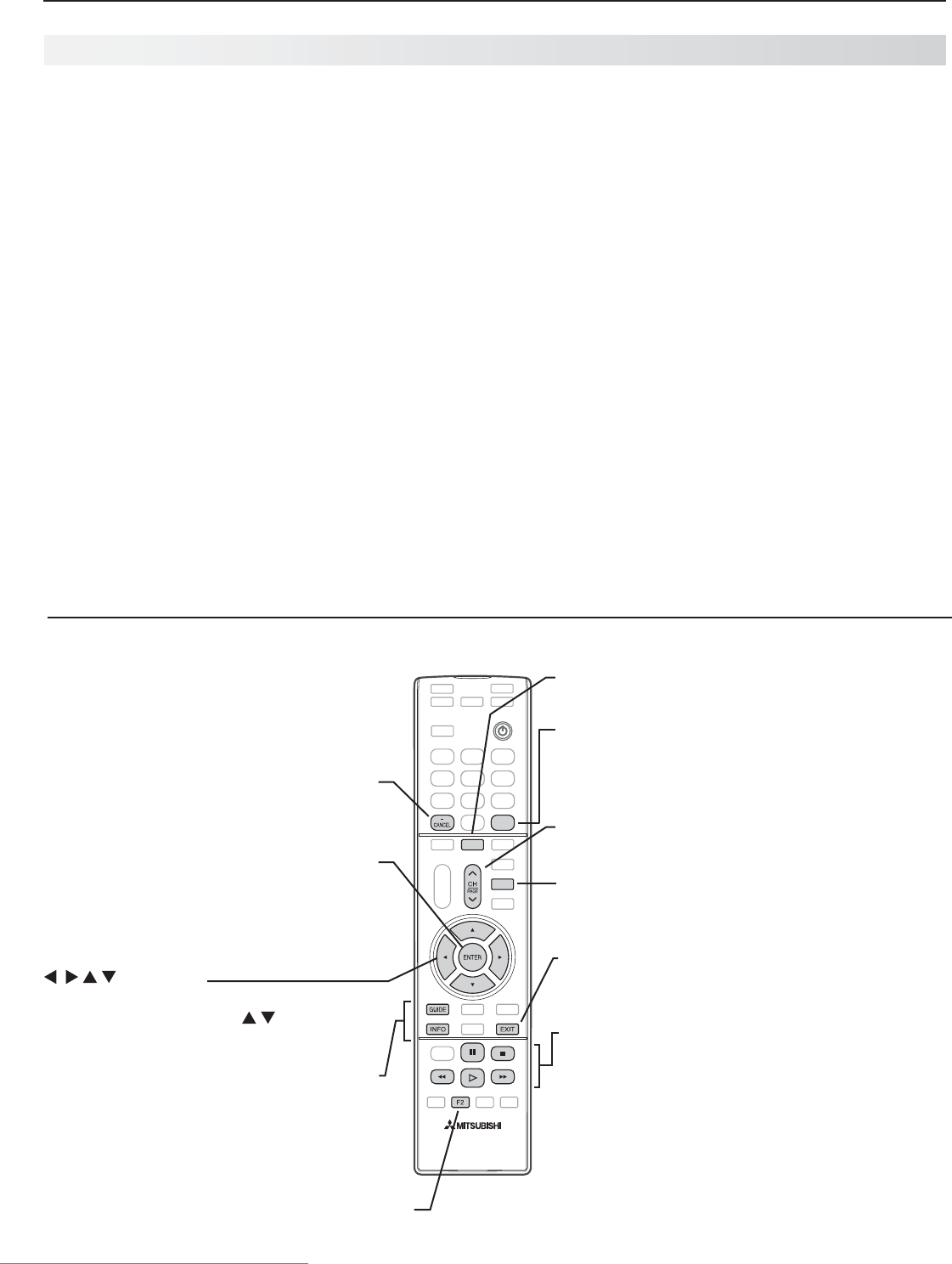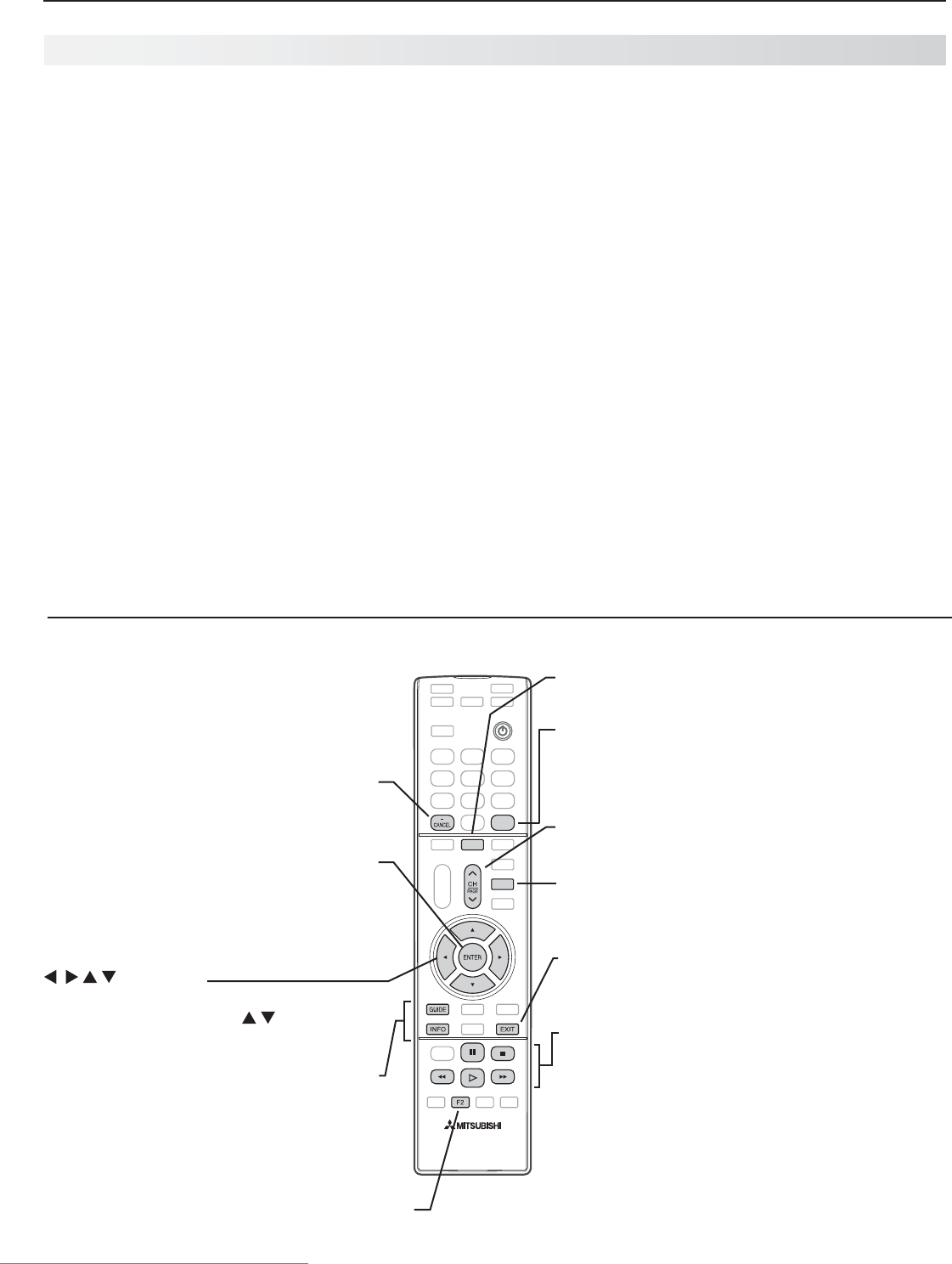
44 3. TV Features
For assistance call 1(800) 332-2119
StreamTV™ Internet Media, continued
GUIDE.
In VUDU’s movie service, returns to
the VUDU home menu.
INFO.
In VUDU’s movie service, works like
the VUDU
MORE
key. Displays more options
for the current selection if available.
F2.
Displays the VUDU system menu if available.
CH/PAGE
.
Jumps to the previous or next page of
menu items.
TOOLS
. Use the Tools menu
to perform A/V reset
while in VUDU movies or some VUDU Apps.
CANCEL
.
Acts like the backspace key during
text entry.
LAST
Goes to the previous screen.•
Stops video playback and returns to the pre-•
vious menu.
In VUDU’s movie service:
PLAY/PAUSE
Starts or pauses video playback.
FAST FORWARD/REVERSE
Press to search scenes forward or back.•
Press additional times to speed up search.•
Press opposite key to slow and pause search.•
STOP
Stops video playback and returns to the previous menu.
ENTER
Selects a menu item.•
Launches an application from the VUDU •
Apps menu.
In VUDU’s movie service, use •
during
video playback to see options.
INTERNET
. Displays the VUDU Apps internet
menu. Switch the TV to any input other than
Bluetooth
® or USB before connecting to the internet.
EXIT
. Depending on context:
Closes the internet menu.•
Goes to the VUDU home page.•
Using VUDU Apps and VUDU Movies
Directional navigation•
In VUDU Apps, press • to display
more applications.
Navigate VUDU’s menus with the keys on
the TV’s remote control. Browse the movie
catalog, watch movie previews, set parental
controls, and rent or buy movies.
Using StreamTV Internet Media
After establishing internet connectivity as described
1.
in “Home Network Setup,” page 42,
switch the TV to
any input other than Bluetooth
®
or USB.
Press the
2.
INTERNET
key to display services from
VUDU Apps.
Press
3.
ENTER
to launch an application.
Getting Started with VUDU Movies
After establishing internet connectivity as described
1.
in “Home Network Setup,” page 42,
switch the TV to
any input other than Bluetooth
®
or USB.
Press the
2.
INTERNET
key to display services from
VUDU Apps.
Select the VUDU movie service.
3.
Browse the VUDU movie catalog and offerings.
4.
When you are ready to rent or buy a movie, you
5.
will be prompted to activate your VUDU account.
Follow the on-screen instructions and use a com-
puter to go to www.VUDU.com/activation. A
credit card is required for activation.
Once your account is activated, you can rent and buy
movies using only the TV and the TV’s remote control.
Troubleshooting
If You Are Unable to Connect to the Internet
Check all power and data connections.•
If you can reach the internet with a computer or •
other device on the same internet service used by
the TV, consult the router or modem owner’s guide
for reset instructions.
If you cannot reach the internet, contact your •
service provider. You may be asked for network
information such as the TV’s IP address. Go to the
Setup > Network menu to see connection data.
For Further Assistance
If you are having trouble connecting your TV or •
accessing internet applications, contact Mitsubishi
Customer Care at 1-800-332-2119.
If you are having difficulty with your VUDU •
account, contact VUDU Customer Care at
www.VUDU.com/support.
See more troubleshooting tips in • Appendix E.
Downloaded From TV-Manual.com Manuals