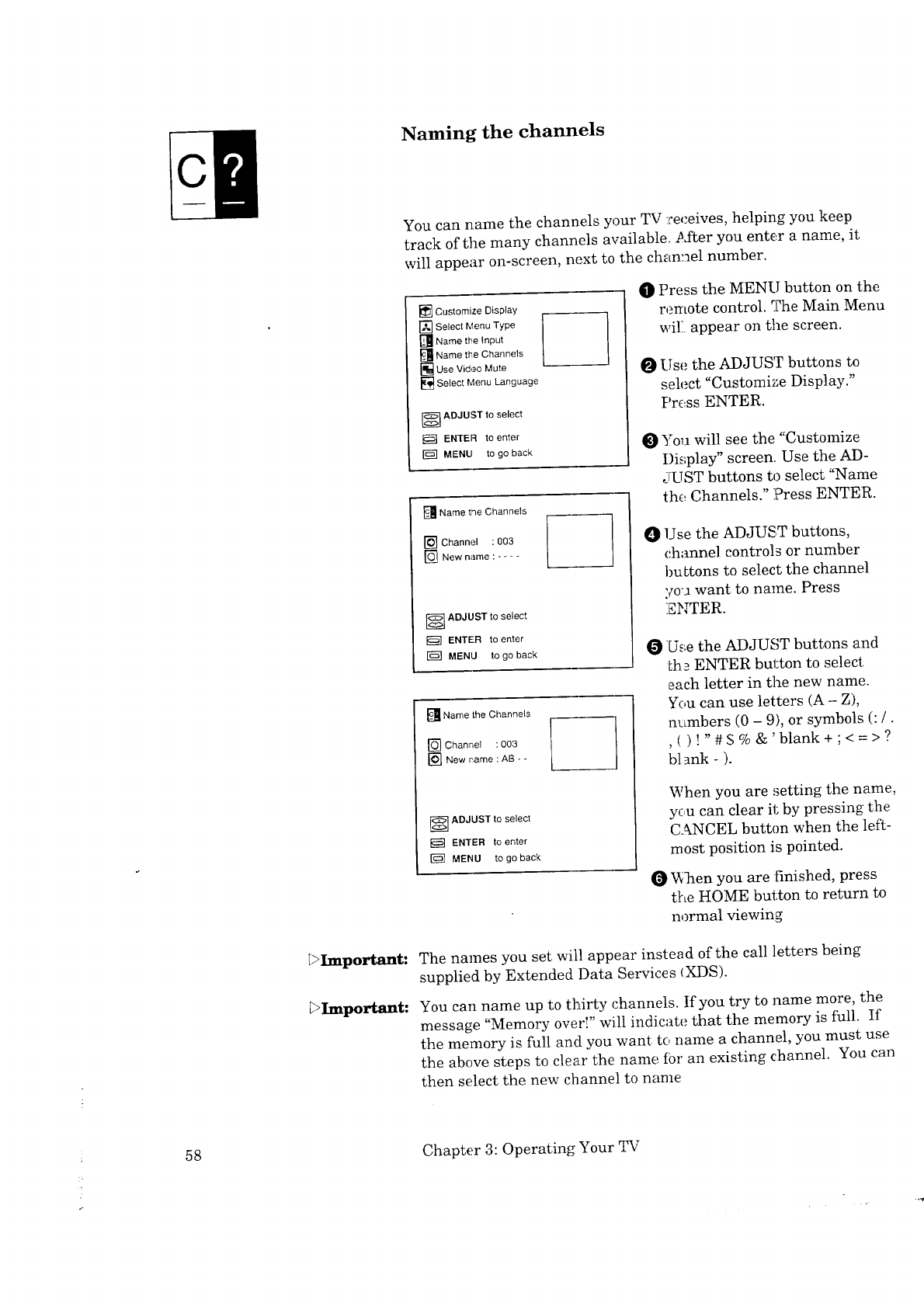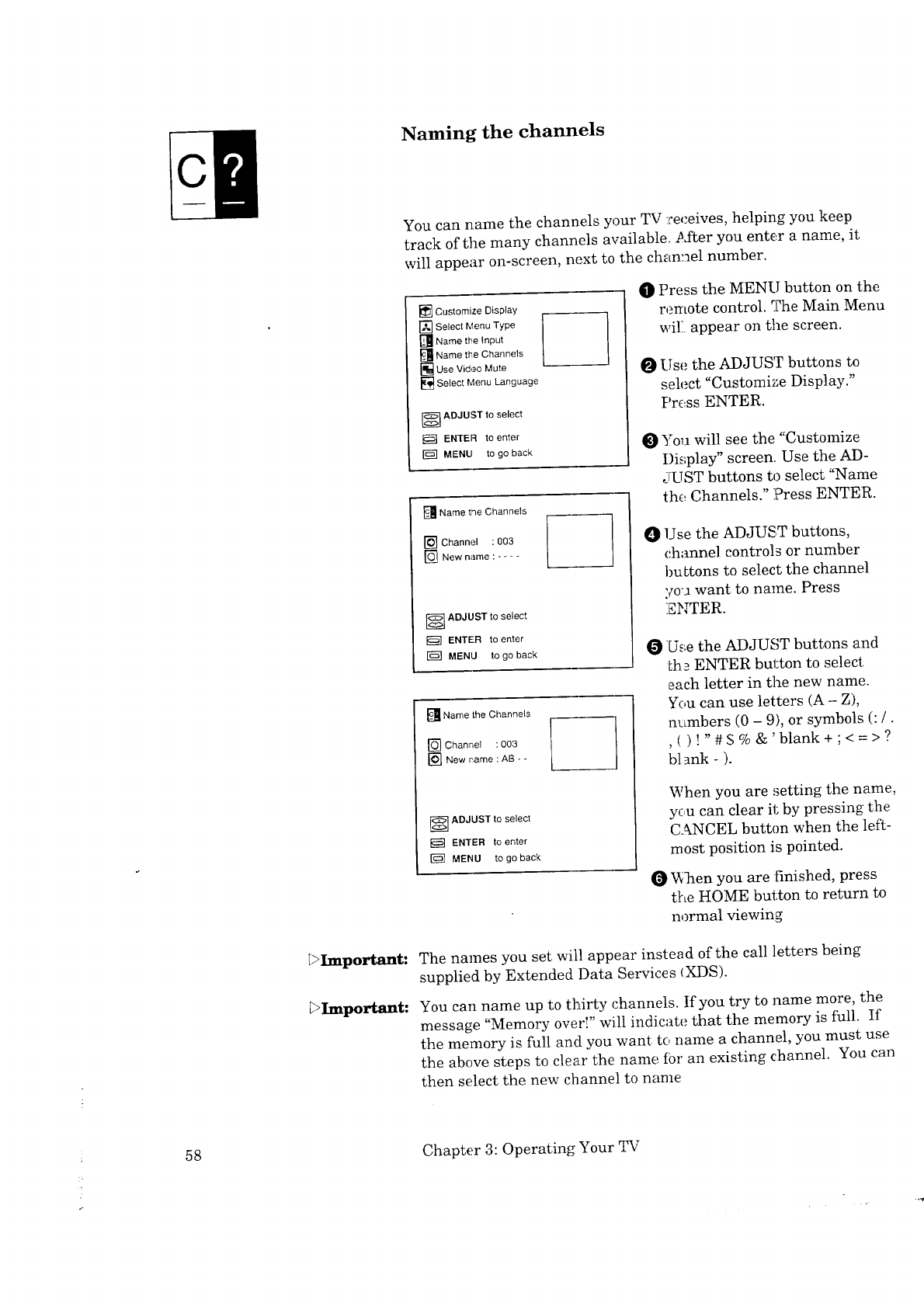
_Important:
_Important:
Naming the channels
You can name the channels your TV receives, helping you keep
track of the many channels available. After you enter a name, it
will appear on-screen, next to the channel number.
[] Customize Display
[] Select Menu Type
[] Name the Input
[] Name the Channels
[] Use Video Mute
]Select Menu Language
]ADJUST to select
ENTER to enter
MENU to go back
[] Name the Channels
[] Channel :003
_] New name : ....
_ ADJUST to select
_] ENTER to enter
MENU to go back
]Name the Channels
[] Channel : 003
[_New pame : AB- -
l
]ADJUST to select
ENTER to enter
MENU to go back
O Press the MENU button on the
remote control. The Main Menu
will appear on the screen.
Use the ADJUST buttons to
select "Customize Display."
Press ENTER.
You will see the "Customize
Display" screen. Use the AD-
/rUST buttons to select "Name
the Channels." Press ENTER.
O Use the ADJUST buttons,
channel controls or number
buttons to select the channel
you want to name. Press
ENTER.
Use the ADJUST buttons and
_h_ ENTER button to select,
each letter in the new name.
You can use letters (A - Z),
numbers (0 - 9), or symbols (:/.
, ( )!"#S % &'blank+;< = >?
blank - ).
When you are ,_etting the name,
yc,u can clear it by pressing the
C.LNCEL button when the left-
most position is pointed.
V_]_en you are :finished, press
the HOME button to return to
normal viewin_
The names you set will appear instead of the call letters being
supplied by Extended Data Services (XDS).
You can name up to thirty channels. If you try to name more, the
message "Memory over!" will indicate that the memory is full. If
the memory is full and you want to name a channel, you must use
the above steps to clear the name for an existing channel. You can
then select the new channel to name
58
Chapter 3: Operating Your TV