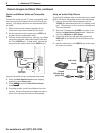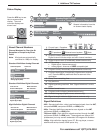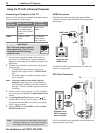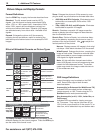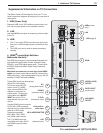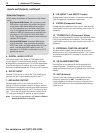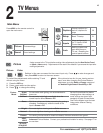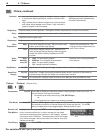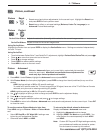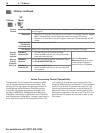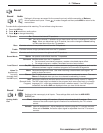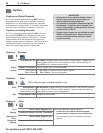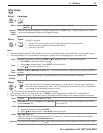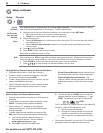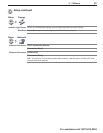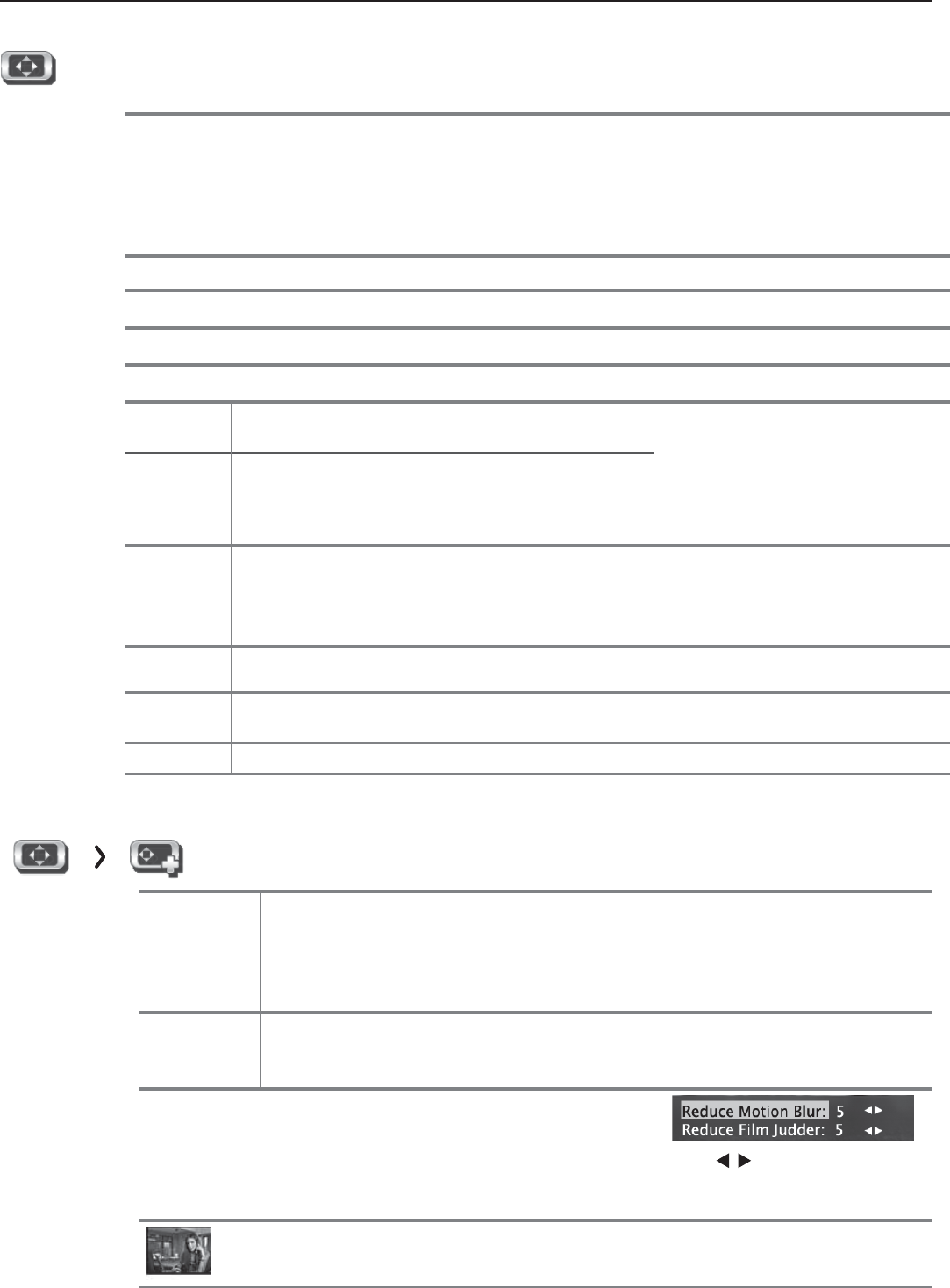
16 2. TV Menus
For assistance call 1(877) 675-2224
Contrast • Low contrast shows a variety of shades in darker images
• In most home lighting situations, medium contrast looks
best.
• High contrast shows darker images more uniformly black
and makes colors appear more vibrant. High contrast is
good for brightly lit environments.
Adjusts the white-to-black level
Settings are stored independently
for each Picture Mode.
Brightness Adjusts overall picture brightness. Settings are stored independently for each Picture Mode.
Color Adjusts overall color intensity from monochromatic to fully saturated.
Tint Adjusts the red-to-green ratio.
Sharpness Adjusts picture detail and clarity.
Color
Temperature
High
Gives white images a cool cast. May provide the most
realistic picture under bright lighting.
Adjusts the white balance. Set-
tings are stored independently for
each Picture Mode.
Low Gives white images a warm cast. Natural/Color
Temp at the low setting displays video at approxi-
mately the 6500K industry standard for NTSC
pictures.
Video
Noise
High,
Medium,
Low, Off
• High. For poor-quality signals.
• Medium.
For moderate noise reduction.
• Low. For good-quality signals.
• Off. Leaves the picture unaltered.
Reduces minor noise (graininess)
in the picture.
EdgeEnhance
On, Off
EdgeEnhance™ adds special edge enhancements to make the image appear sharper.
DeepField
Imager
On, Off DeepField™ Imager dynamically enhances black levels in portions of the screen to
provide strong contrast with detail over mixed screen content.
Demo For comparison, displays a split picture to show On (right side) and Off (left side).
Picture Pi cture+ (Picture Plus)
Screensaver
On, Off Select On to display a screensaver pattern while playing an audio-only input. To
use this feature, the input must either
• Be named as an audio source (e.g., CD, MP3 Player)
or
• Be the antenna input tuned to an audio-only signal.
Film Mode Auto, Off 480i and 1080i signals only.
In
Auto
, the TV automatically detects and applies
film-decoding correction to movies filmed at 24 frames per second. Try the
Off
setting if images show many jagged edges. Setting saved by input.
Smooth 120
Film Motion
Highlight the icon and press
ENTER
to make changes. When
active, reduces motion blur in action scenes but may show
pixel structure during slower motion or in still images. Works in
conjunction with Film Mode. The adjustment side of the screen
only shows changes if the content was a film source shot at 24
frames per second.
Press
to make adjustments.
Test Picture
Press
ENTER
to display a test picture.
Picture, continued