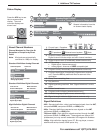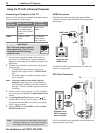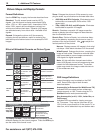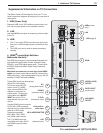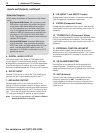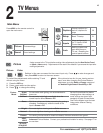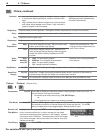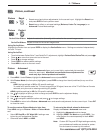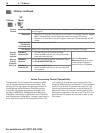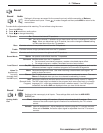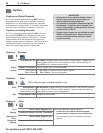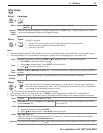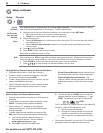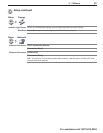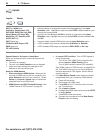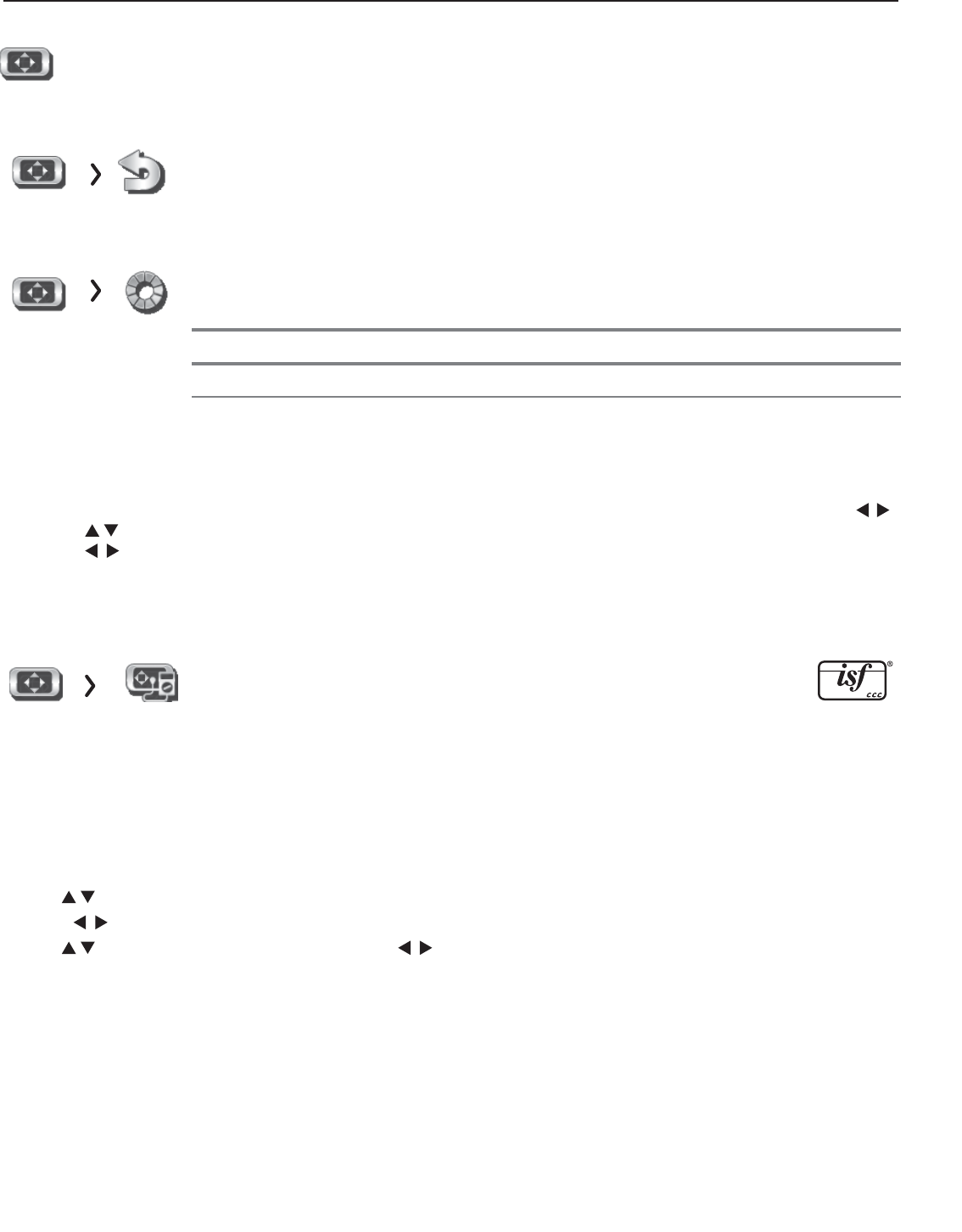
2. TV Menus 17
For assistance call 1(877) 675-2224
Picture, continued
Picture Reset
• Resets sound and picture adjustments for the current input. Highlight the Reset icon
and press
ENTER
twice to perform reset
.
• Reset has no effect on universal settings (Balance, Listen To, Language) or on
Advanced Picture Mode settings.
Picture Pe rfect
PerfectColor Sliders Adjusts the saturation (intensity) of six colors for the current image source.
PerfecTint Sliders
Adjusts six hues for the current image source
Using PerfectColor:
Highlight the Perfect icon and press
ENTER
to display the PerfectColor menu. Settings are retained independently
for each TV input.
Using PerfecTint:
• T
o switch between PerfectColor™ and PerfecTint™ adjustments, highligh
t PerfectColor/PerfecTint
and press
.
• Press to move from one color bar to the next.
• Press to change settings.
• Press
CANCEL
to restore default settings.
• Press
MENU
to return to the main menu.
Picture Adv anced
Picture > Advanced allows you to save highly customized picture adjust-
ments for each input. Mitsubishi recommends these adjustments be
made only by a trained professional installer.
1. Press
MENU
. Under Picture, highlight the Advanced icon and press
ENTER
.
2. With Picture Mode (the first option) highlighted, press
ENTER
to change
from blank (undefined)
to any one of four
choices:
ADV1
(daytime settings) or
3D (for 3D-specific settings).
To create a 3D picture mode, the TV must be receiving a 3D signal, have one of the TV’s 3D Source Formats
selected, and you must be wearing matching 3D glasses.
ADV2 (nighttime settings) or 2D (for 2D-specific settings).
3. Use
to
highlight an option you wish to change and press
ENTER
to see the adjustment display.
4. Press
to change settings.
5. Use
to
navigate to additional options and press
to change settings
.
6. Press
MENU
to return to the Picture > Advanced menu and save the adjustments for the current input
.
Press
EXIT
to close the menu
.
To use the custom Picture Mode at a later time
Press
MENU
and go to Picture > Video > Picture Mode
and:
• Sele
ct ISF Day/3D or ISF Night/2D if settings were
locked by your professional installer.
• Otherwise select ADV1 or ADV2.
To return to the default values for Advanced
Display the Picture > Advanced menu and:
1. Highlight the Advanced mode to change.
2. Highlight RESET Pic Mode and press
ENTER
. You
must perform the reset separately for both ADV1
and ADV2
Note: Custom ISF Day and ISF Night settings made by
your professional installer are locked for protec-
tion and cannot be reset by this method.