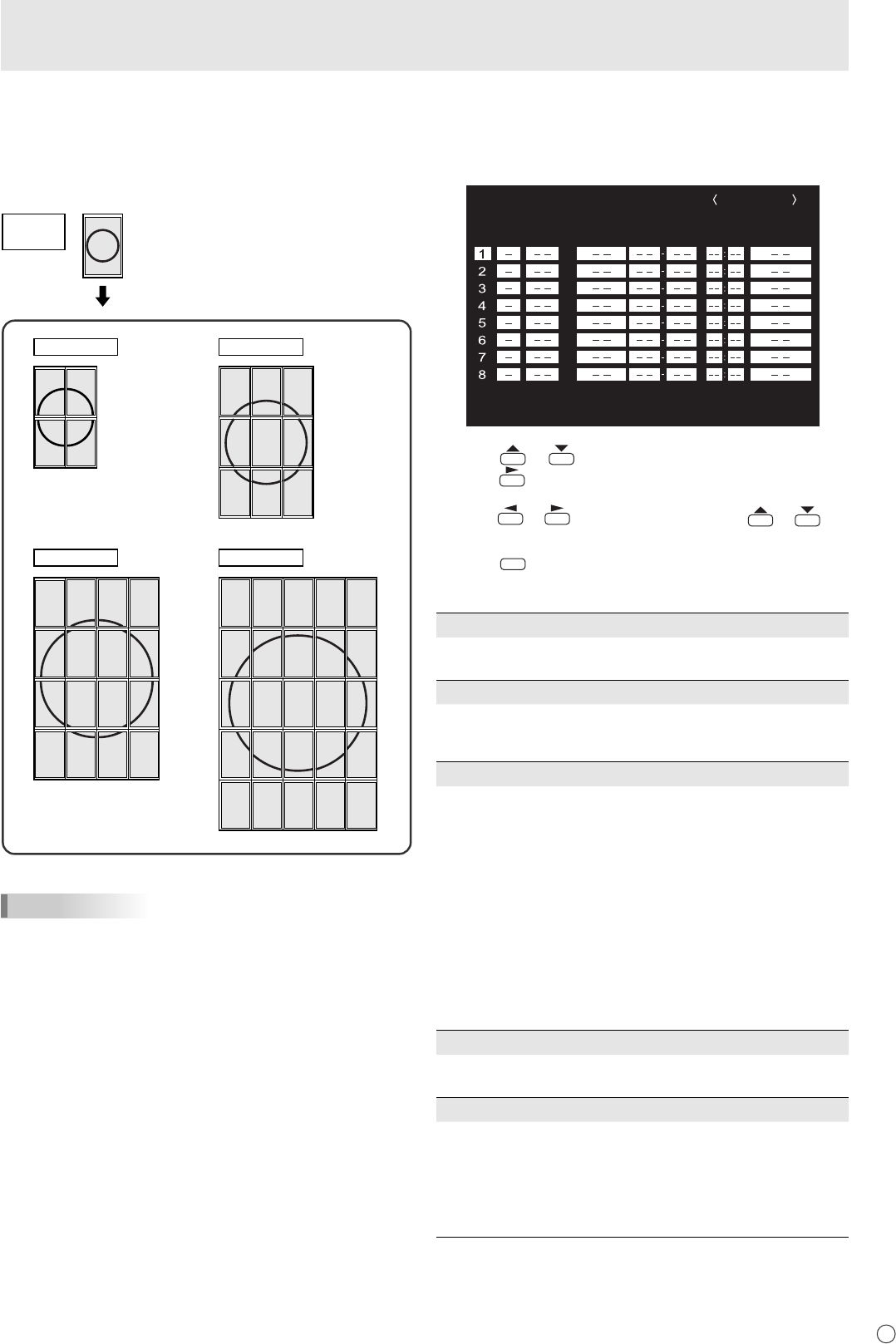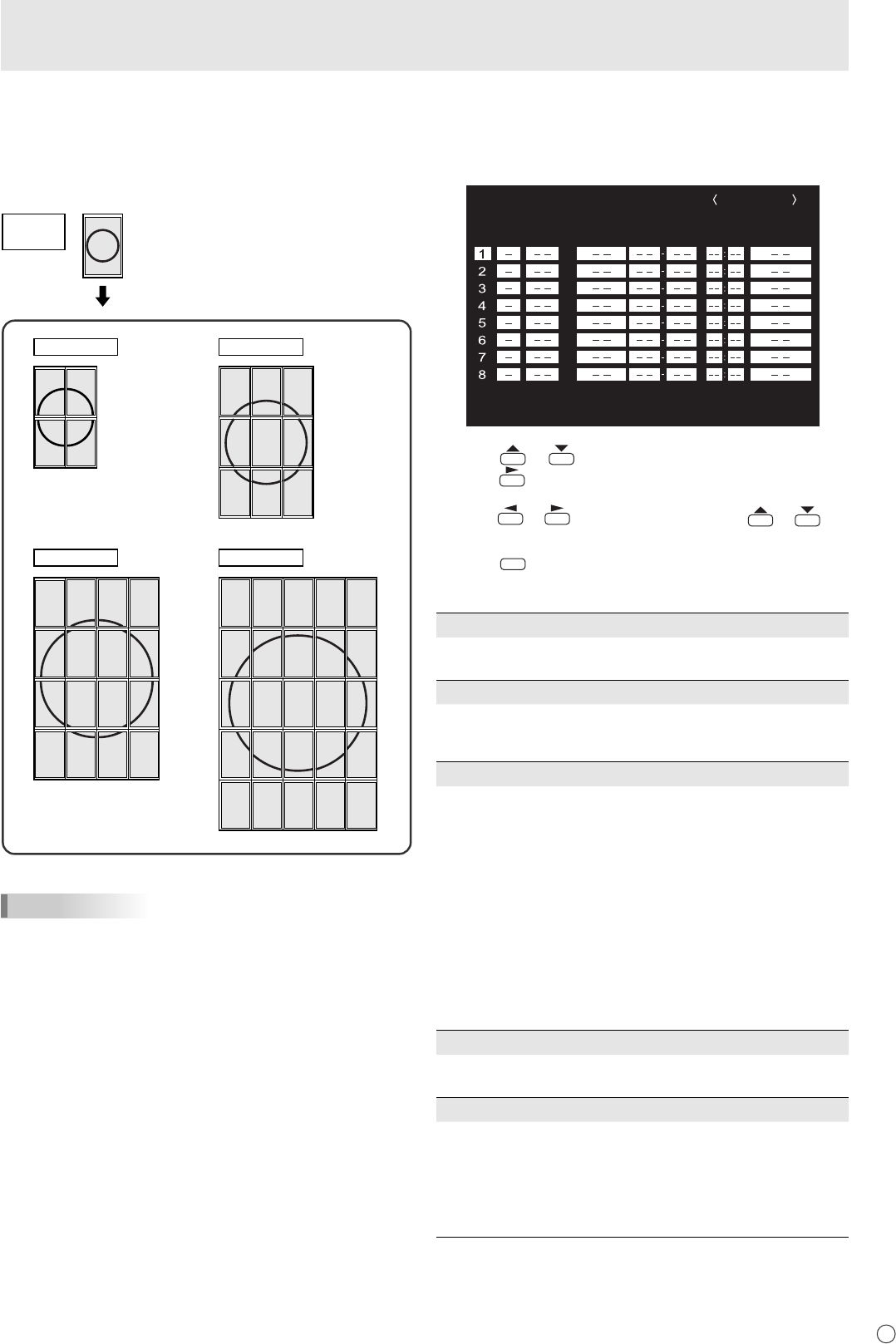
E
21
Menu Items
n
Enlarge
You can align 4, 9, 16, or 25 monitors and integrate them into
a single large screen to display.
Enlarged views of separated images are displayed in each
monitor.
1
3
0
2
0
1
2
4
5
6
8
9
10
3
7
11
12
13
14
15
0
1
2
5
6
7
10
11
12
3
8
13
15
16
17
18
20
21
22
23
4
914
19
24
0
1
2
3
4
5
6
7
8
Original
image
4 monitors 9 monitors
25 monitors16 monitors
TIPS
• AV input signals cannot be used for the Enlarge function.
• To integrate 9 or more monitors using PC1 signals, a
splitter for the video signal (commercially available) is
required.
• When connected in PC2/PC3, a splitter for the video signal
(commercially available) is required.
• When Enlarge is used, the SCREEN MOTION function is
disabled.
n
SCHEDULE
You can set the time to switch the monitor on and off.
Set this function with “SCHEDULE” in the OPTION menu. (See
page 19.)
SCHEDULE
No. POWER DAY OF THE WEEK TIME INPUT
XXXX/XX/XX XXX XX:XX:XX
PC2 ANALOG
(2)
OK
…
[MENU]
1024x768
V: 60 Hz H: 48.4 kHz
(1)
(3) (4) (5)
1. Press or to select the SCHEDULE number, and
press
.
2. Set the SCHEDULE. (See the description below.)
Press
or to select items, and press or to
change the setting.
3. Press
MENU
.
SCHEDULE becomes effective.
(1)
•
: SCHEDULE effective
-
: SCHEDULE not effective
(2) POWER
ON : Switches the monitor on at the specifi ed time.
OFF : Switches the monitor off at the specifi ed time and puts
the monitor in standby mode.
(3) DAY OF THE WEEK
Specifi es the day of the week to execute the SCHEDULE.
ONLY ONCE:
Executes the SCHEDULE once on the specifi ed day.
Specify the day of the week to execute the SCHEDULE.
EVERY WEEK:
Executes the SCHEDULE on the specifi ed day of the week
every week. Specify the day of the week to execute the
SCHEDULE.
Periodic setting such as “Monday through Friday” is also
possible.
EVERY DAY:
Executes the SCHEDULE every day regardless of the day
of the week.
(4) TIME
Specifi es the time to execute the SCHEDULE.
Set the time on a 24-hour basis.
(5) INPUT
Specifi es the input mode at power-on. When not specifying,
the screen at the previous power-off appears.
Input modes displayed on “PC1/AV1” depend on DVI
SELECT settings.
Input modes displayed on “PC3/AV2” depend on BNC
SELECT settings.