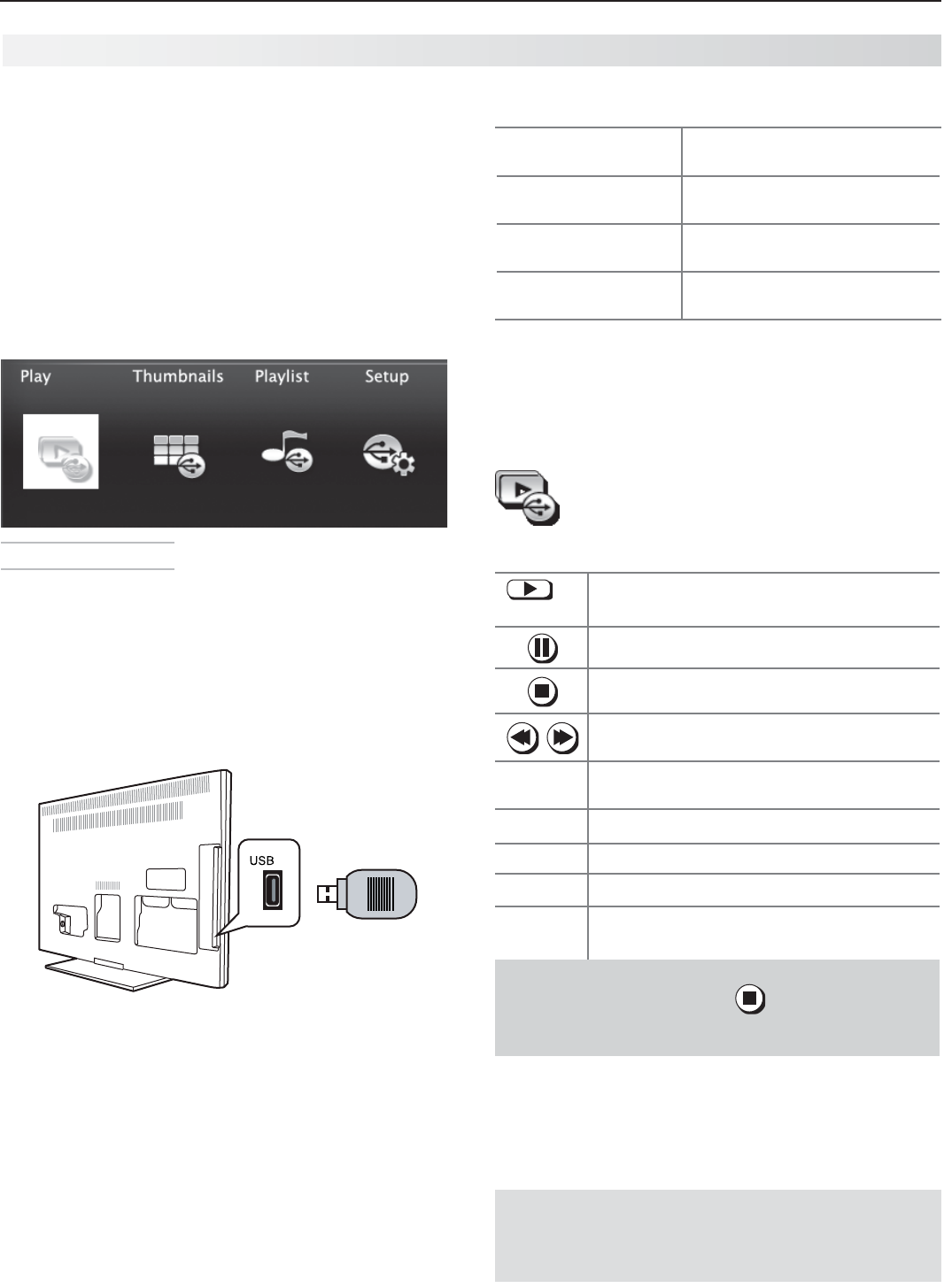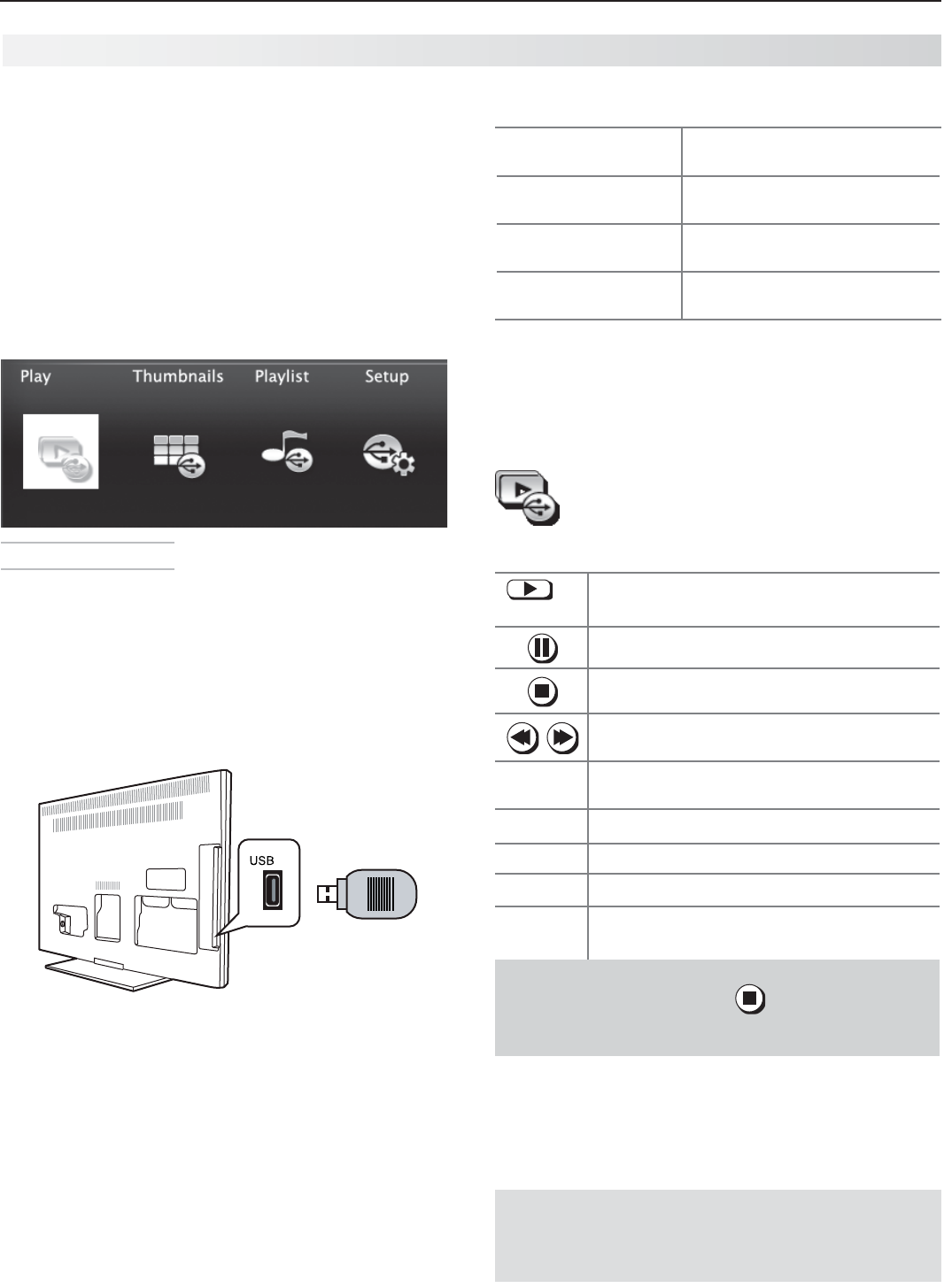
30 3. Using TV Features
The USB Media Player Menu
Displaying the Menu
BackupthedataonyourUSBdrivebeforecon-
1.
nectingittotheTV.Mitsubishiisnotresponsible
foranyfiledamageordataloss.
ConnectyourUSBdrivetotheTV’sUSBport.
2.
TheUSB Media Playermenudisplayswhilefiles
arebeingread.WaituntilthePlayiconappears
highlightedandinfullcolor.
The TV can read photo and music files from the
USB port.
AUDIO
R
L
DVI OUT
ANALOG
AUDIO OUT
R
L
FromtheUSBMenuyoucan:
3.
Activateanyofthe
menuoptions
Highlightaniconandpress
ENTER
.
DisplaytheActivity
menu.
Press
ACTIVITY
.
Pressagainto
clear.
Displaythemain
menu.
Press
MENU.
Pressagainto
clear.
Displaystatusforthe
filesource.
Press
INFO.
Press
BACK
to
clear.
ToresumeuseoftheUSBportafterswitchingthe
4.
TVtoadifferentinput,press
ACTIVITY
,chooseView
Photos,andselecttheUSBport.
Playing a Slide Show or Playlist
Usethesekeyswhileplayingaslideshoworplaylist.
or
ENTER
Replaystheslideshoworplaylist.
Pausesaslideshoworplaylist.
Stopsaslideshoworplaylist.
Displaysthepreviousornextslide.
Playsthepreviousornexttrack.
GUIDE
Rotatesanimageclockwisein90˚incre-
ments.
BACK
DisplaystheUSB Media Playermenu.
MENU
Displaysthemainmenuandstopsplay.
ACTIVITY
DisplaystheActivitymenuandstopsplay.
INFO
Displaysslidenameortrackname.Press
BACK
toclear.
IMPORTANT
Always stop playback with (
STOP
)or change
to a different TV input before disconnecting your
USB device.
TheTVcanreadphotoormusicfilesfromaUSB•
drive.PhotosmustbeinJPEGformatandmusic
filesmustbeinmp3orwmaformats.Toplay
musicfileswhiledisplayingaphotoslideshow,see
“USBMediaSetupMenu”ontheoppositepage.
TheTVcandisplayfilesofstillormovingimages•
fromacamerathroughthe
Y/VIDEO
port.
Camera Images and Music Files
The TV can read JPEG files as created by the
camera. If you edit a picture file on a computer
and resave the image, the TV may be unable to
read the resaved file.