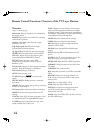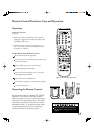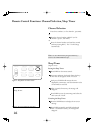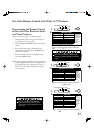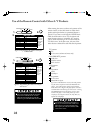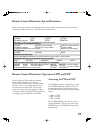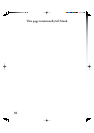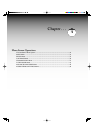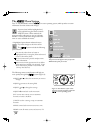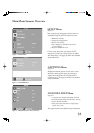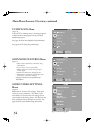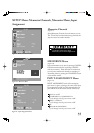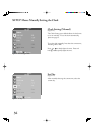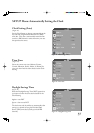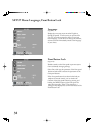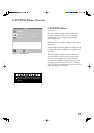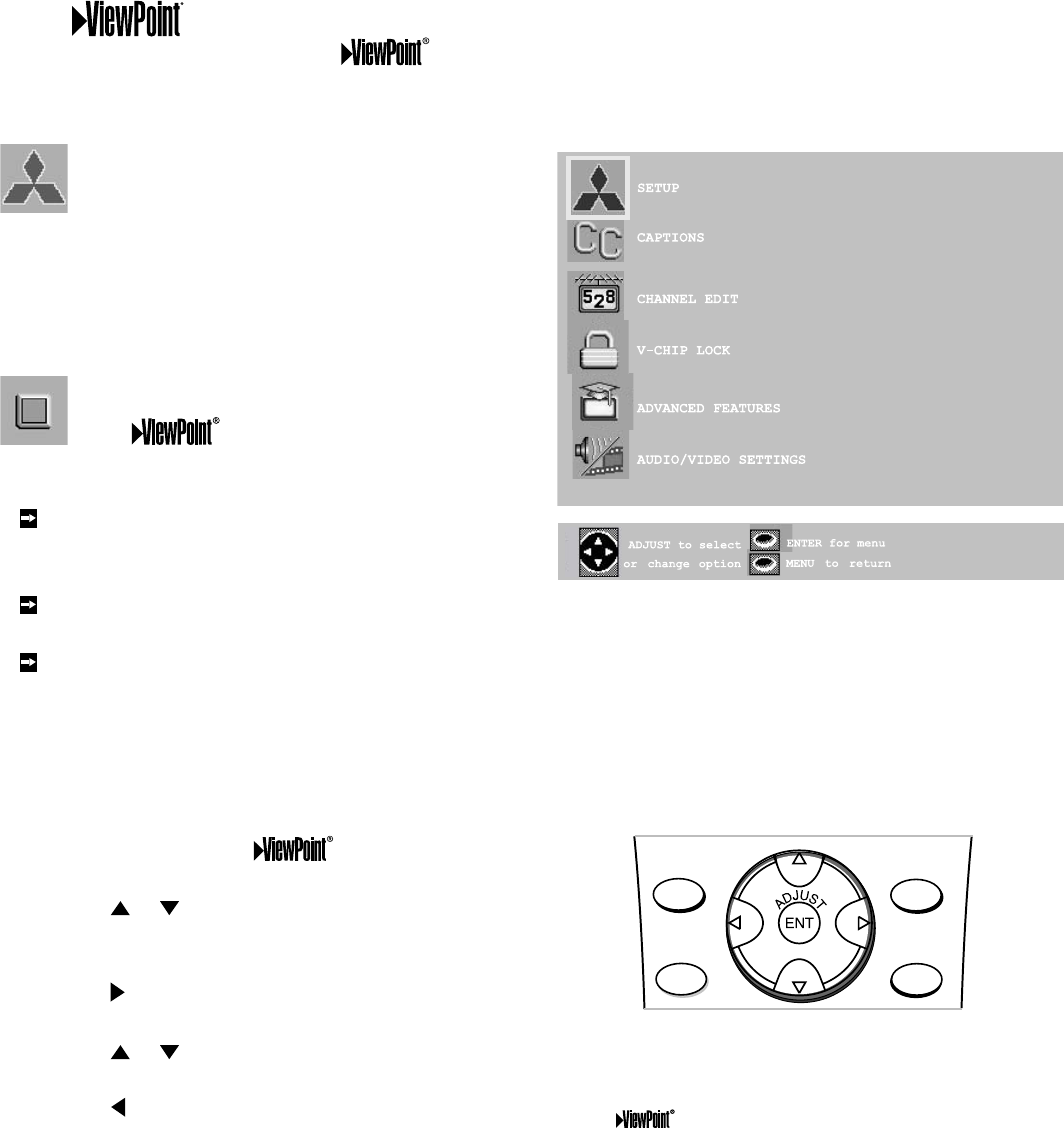
32
A picture (icon) will be highlighted and
can be selected using the remote control’s
ADJUST arrows. When selected, the
appropiate menu will appear or start an automatic
function. You may then make changes within the
menu or access available sub-menus.
A highlighted square button indicates that you
may make changes to the menu screen.
The
system includes the following
special features:
The currently selected icon or button is
highlighted with a rectangular yellow outline and
the text color will be yellow.
On-screen instructions provide complete menu
choice information.
Some on-screen menu options must be set before
other options are available. For example, “Timer
Menu” will only be possible if “Clock Time” and
“Set Day” have been set.
Figure 2. These buttons on your remote
control are used for navigation within the
on-screen operating system.
The Menu System
Your TV has Mitsubishi’s exclusive on-screen operating system, which provides on-screen
information for menu choices and changes.
Figure 1. MAIN menu:
The first screen that appears when you press the
MENU button from your remote.
The following remote control buttons will help you
move quickly through the
system (Figure ):
ADJUST
or to select the menu item you want to
change.
ADJUST
to move to the setting field.
ADJUST or to change the settings.
ADJUST
to move back to the menu item.
ENT to enter into a menu, start an automatic
function, or select a checkbox.
CANCEL to clear a setting, or stop an automatic
function.
MENU to move back one menu screen at a time.
HOME to exit all menus at once and return to TV
viewing.
DEVICE
MENU
CANCEL
TV MENU
HOME