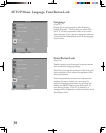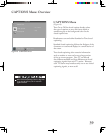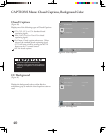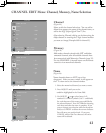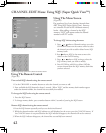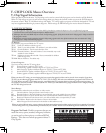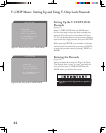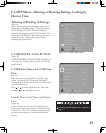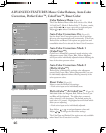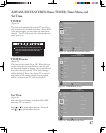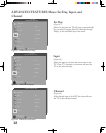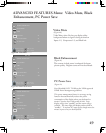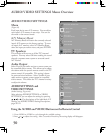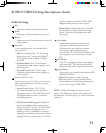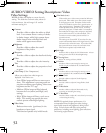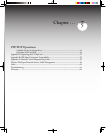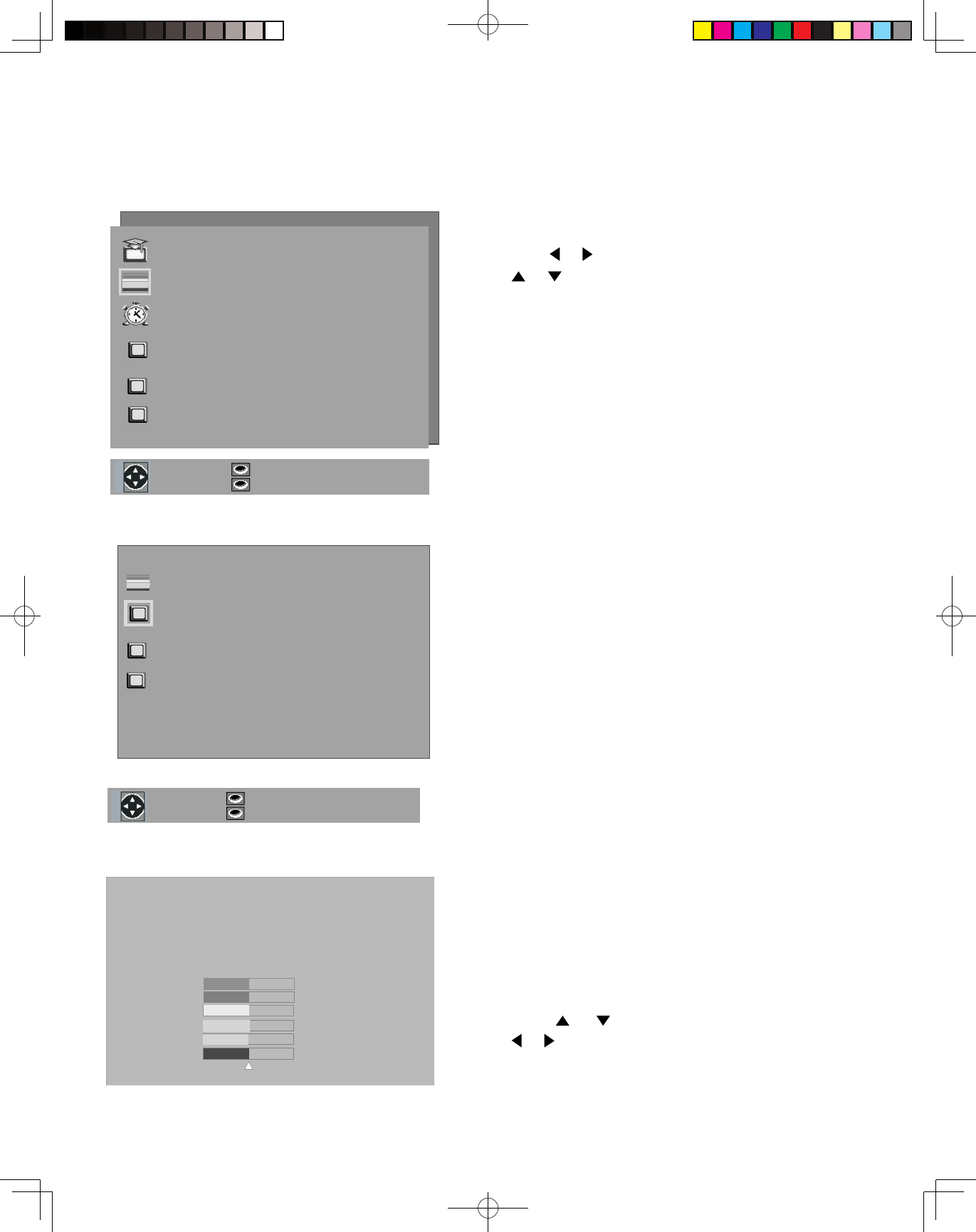
46
ADVANCED FEATURES Menu: Color Balance, Auto Color
Correction, PerfectColor ™, ColorView™, Reset Color
Color Balance Menu (Figure 31)
The Color Balance Menu offers three choices: On, Mode
1-ColorView™, Mode 2-PerfectColor™. To select a mode,
press Adjust or to move cursor left or right and press
Adjust or to select Color Balance Mode.
Auto Color Correction: On (Figure 32)
Set the Auto Color Correction option to On to optimize
skin tone color automatically and continuously. ColorView,
PerfectColor and Reset Color options are grayed out and
unavailable when On is selected for Auto Color Correction.
Auto Color Correction: Mode 1
(ColorView™)
ColorView is Mitsubishi’s patented, award-winning color
adjustment system. Red, Green, Blue, Yellow, Magenta,
and Cyan can be individually adjusted without affecting the
hues of the other spectrum colors.
Auto Color Correction: Mode 2
(PerfectColor™)
PerfectColor is Mitsubishi’s exclusive color adjustment
system. Red, Green, Blue, Yellow, Magenta and Cyan can
be individually adjusted without affecting intensity of the
other spectrum colors.
Reset Color (Figure 32)
Select to reset the PerfectColor settings.
• Each active input can be individually reset.
PerfectColor™ & ColorView™ (Figure 33)
Individual sliders for Magenta, Red, Yellow, Green, Cyan
and Blue will be displayed. The sliders have a numeric
value, where 63 is the maximum. The default setting for
each color is 31 (center). Highlighted text will show which
slider you are adjusting.
• Each active input can be individually adjusted.
Press Adjust or to navigate between colors and
Adjust or to change the color slider settings.
The ColorView and PerfectColor options are only available
when Auto Color Correction is not On.
Figure 31. ADVANCED FEATURES MENU
Figure 32. COLOR BALANCE Menu
Figure 33. ColorView & PerfectColor Adjustment Menu