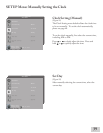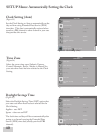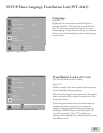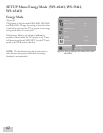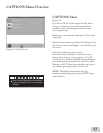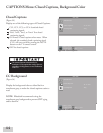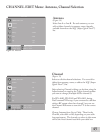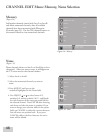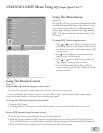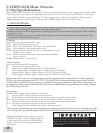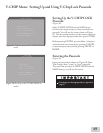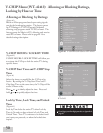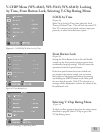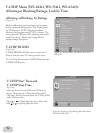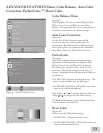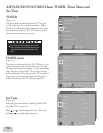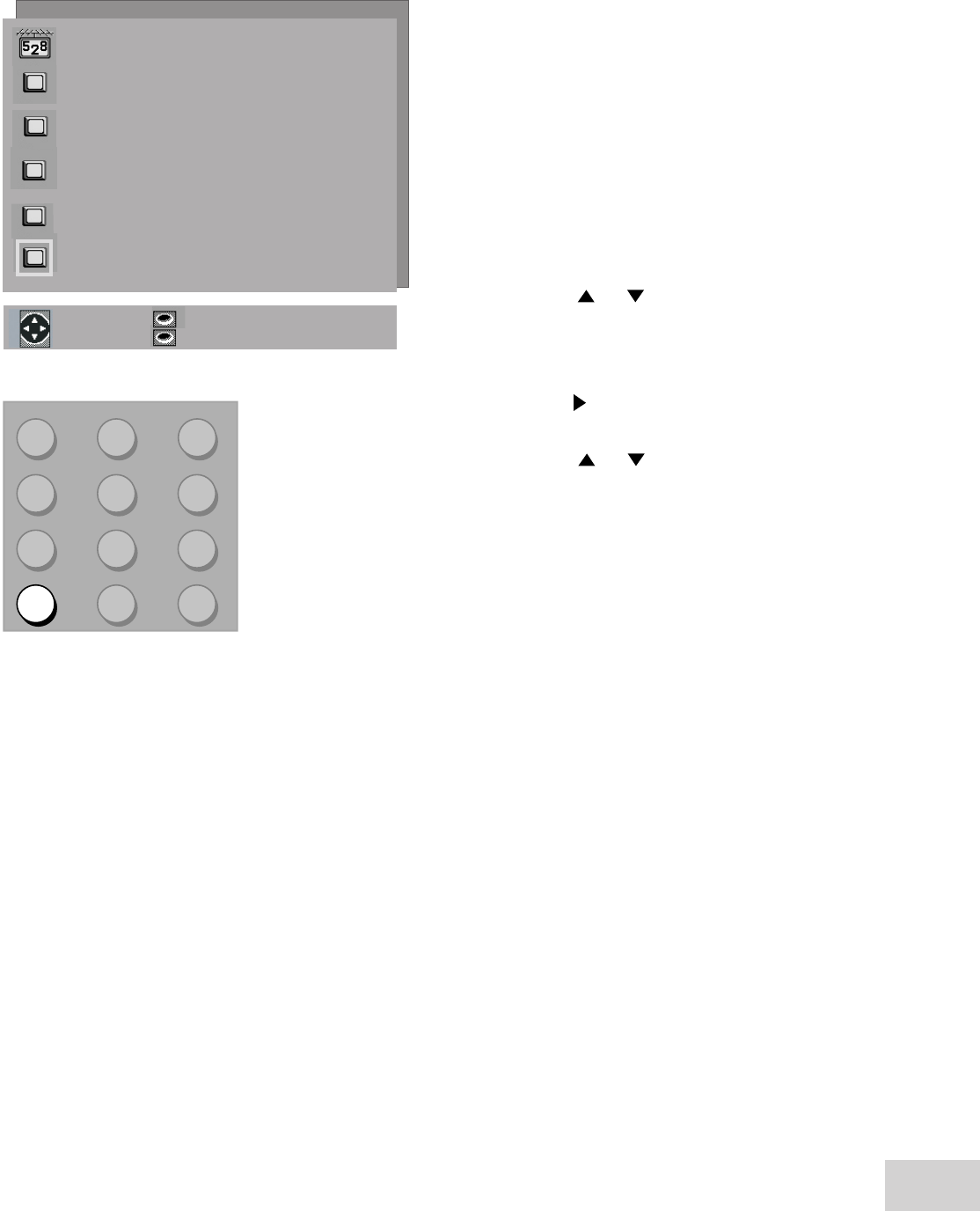
46
47
CHANNEL EDIT Menu: Using SQV (Super Quick View™)
Using The Menu Screen
(Figure 36)
Put together a list of your favorite channels from Ant-
A and Ant-B using SQV (Super Quick View). Store
up to channels in each of the different memory
banks. After adding a channel to the SQV memory,
“SQV” will appear under the channel number on the
TV screen.
To change SQV choices using the menu:
1. Press or when at Channel settings or use the
CHANNEL button on the remote control to select
the channel you wish to add or delete from a SQV
memory bank.
2. Press when at SQV in the menu to move the
selector to the On/Off setting.
3. Press or when at SQV setting to select the
SQV memory bank you wish to modify.
4. Press ENTER to add (On) or delete (Off) the
current channel from the SQV memory bank that
you have selected.
Using The Remote Control
(Figure 37)
View and add SQV channels using the remote control:
1. Use the CH (channel) or number buttons to select the channel you want to add.
2. Press and hold the SQV button for about 3 seconds. When “SQV” and the memory bank number appear
under the channel number, the channel has successfully been added.
To change the SQV banks using the remote control:
1. Press the SQV button.
2. To change memory banks, press a number button within 5 seconds while the SQV button is on-screen.
Remove SQV channels using the remote control:
1. Press the SQV button repeatedly until you see the desired channel.
2. While the channel number and SQV indicator are still displayed on the screen, press the CANCEL button.
If the CANCEL button is not pressed before the SQV indicator disappears, the channel will not be removed.
3. When the SQV indicator disappears, the channel has successfully been removed.
ENTER for menu or to start
MENU to return
Figure 36. SQV (Super Quick View™)
Figure 37. SQV (Super Quick View™) button on the remote control