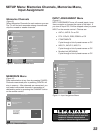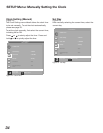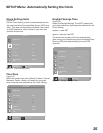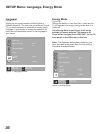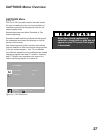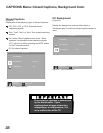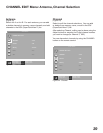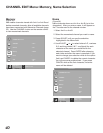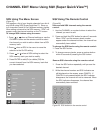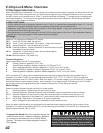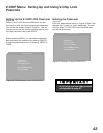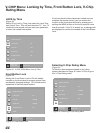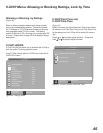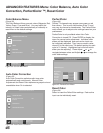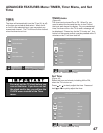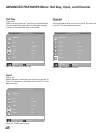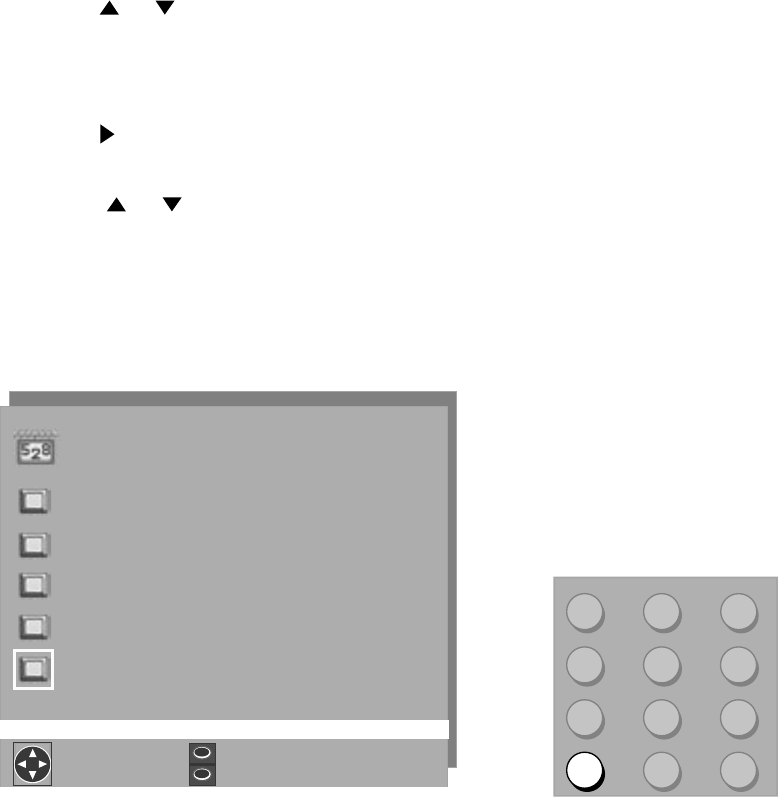
40
41
CHANNEL EDIT Menu: Using SQV (Super Quick View™)
SQV Using The Menu Screen
(Figure 27)
Put together a list of your favorite channels from Ant-A
and Ant-B using SQV (SuperQuickView™). Store up
to 6 channels in each of the 9 different memory banks.
After adding a channel to the SQV memory, “SQV” will
appear under the channel number on the TV screen.
To change SQV choices using the menu:
1. Press or when at Channel settings or use the
CHANNEL button on the remote control to select
the channel you wish to add or delete from a SQV
memory bank.
2. Press when at SQV in the menu to move the
selector to the On/Off setting.
3. Press or when at SQV setting to select the
SQV memory bank you wish to modify.
4. Press ENTER to add (On) or delete (Off) the
current channel from the SQV memory bank that
you have selected.
SQV Using The Remote Control
(Figure 28)
View and add SQV channels using the remote
control:
1. Use the CHANNEL or number buttons to select the
channel you want to add.
2. Press and hold the SQV button for about 3 seconds.
When “SQV” and the memory bank number
appear under the channel number, the channel has
successfully been added.
To change the SQV banks using the remote control:
1. Press the SQV button.
2. To change memory banks, press a number button
within 5 seconds of pressing the SQV button.
Remove SQV channels using the remote control:
1. Press the SQV button repeatedly until you see the
desired channel.
2. While the channel number and SQV indicator are
still displayed on the screen, press CANCEL. If
CANCEL is not pressed before the SQV indicator
disappears, the channel will not be removed. When
the SQV indicator disappears, the channel has
successfully been removed.
CHANNEL EDIT menu
ANTENNA : Ant A
Channel : 002
Memory : Added
Name : KCBS
SQV : SQV1
Off
or change option
ENTER to confirm
CANCEL to cancel
ADJUST to select
MAINMENU
Figure 27. SQV (Super Quick View™)
Figure 28. SQV button on the remote control