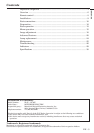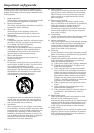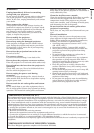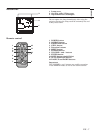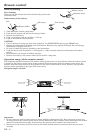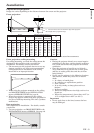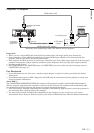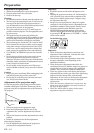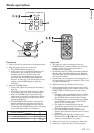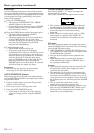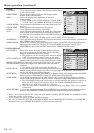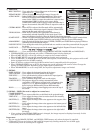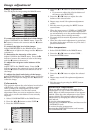EN – 11
ENGLISH
Projector + Computer
Important:
•When you use a longer RGB cable instead of the provided cable, the image quality may deteriorate.
•Some computers require additional connectors or analog RGB output adapters to be connected with this
projector. Contact your dealer for further information.
• This projector uses RCA jacks for its audio input. Check the type of the audio output terminal of the connected
computer and prepare a proper cable for connection. Some computers don’t have the audio output terminal.
• Speaker output is mono.
• Set AUDIO MODE in the FEATURE menu to COMPUTER to hear the audio only when the input source is
COMPUTER. (See page 17.)
For Macintosh
• If your Macintosh has no video port, a monitor output adapter is required. Contact your dealer for further
information.
• Some Macintoshes require a MAC adapter for the RGB cable for connection with this projector. Contact your
dealer for further information.
About DDC™
The COMPUTER/COMPONENT VIDEO IN terminal of this projector complies with the DDC1/2B standard.
When a computer supporting this standard is connected to this terminal, the computer will automatically load
the information from this projector and prepare for output of appropriate images.
• After connecting a computer supporting this standard to this terminal, plug the power cord of the projector in
the wall outlet first, and then boot up the computer.
•You may need to install the DDC driver, depending on the computer you use. In this case, you need to
download the driver from our Web site. Contact your dealer or Mitsubishi sales office for further information.
AUDIO OUT
MONITOR OUTPUT
COMPUTER/COMPONENT
VIDEO IN
AUDIO IN
COMPUTER/
COMPONENT
VIDEO OUT
RGB cable for PC
Computer
to monitor port
PC audio cable (option)
to PC audio
output
RGB cable for PC (option)
Necessary when outputting to both a PC monitor and the projector.