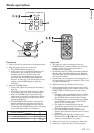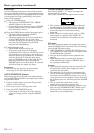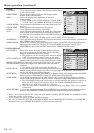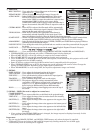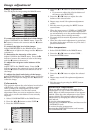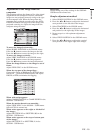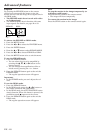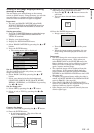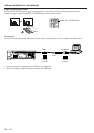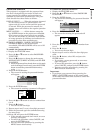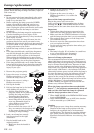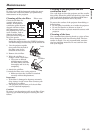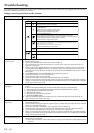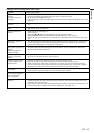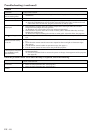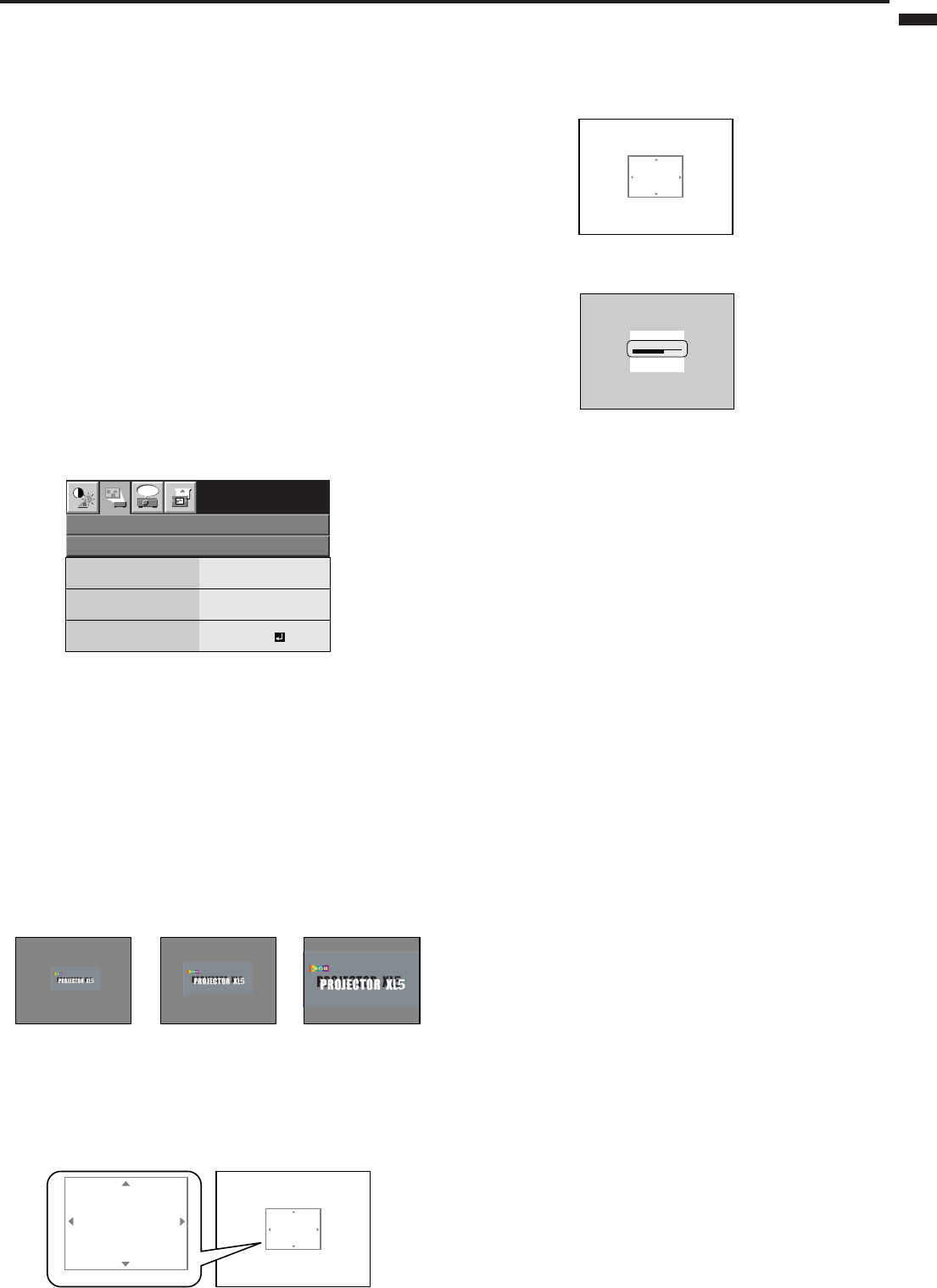
EN – 21
ENGLISH
XL5U
XL5U
CAPTURE : ENTER X2
CANCEL : MENU
CAPTURE : ENTER + ENTER
CANCEL : MENU
XL5U
XL5U
CAPTURE : ENTER X2
CANCEL : MENU
Setting of the image displayed during
startup or muting
You can display your desired image as the startup
screen (or splash screen). Using the menu, you can also
use such image as a background that is displayed
while the video is muted or no signal is supplied.
Important:
•You can't set IMAGE CAPTURE when PASS-
WORD FUNCTION in the FEATURE menu has
been set to SPLASH ID SCREEN to enable the
password lock.
Setting procedure
1. Press the COMPUTER button to select the image
supplied to the COMPUTER/COMPONENT
VIDEO IN terminal.
2. Display your desired image.
3. Display the INSTALLATION menu.
4. Select IMAGE CAPTURE by pressing the { or }
button.
5. Press the ENTER button.
• The setting menu will be displayed.
opt.
INSTALLATION
CUSTOM IMAGE CAPTURE
XGA60
BACK COLOR
SIZE
GRAY
x1
CAPTURE
GO
Set the background color
(Set the background color only when you set the
image size to x1 or x2.)
6. Select BACK COLOR by pressing the { or }
button.
7. Select your desired color for the background
(GRAY, RED, GREEN, BLUE, BLACK, WHITE,
RED50%, GREEN50%, or BLUE50%) by pressing
the $ or % button.
Set the image size
8. Select SIZE by pressing the { or } button.
9. Select x1, x2, or FULL by pressing the $ or %
button.
Capture the image
10.Select CAPTURE by pressing the { or } button.
11.Press the ENTER button.
•A red frame appears. (The size of the red
frame is 295x222 pixels.)
12. Adjust the size of the image to be captured so that
such image stays within the red frame.
• Press the {, }, $, or % button to move the
red frame.
•You can’t move the red frame outside the
screen.
13.Press the ENTER button twice.
•Image capture will start.
• Press the MENU button to cancel the proce-
dure.
• When the image capture completes, the cap-
tured image will be displayed for three sec-
onds.
Important:
•You can’t change the new startup screen back to
the original startup screen. (Even when you
select RESET ALL in the FEATURE menu, the
factory default screen isn’t available any longer.)
When you want to change the startup screen
again, capture another image.
• The captured image will be displayed from the
next startup. If the captured image isn’t dis-
played, make sure that the setting of SPLASH
SCREEN in the INSTALLATION menu isn’t OFF.
(See page 16.)
•To display the captured image while the video is
muted, set MUTE MODE in the INSTALLATION
menu to IMAGE. (See page 16.)
• When BACK COLOR in the INSTALLATION
menu is set to IMAGE, the captured image will be
displayed while no signal is supplied.
• Some images can’t be captured correctly because
of their signal type.
LVP-XD300
LVP-XD300
Capturing Logo !
x1 x2 FULL