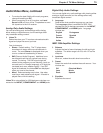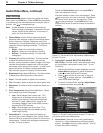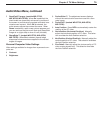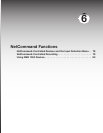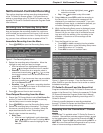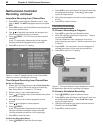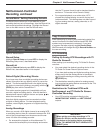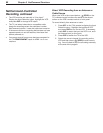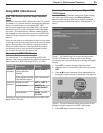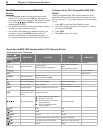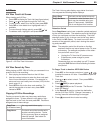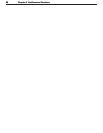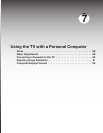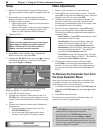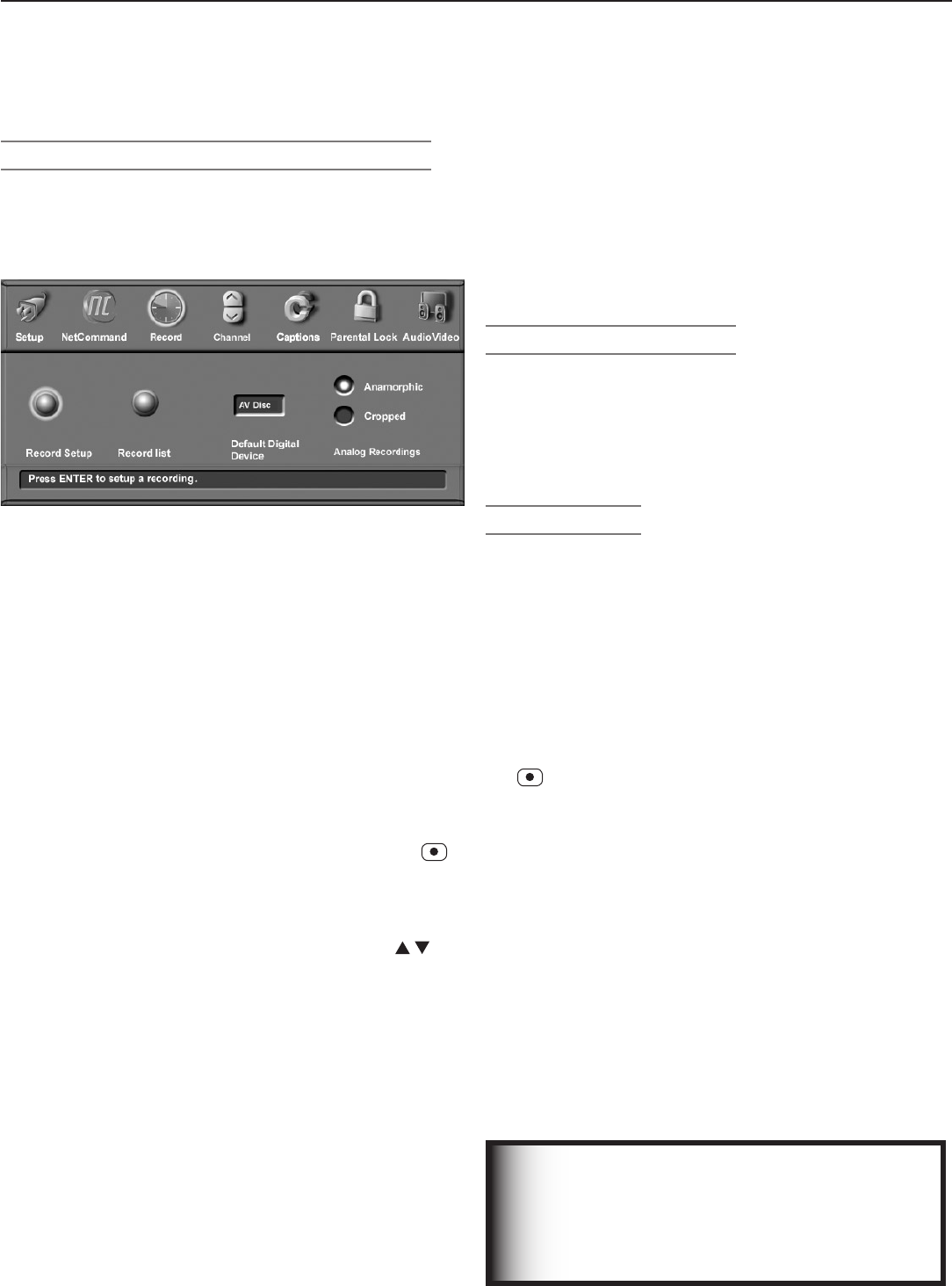
Chapter 6. NetCommand Functions 81
Default Digital (Recording) Device
If you have more than one digital recording device con-
nected, this option lets you specify which to use as the
default. The device specified here is the digital record-
ing device to use when initiating a recording with the
(
RECORD
) key from within ChannelView™.
This option remains grayed out (unavailable) until you
connect a digital recording device. After the device is
detected and named, highlight the box and press to
select the recording device.
Note that digital programs can be recorded on either
a digital or analog device. For best playback quality,
however, record digital programs on a digital recording
device.
Analog Recordings
When you record a 16:9 digital channel to an analog VCR
or recording device, there is a mismatch between the 16:9
ratio of the picture shape from the source and the nar-
rower 4:3 ratio of the analog recorder.
• For anamorphic playback on this widescreen TV,
choose the anamorphic picture display and ensure
IMPORTANT
When setting up analog recordings in TV
Guide On Screen, set the destination record-
ing device as the analog device connected
to the TV’s
MONITOR OUT VIDEO/LEFT/
RIGHT
jacks.
Record Menu: Setting Recording Defaults
The Record menu allows you to set defaults for your
recording devices, set up recordings, view the Record List,
and cancel scheduled recordings. Highlight the Record
icon on the Main menu to view the Record menu.
Figure 6. Record menu
Record Setup
Highlight Record Setup and press
ENTER
to display the
Recording Setup menu, described earlier.
Record List
Highlight Record List and press
ENTER
to display the
Record List, described earlier in this chapter.
Copy-Protected Material
When attempting to record copy-protected material, the
record functions of the NetCommand and IEEE 1394
systems may be prevented or stopped. If you have
a program that was originally tagged Record Once,
NetCommand will change the tag to Record No More on
the new recording.
VCR Recording
Setting Up Analog VCR Recordings with TV
Guide On Screen®
When setting up a recording using TV Guide On Screen,
note that:
• You must select the desired recording device in the
TV Guide On Screen Record Options menu.
If you have both analog and digital recording devices,
always verify that the analog device is the default
device before starting an analog recording with the
(
RECORD
) key.
• The destination recording device for analog record-
ings must be the analog device connected to the TV’s
MONITOR OUT
jacks.
Restrictions for Traditional VCRs with
NetCommand- and TV Guide On Screen-
Controlled Recording
• Your VCR must be connected directly to the
MONITOR OUT VIDEO
and
LEFT/RIGHT
outputs.
NetCommand-Controlled
Recording, continued
that the TV screen format is set to standard (see the
section on TV formats in this Owner’s Guide).
• For cropped playback on an older style 4:3 TV,
choose the cropped display to remove the top and
bottom sections. This setting does not affect record-
ing from analog devices, analog channels, or 4:3
digital channels.