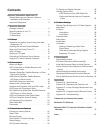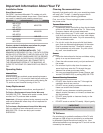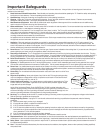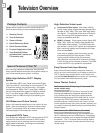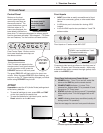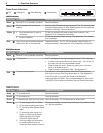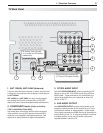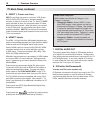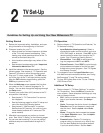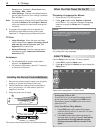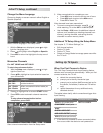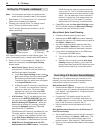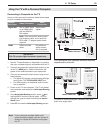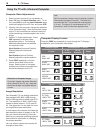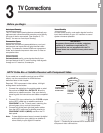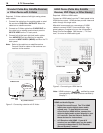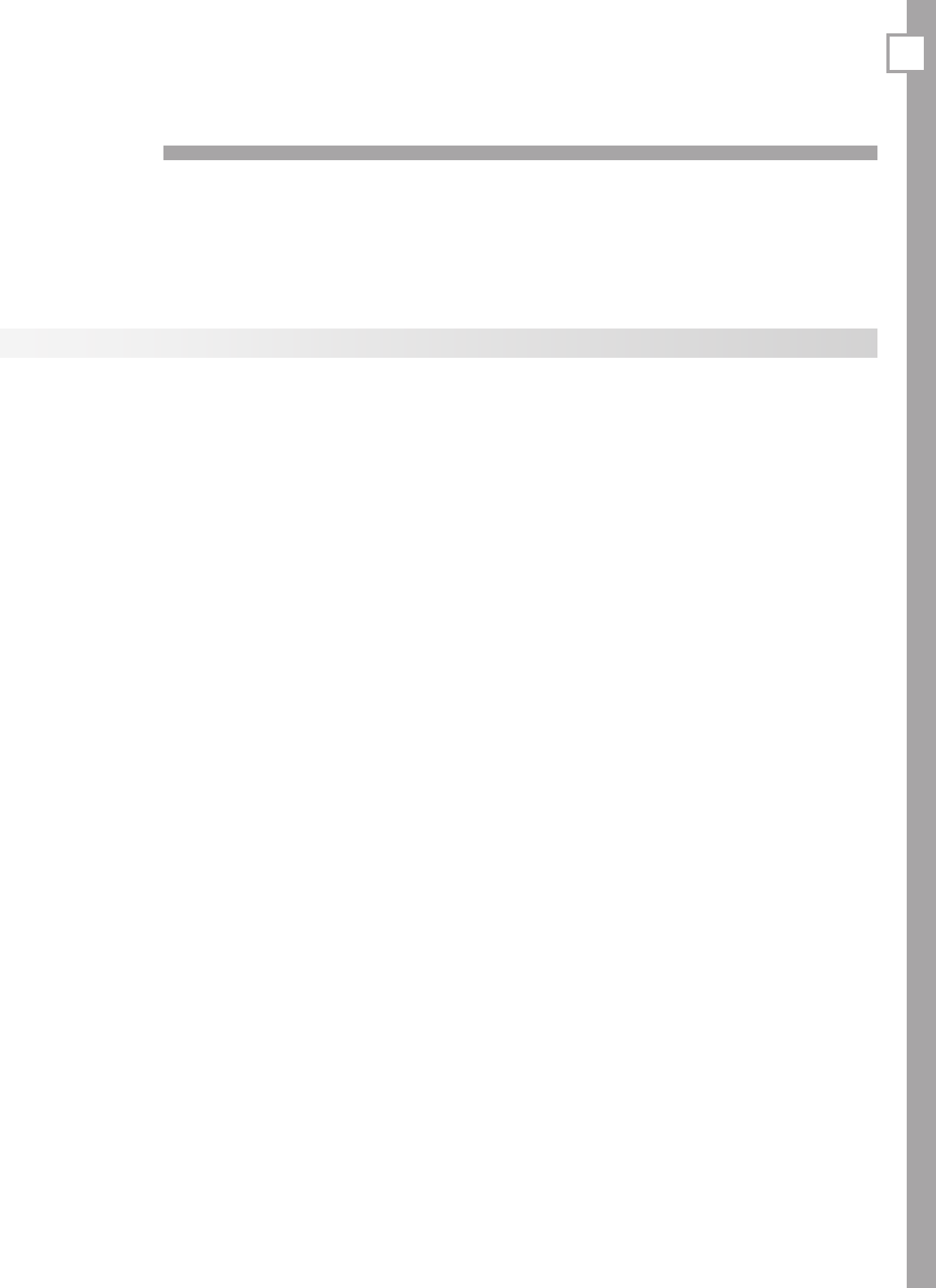
11
TV Set-Up
Getting Started
1. Reviewtheimportantsafety,installation,andoper-
atinginformationatthebeginningofthisbook.
2. ChoosealocationforyourTV.
• Allowatleastfourinchesofspaceonallsides
oftheTVtohelppreventoverheating.Over-
heatingmaycauseprematurefailureoftheTV
aswellasshortenedlamplife.
• Avoidlocationswherelightmayreflectoffthe
screen.
• Seethestandrequirementsunder“Important
Information About Your TV.”
3. Installthebatteriesintheremotecontrol.Seethe
followingpage.Seechapter4,“TVOperationand
Features”formoreonuseoftheremotecontrol.
4. PlugyourTVintoapoweroutlet.The
TIMER
indica-
toronthefrontoftheTVwillstartblinkingrapidly.
Afterthe
TIMER
indicatorstopsblinking,pressthe
POWER
keytopowerontheTV.
5. WhentheWelcomescreenappearsthefirsttime
youpowerontheTV,selectalanguageforTV
menus.Youcanlaterchangethelanguagethrough
theSetupmenu.
6. Connectyouraudio/video(A/V)devicestotheTV
andperforminitialsetup.
• Seechapter3,“TVConnections”forconnec-
tiondiagrams.
• SeethefollowingpagesforinitialTVsetupand
useoftheAutoInputSensingfeature.
• Seechapter6,“NetCommand,”toperform
NetCommandIR“learning”forcontrolofyour
hometheater(availableonYseriesand734
seriesmodels).
7. Mitsubishirecommendsyouperformachannel
scan.See“InitialTVSetup”onthefollowingpages.
8.
YoucannowstartwatchingTVoryoucanperform
additionalsetupandcustomizationthroughtheTV
menus.
Guidelines for Setting Up and Using Your New Widescreen TV
TV Operation
1. Reviewchapter4,“TVOperationandFeatures,”for
TVfeaturesincluding:
• Input Selection (viewing source).Selecta
connectedprogramsourcetowatch,suchasa
VCR,DVDplayer,orantenna.Press
INPUT
onthe
remotecontroltoselectfromiconsfortheTV
inputs.See“ChoosingaViewingSource.”
• ChannelView.Press
GUIDE
toseechannellist-
ingsforprogramson
ANT 1
and
ANT 2
.
• Picture Formats.Press
FORMAT
tocyclethrough
picturesizesandshapestofindtheonebest
suitedtothecurrentprogram.See“TVSignals
andDisplayFormats.”
2. TounderstanduseoftheInput Selectionmenu
withNetCommand-controlleddevices,see“Using
NetCommand”(Yand734seriesmodels).
3. ToviewJPEGphotofilesontheTV,see“Viewing
JPEGPictureFiles.”
Additional TV Setup
1. Reviewchapter5,“TVMenuSettings,”tocustom-
izeTVoperation.Pressthe
MENU
keytoenterthe
menusystem.Someexamplesofsettingsyoumay
wishtochangeinclude:
• FAV.Useanon-screenmenutocreatecustom
listsofyourfavoritechannels.SeeSetup >
Edit.
• Order.RearrangethedeviceiconsintheInput
Selectionmenutoputfrequentlyusedicons
nearthefront.SeetheInputsmenuOrder
options.
• Name.Changethedevicenamesthatappear
intheInput Selectionmenu.SeetheInputs
menuNameoptions.
• Parental Locks.RestrictTVviewingby
programrating,bychannel,orbytimeofday.
Youcanalsodisablethefront-panelbuttons
ifyouhavesmallchildren.SeetheLock >
2