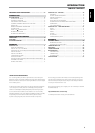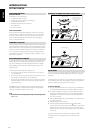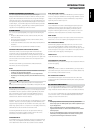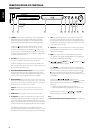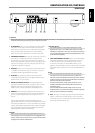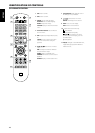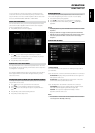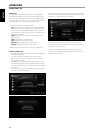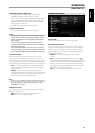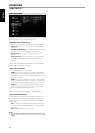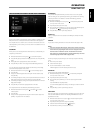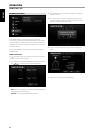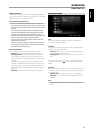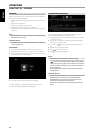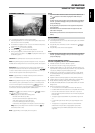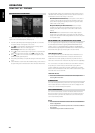COMPONENT VIDEO OUT CONNECTION
• For the 1080p resolution setting with unprotected media, the
COMPONENT VIDEO OUT resolution will change to 1080i.
• When a protected media is loaded for playback, 720p, 1080i or 1080p
resolution settings of COMPONENT VIDEO OUT will change to either
480i/576i or 480p/576p (depends upon the connectivity of a HDMI
cable - plugged-in or unplugged).
• BD or DVD could prevent up-scaling on analog output.
VIDEO OUT CONNECTION
• The resolution of the VIDEO OUT jack is xed to 480i/576i.
NOTES
• Depending on your display, some of the resolution settings may result
to abnormal picture or the picture disappearing altogether. When this
happens, press [HOME] key and then toggle [RES] repeatedly until the
picture reappears.
• The T 557 supports simultaneous output of all video out jacks. The
resolution of the HDMI output will not be the same as the resolution on
the Component Video output.
• For a list of applicable resolution settings with respect to video output
port and type of media, please refer also to the “RESOLUTION SETTINGS”
section of “REFERENCE TABLES” under the “REFERENCE” main heading.
1080P DISPLAY MODE
Movies shot with lm camera consist of 24 frames per second. Since
conventional televisions display frames either at 1/60 or 1/50 second
intervals, the 24 frames do not appear at an even pace. The “24Hz” setting of
the T 557’s “1080p Display Mode” option enables the faithful reproduction
of such lm-based materials, displaying each frame at 1/24 second intervals.
24Hz: Using an HDMI-equipped display compatible with 1080/24p
input, set “1080p Display Mode” to “24Hz” for smooth presentation of
lm-based materials.
50/60Hz: If “24Hz” is selected and some picture disturbance is
experienced when the video switches between video and lm material,
set “1080p Display Mode” to “50Hz” (European version model only) or
“60Hz” (North America version model only) instead.
NOTE
If your TV is not compatible with 1080/24p, the actual frame frequency
of the video output will be 50Hz (or 60Hz) even though the “1080p
Display Mode” is set to “24Hz”.
HDMI COLOR SETTING
Set the type of video output from HDMI OUT jack. Select the setting that
matches your display device.
YCbCr: Select when connecting to an HDMI display device.
RGB: Select when connecting to a DVI device.
LANGUAGE SETUP MENU
DISPLAY MENU
Select a language for the SETUP menu and on-screen display.
DISC MENU/AUDIO/SUBTITLE
Select the language you prefer for the audio track (disc audio), subtitles
and the disc menu. Depending on the media, only those Disc Audio, Disc
Subtitle and Disc Menu languages recorded on the media are available.
When a language is chosen, it will become the default setting unless the
media overrides the settings.
Original: Refers to the original language in which the disc was
recorded.
Other: Select “Other” if the desired language is not on the list. Use [ ] to
highlight “Other”, press [ENTER] and then input the 4-digit language code using
the number keys of the remote control. If you enter the wrong language code,
complete entering the 4-digit numbers, press [ENTER] and then encode the
correct 4-digit numbers. See “LANGUAGE CODE LIST” under the main heading
“REFERENCE” for a list of applicable language codes.
O: If you choose for the disc subtitle not to come up, select “O”.
OPERATION
USING THE T 557
13
ENGLISHFRANÇAISESPAÑOLITALIANODEUTSCHNEDERLANDSSVENSKAРУССКИЙ