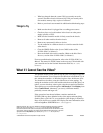NI PXIe-8106 Installation Guide 2 ni.com
Figure 1. Removing Protective Screw Caps
Caution
Do not raise the injector/ejector handle as you insert the NI PXIe-8106. The
module will not insert properly unless the handle is in its downward position so that it does
not interfere with the injector rail on the chassis.
6. Hold the handle as you slowly slide the module into the chassis until
the handle catches on the injector/ejector rail.
7. Raise the injector/ejector handle until the module firmly seats into the
backplane receptacle connectors. The front panel of the NI PXIe-8106
should be even with the front panel of the chassis.
8. Tighten the four bracket-retaining screws on the top and bottom of the
front panel to secure the NI PXIe-8106 to the chassis.
9. Check the installation.
10. Connect the keyboard and mouse to the USB connectors. If you are
using a PS/2 keyboard and a PS/2 mouse, use USB-to-PS/2 adapters to
connect both to the USB connectors on the front panel. You may use a
Y-splitter adapter to connect both keyboard and mouse to one USB
port, leaving the other USB ports free for other peripherals, such as a
CD-ROM drive or secondary hard drive. National Instruments offers a
Y-splitter adapter cable, part number 778713-02, available through the
online catalog at
ni.com/products.
11. Connect the DVI monitor video cable to the DVI connector. If you are
using a VGA monitor, use the DVI-to-VGA adapter included with
your kit.
12. Connect devices to ports as required by your system configuration.
13. Power on the chassis.
14. Verify that the controller boots. If it does not boot, refer to the What If
the NI PXIe-8106 Does Not Boot? section later in this guide.
1 Protective Screw Cap (4X)
1