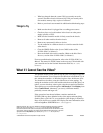National Instruments, NI, ni.com, and LabVIEW are trademarks of National Instruments Corporation.
Refer to the Terms of Use section on ni.com/legal for more information about National
Instruments trademarks. Other product and company names mentioned herein are trademarks or trade
names of their respective companies. For patents covering National Instruments products, refer to the
appropriate location: Help»Patents in your software, the patents.txt file on your CD, or
ni.com/patents.
© 2006 National Instruments Corporation. All rights reserved.
372094A-01 Dec06
• What has changed about the system? Did you recently move the
system? Was there electrical storm activity? Did you recently add a
new module, memory chip, or piece of software?
• Refer to your chassis user manual for additional troubleshooting steps.
Things to Try
• Make sure the chassis is plugged into a working power source.
• Check any fuses or circuit breakers in the chassis or other power
supply (possibly a UPS).
• Make sure the controller module is firmly seated in the chassis.
• Remove all other modules from the chassis.
• Remove any nonessential cables or devices.
• Try the controller in a different chassis or a similar controller in this
same chassis.
• Clear the CMOS. (Refer to the System CMOS section of the
NI PXIe-8106 User Manual.)
• Recover the hard drive on the controller. (Refer to the Hard Drive
Recovery section of the NI PXIe-8106 User Manual.)
For more troubleshooting information, refer to the NI PXIe-8106 User
Manual. The manual is in PDF format on the recovery CD included with
your controller and on the National Instruments Web site,
ni.com/
manuals
.
What If I Cannot See the Video?
This problem usually results from having the video card output set past the
limits of the monitor. You will need to boot Windows in Safe Mode. To do
this, reboot the controller. As Windows begins to boot, hold down <F8>.
You should now be able to reset the video driver to lower settings. Try
setting the resolution to 640 × 480 and the refresh rate to 60 Hz. Once you
reboot, you can raise these values again, using the test option in Windows.
These settings are accessible through the Advanced tab of the Display item
in the Control Panel. Alternately, you can try a different monitor,
preferably a newer and larger one.
If the system has been booted without a monitor attached, the
NI PXIe-8106 may have defaulted to the video output connector being
disabled. Press <Ctrl-Alt-F1> to re-enable the video display in Windows.
Press <Ctrl-Alt-F4> to re-enable a DVI display. For more information, refer
to KnowledgeBase 3OHCFRD8 at
ni.com/support.