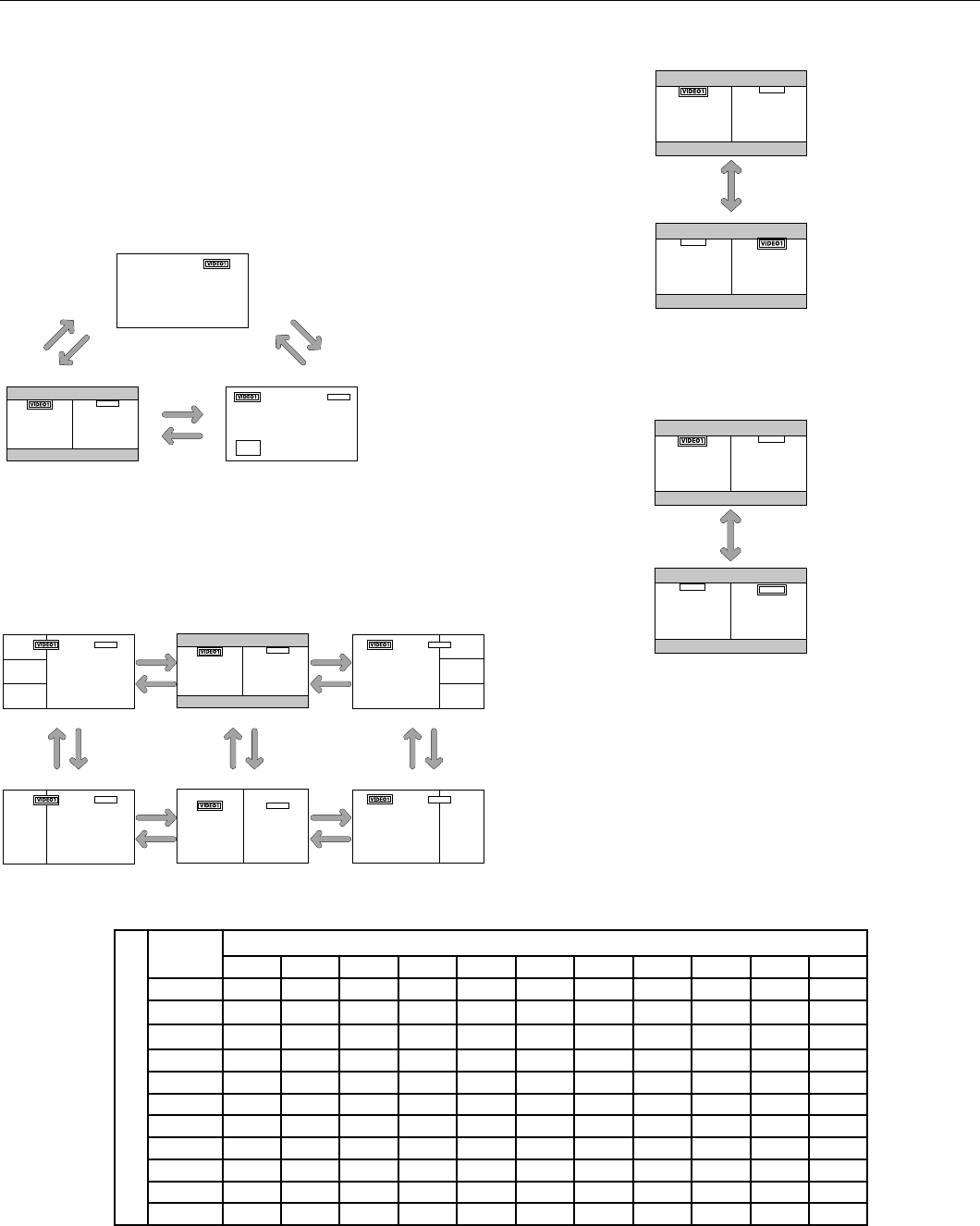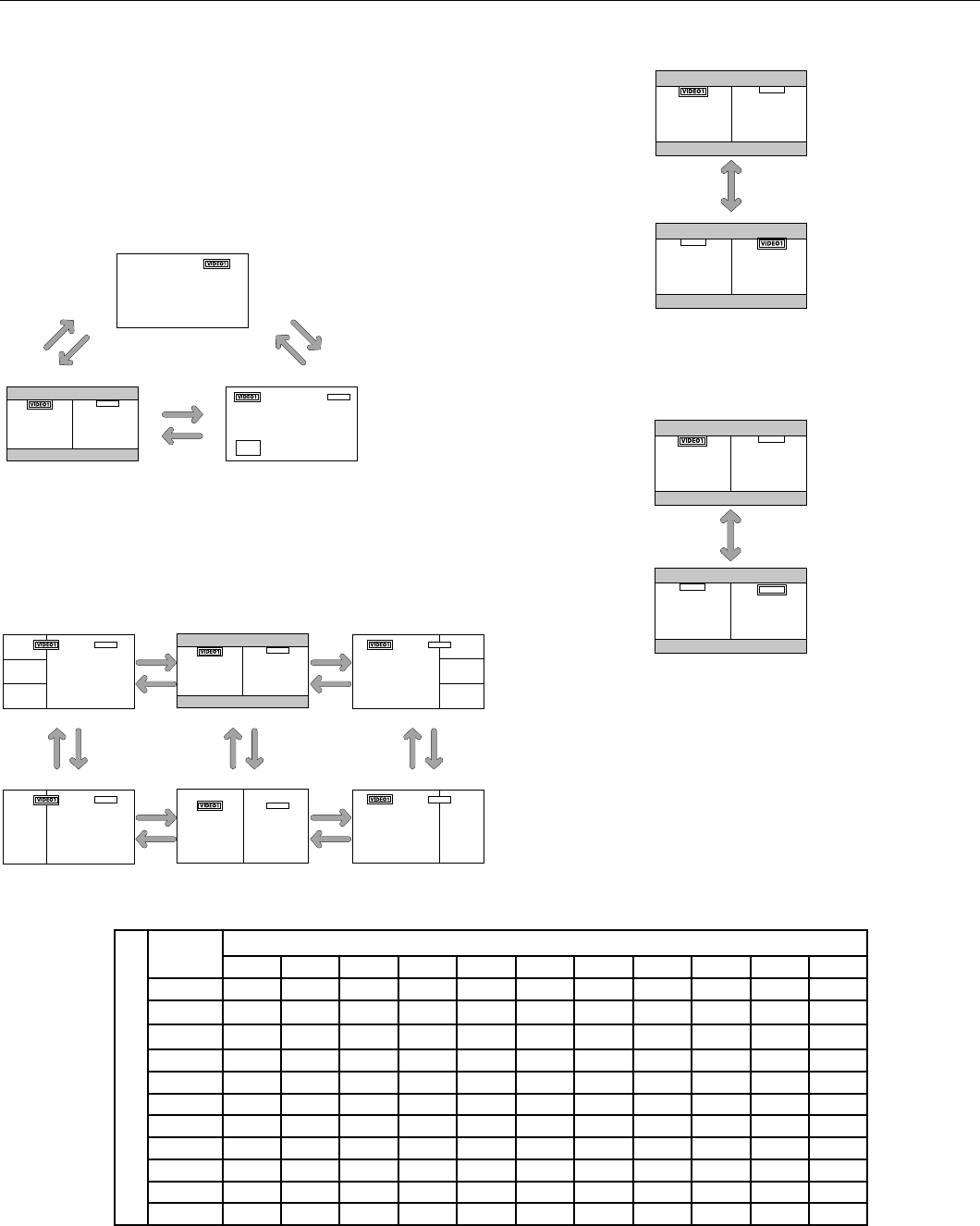
English-21
Split Screen Mode
To display multiple pictures on the screen, perform the
following actions:
1. Press the desired SPLIT SCREEN function button on the
remote (PIP, S BY S, SINGLE).
Only certain RGB signals are supported.
Split Screen mode works according to the table below.
Side by Side Mode
Press the -, +, p or q buttons to change the picture size.
Press the SWAP button to swap pictures.
Press the SELECT/FREEZE button to change the active
picture.
Operation - continued
Picture displayed on the Left / Sub screen
Picture displayed on the Right / Main screen
VIDEO1 VIDEO2 S-VIDEO DVD/HD1 DVD/HD2 SCART1 SCART2 SCART3 VGA RGBHV DVI
VIDEO1 — YES YES YES YES — — — YES YES YES
VIDEO2
YES — YES YES YES — — — YES YES YES
S-VIDEO
YES YES — YES YES — — — YES YES YES
DVD/HD1 YES YES YES — YES — — — YES YES YES
DVD/HD2 YES YES YES YES — — — — YES — YES
SCART1 — — — — — — — — — — YES
SCART2 — — — — — — — — — — YES
SCART3 — — — — — — — — — — YES
VGA YES YES YES YES YES — — — — — YES
RGBHV YES YES YES YES — — — — — — YES
DVI YES YES YES YES YES YES YES YES YES YES —
AB
VGA
BA
VGA
SWAP
AB
VGA
AB
VIDEO1
VGA
SELECT/FREEZE
VIDEO1 is active.
VGA is active.
S BY S
button
A
AB
VGA
A
VGA
B
S BY S
button
SINGLE
button
PIP
button
PIP
button
SINGLE
button
B
A
VGA
A
B
VGA
A
B
VGA
B
A
VGA
AB
VGA
A
B
VGA
Side by Side4-R Side by Side3 Side by Side4-L
q
button
p
button
q
button
p
button
q
button
p
button
+
button
-
button
Side by Side2-R Side by Side1 Side by Side2-L
+
button
-
button
+
button
-
button
+
button
-
button